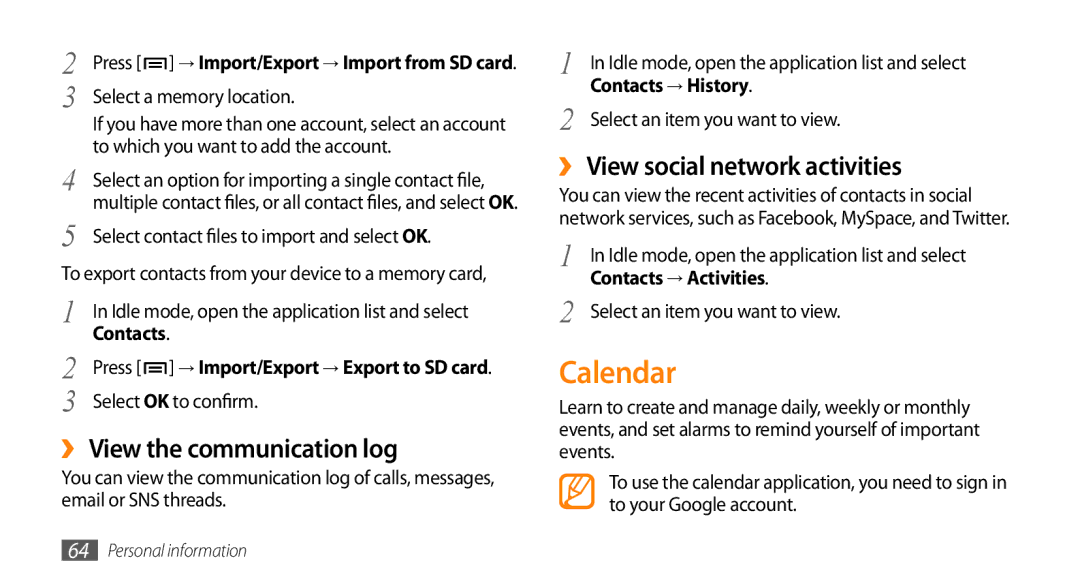2 | Press [ | ] → Import/Export → Import from SD card. |
3 | Select a memory location. | |
| If you have more than one account, select an account | |
4 | to which you want to add the account. | |
Select an option for importing a single contact file, | ||
5 | multiple contact files, or all contact files, and select OK. | |
Select contact files to import and selectOK. | ||
To export contacts from your device to a memory card, | ||
1 | In Idle mode, open the application list and select | |
2 | Contacts. | |
Press [ | ] → Import/Export → Export to SD card. | |
3 | Select OK to confirm. | |
››View the communication log
You can view the communication log of calls, messages, email or SNS threads.
1 | In Idle mode, open the application list and select |
2 | Contacts → History. |
Select an item you want to view. |
››View social network activities
You can view the recent activities of contacts in social network services, such as Facebook, MySpace, and Twitter.
1 | In Idle mode, open the application list and select |
2 | Contacts → Activities. |
Select an item you want to view. |
Calendar
Learn to create and manage daily, weekly or monthly events, and set alarms to remind yourself of important events.
To use the calendar application, you need to sign in to your Google account.
64Personal information