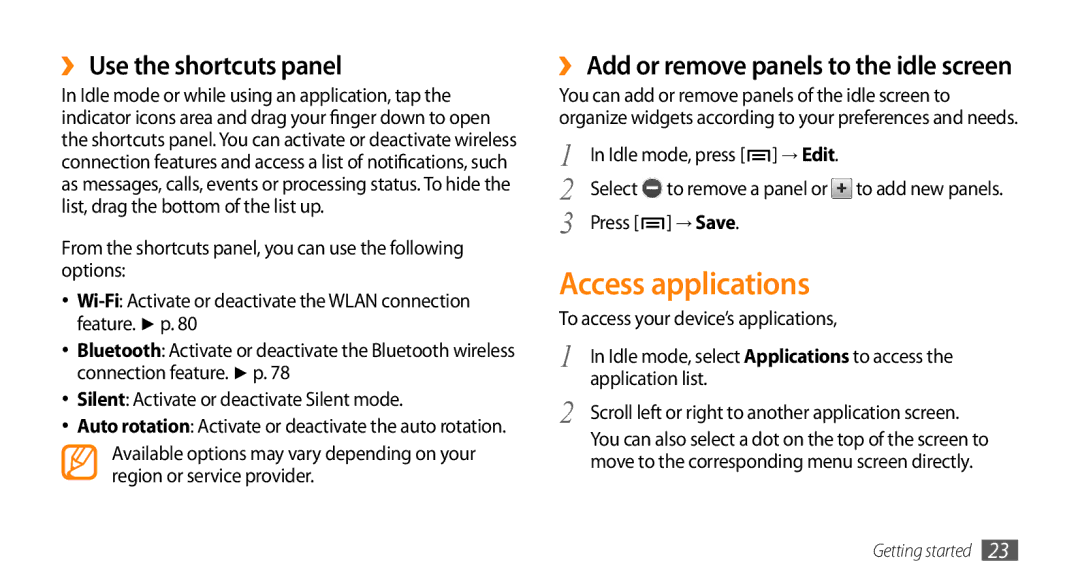››Use the shortcuts panel
In Idle mode or while using an application, tap the indicator icons area and drag your finger down to open the shortcuts panel. You can activate or deactivate wireless connection features and access a list of notifications, such as messages, calls, events or processing status. To hide the list, drag the bottom of the list up.
From the shortcuts panel, you can use the following options:
•
•Bluetooth: Activate or deactivate the Bluetooth wireless connection feature. ► p. 78
•Silent: Activate or deactivate Silent mode.
•Auto rotation: Activate or deactivate the auto rotation.
Available options may vary depending on your region or service provider.
››Add or remove panels to the idle screen
You can add or remove panels of the idle screen to organize widgets according to your preferences and needs.
1 | In Idle mode, press [ ] → Edit. | |
2 | Select | to remove a panel or to add new panels. |
3 | Press [ | ] → Save. |
Access applications
To access your device’s applications,
1 | In Idle mode, select Applications to access the |
2 | application list. |
Scroll left or right to another application screen. | |
| You can also select a dot on the top of the screen to |
| move to the corresponding menu screen directly. |