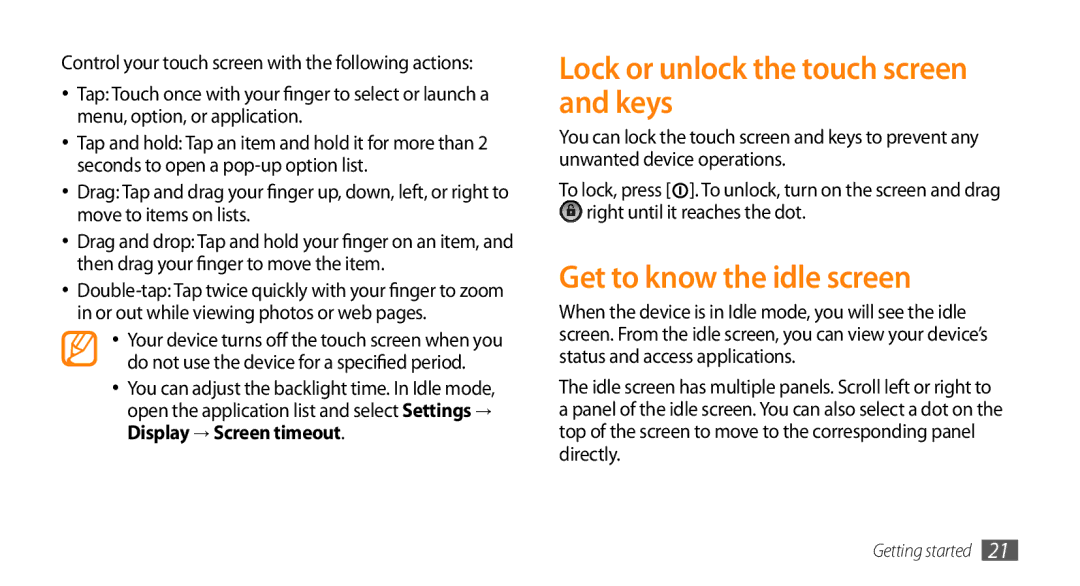Control your touch screen with the following actions:
•Tap: Touch once with your finger to select or launch a menu, option, or application.
•Tap and hold: Tap an item and hold it for more than 2 seconds to open a
• Drag: Tap and drag your finger up, down, left, or right to move to items on lists.
•Drag and drop: Tap and hold your finger on an item, and then drag your finger to move the item.
•
•Your device turns off the touch screen when you do not use the device for a specified period.
•You can adjust the backlight time. In Idle mode, open the application list and select Settings → Display → Screen timeout.
Lock or unlock the touch screen and keys
You can lock the touch screen and keys to prevent any unwanted device operations.
To lock, press [![]() ]. To unlock, turn on the screen and drag
]. To unlock, turn on the screen and drag ![]() right until it reaches the dot.
right until it reaches the dot.
Get to know the idle screen
When the device is in Idle mode, you will see the idle screen. From the idle screen, you can view your device’s status and access applications.
The idle screen has multiple panels. Scroll left or right to a panel of the idle screen. You can also select a dot on the top of the screen to move to the corresponding panel directly.