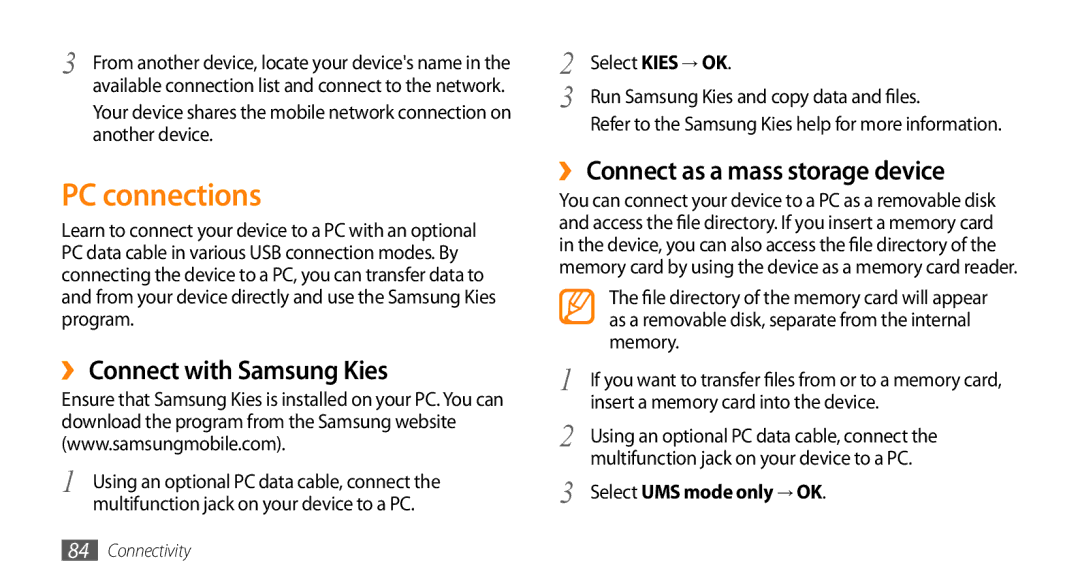3 | From another device, locate your device's name in the |
| available connection list and connect to the network. |
Your device shares the mobile network connection on another device.
PC connections
Learn to connect your device to a PC with an optional PC data cable in various USB connection modes. By connecting the device to a PC, you can transfer data to and from your device directly and use the Samsung Kies program.
››Connect with Samsung Kies
Ensure that Samsung Kies is installed on your PC. You can download the program from the Samsung website (www.samsungmobile.com).
1 | Using an optional PC data cable, connect the |
| multifunction jack on your device to a PC. |
2 | Select KIES → OK. |
3 | Run Samsung Kies and copy data and files. |
Refer to the Samsung Kies help for more information.
››Connect as a mass storage device
You can connect your device to a PC as a removable disk and access the file directory. If you insert a memory card in the device, you can also access the file directory of the memory card by using the device as a memory card reader.
| The file directory of the memory card will appear |
| as a removable disk, separate from the internal |
| memory. |
1 | If you want to transfer files from or to a memory card, |
2 | insert a memory card into the device. |
Using an optional PC data cable, connect the | |
3 | multifunction jack on your device to a PC. |
Select UMS mode only → OK. |
84Connectivity