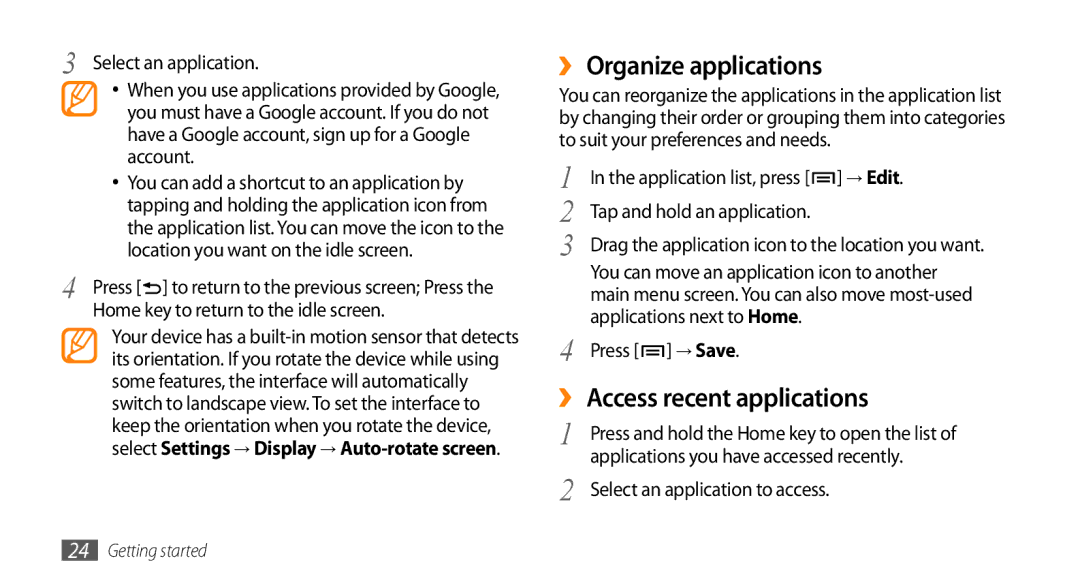3 Select an application.
•When you use applications provided by Google, you must have a Google account. If you do not have a Google account, sign up for a Google account.
•You can add a shortcut to an application by tapping and holding the application icon from the application list. You can move the icon to the location you want on the idle screen.
4 | Press [ ] to return to the previous screen; Press the |
| Home key to return to the idle screen. |
Your device has a
››Organize applications
You can reorganize the applications in the application list by changing their order or grouping them into categories to suit your preferences and needs.
1 | In the application list, press [ ] → Edit. |
2 | Tap and hold an application. |
3 | Drag the application icon to the location you want. |
| You can move an application icon to another |
| main menu screen. You can also move |
4 | applications next to Home. |
Press [ ] → Save. |
››Access recent applications
1 | Press and hold the Home key to open the list of |
2 | applications you have accessed recently. |
Select an application to access. |