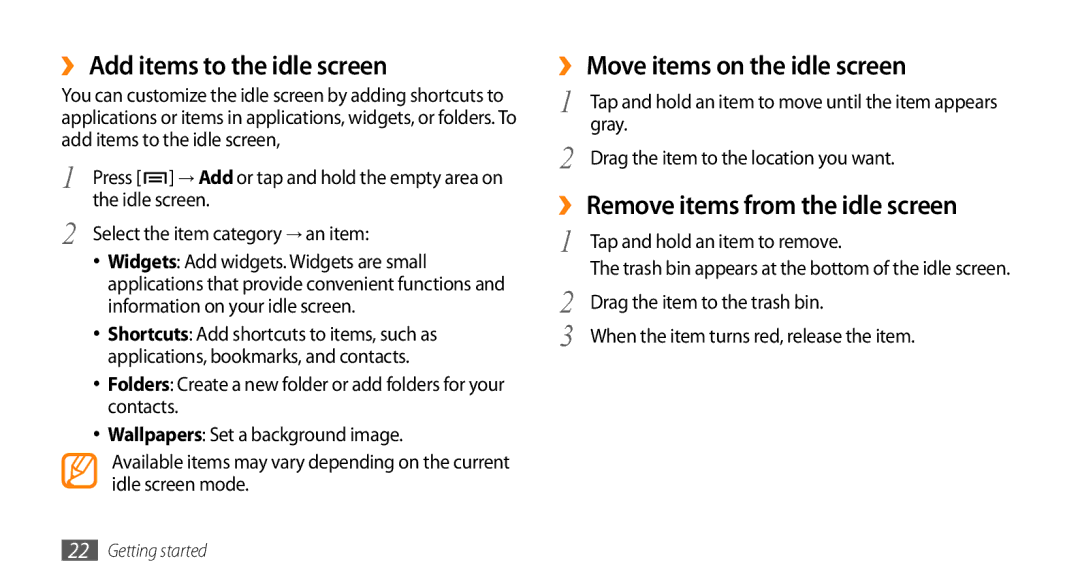››Add items to the idle screen
You can customize the idle screen by adding shortcuts to applications or items in applications, widgets, or folders. To add items to the idle screen,
1 | Press [ ] → Add or tap and hold the empty area on |
2 | the idle screen. |
Select the item category → an item: |
•Widgets: Add widgets. Widgets are small applications that provide convenient functions and information on your idle screen.
•Shortcuts: Add shortcuts to items, such as applications, bookmarks, and contacts.
•Folders: Create a new folder or add folders for your contacts.
•Wallpapers: Set a background image.
Available items may vary depending on the current idle screen mode.
››Move items on the idle screen
1 | Tap and hold an item to move until the item appears |
2 | gray. |
Drag the item to the location you want. |
››Remove items from the idle screen
1 | Tap and hold an item to remove. |
2 | The trash bin appears at the bottom of the idle screen. |
Drag the item to the trash bin. | |
3 | When the item turns red, release the item. |