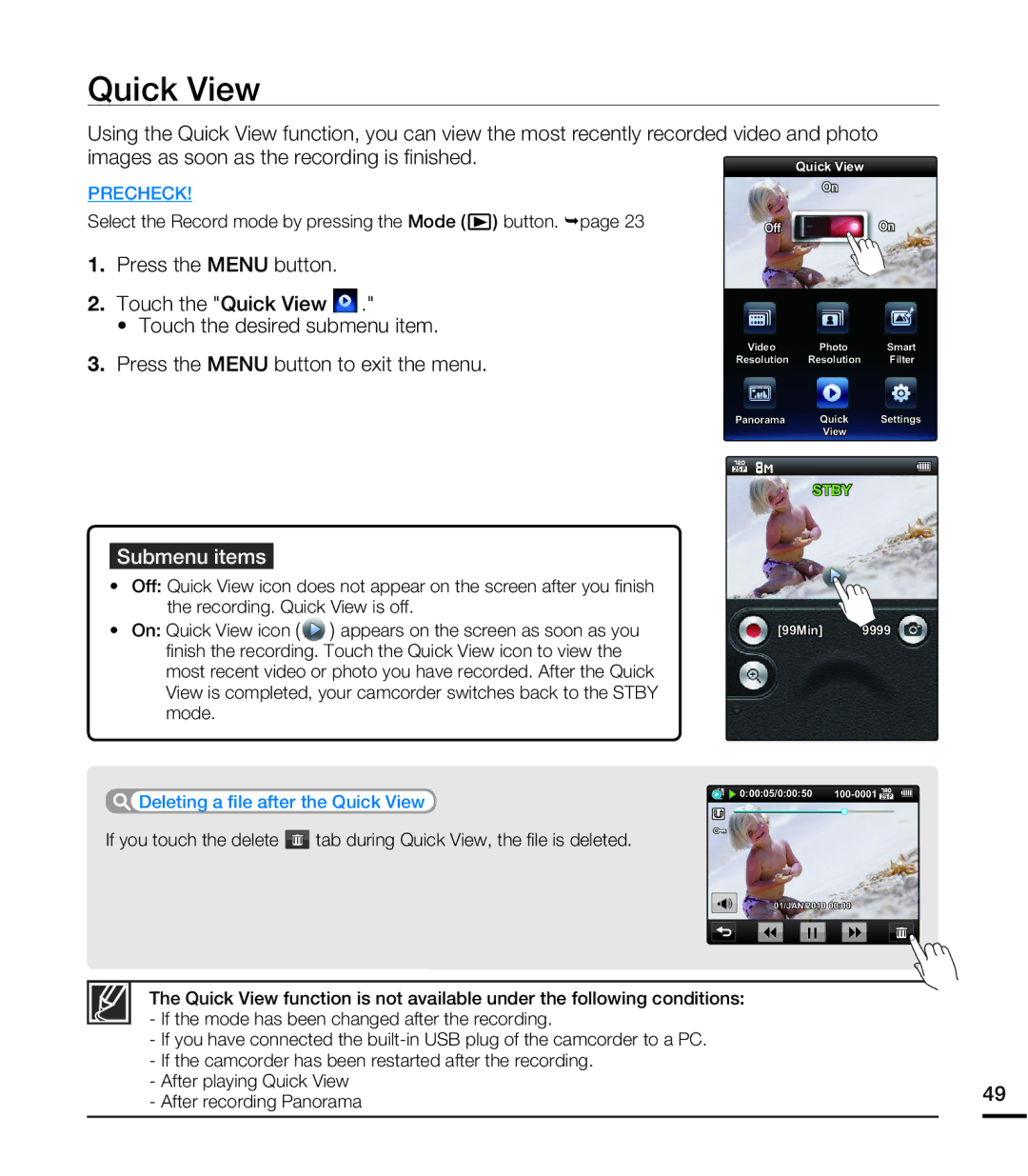Quick View
Using the Quick View function, you can view the most recently recorded video and photo
images as soon as the recording is finished. | Quick View |
|
PRECHECK!
Select the Record mode by pressing the Mode (![]() ) button. ¬page 23
) button. ¬page 23
1.Press the MENU button.
2.Touch the "Quick View ![]() ."
."
• Touch the desired submenu item.
3.Press the MENU button to exit the menu.
On
OffOn
Video Photo Smart
Resolution Resolution Filter
Panorama Quick Settings
View
STBY
Submenu items
•Off: Quick View icon does not appear on the screen after you finish the recording. Quick View is off.
• On: Quick View icon ( | ) appears on the screen as soon as you | [99Min] | 9999 |
finish the recording. Touch the Quick View icon to view the |
|
| |
most recent video or photo you have recorded. After the Quick |
|
| |
View is completed, your camcorder switches back to the STBY |
|
| |
mode. |
|
|
|
Deleting a file after the Quick View | 0:00:05/0:00:50 | ||
|
| ||
If you touch the delete | tab during Quick View, the file is deleted. |
|
|
01/JAN/2010 00:00
The Quick View function is not available under the following conditions: |
| |
- If the mode has been changed after the recording. |
| |
- If you have connected the |
| |
- If the camcorder has been restarted after the recording. |
| |
- After playing Quick View | 49 | |
- After recording Panorama | ||
|