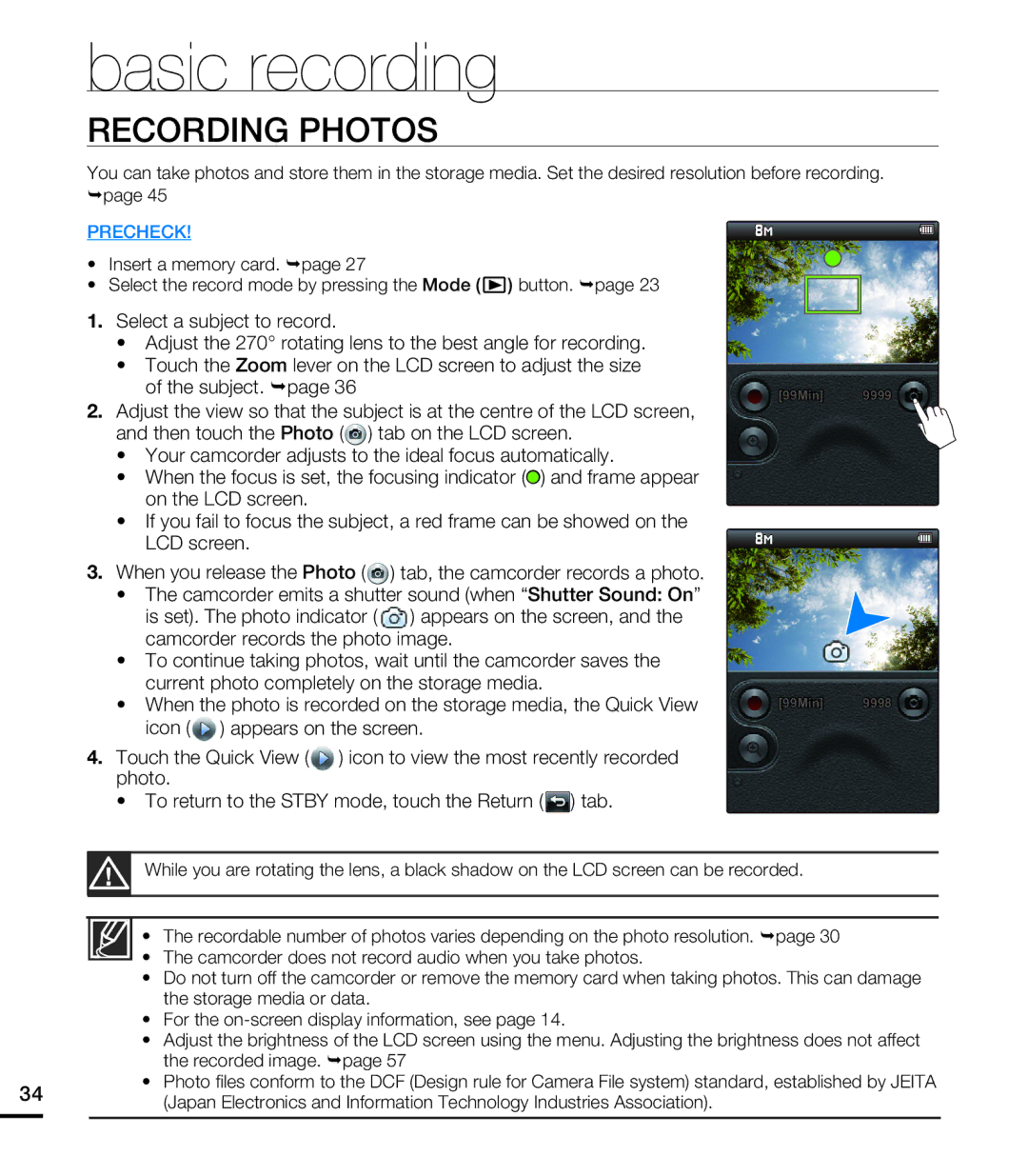basic recording
RECORDING PHOTOS
You can take photos and store them in the storage media. Set the desired resolution before recording. ¬page 45
PRECHECK!
•Insert a memory card. ¬page 27
•Select the record mode by pressing the Mode (![]() ) button. ¬page 23
) button. ¬page 23
1.Select a subject to record.
•Adjust the 270° rotating lens to the best angle for recording.
•Touch the Zoom lever on the LCD screen to adjust the size of the subject. ¬page 36
2.Adjust the view so that the subject is at the centre of the LCD screen, and then touch the Photo (![]() ) tab on the LCD screen.
) tab on the LCD screen.
•Your camcorder adjusts to the ideal focus automatically.
•When the focus is set, the focusing indicator (z) and frame appear on the LCD screen.
•If you fail to focus the subject, a red frame can be showed on the LCD screen.
3.When you release the Photo (![]() ) tab, the camcorder records a photo.
) tab, the camcorder records a photo.
•The camcorder emits a shutter sound (when “Shutter Sound: On”
is set). The photo indicator ( ![]() ) appears on the screen, and the camcorder records the photo image.
) appears on the screen, and the camcorder records the photo image.
•To continue taking photos, wait until the camcorder saves the current photo completely on the storage media.
•When the photo is recorded on the storage media, the Quick View icon (![]() ) appears on the screen.
) appears on the screen.
4.Touch the Quick View (![]() ) icon to view the most recently recorded photo.
) icon to view the most recently recorded photo.
•To return to the STBY mode, touch the Return (![]() ) tab.
) tab.
[99Min] 9999
[99Min] 9998
While you are rotating the lens, a black shadow on the LCD screen can be recorded.
•The recordable number of photos varies depending on the photo resolution. ¬page 30
•The camcorder does not record audio when you take photos.
•Do not turn off the camcorder or remove the memory card when taking photos. This can damage the storage media or data.
•For the
•Adjust the brightness of the LCD screen using the menu. Adjusting the brightness does not affect the recorded image. ¬page 57
•Photo files conform to the DCF (Design rule for Camera File system) standard, established by JEITA
34(Japan Electronics and Information Technology Industries Association).