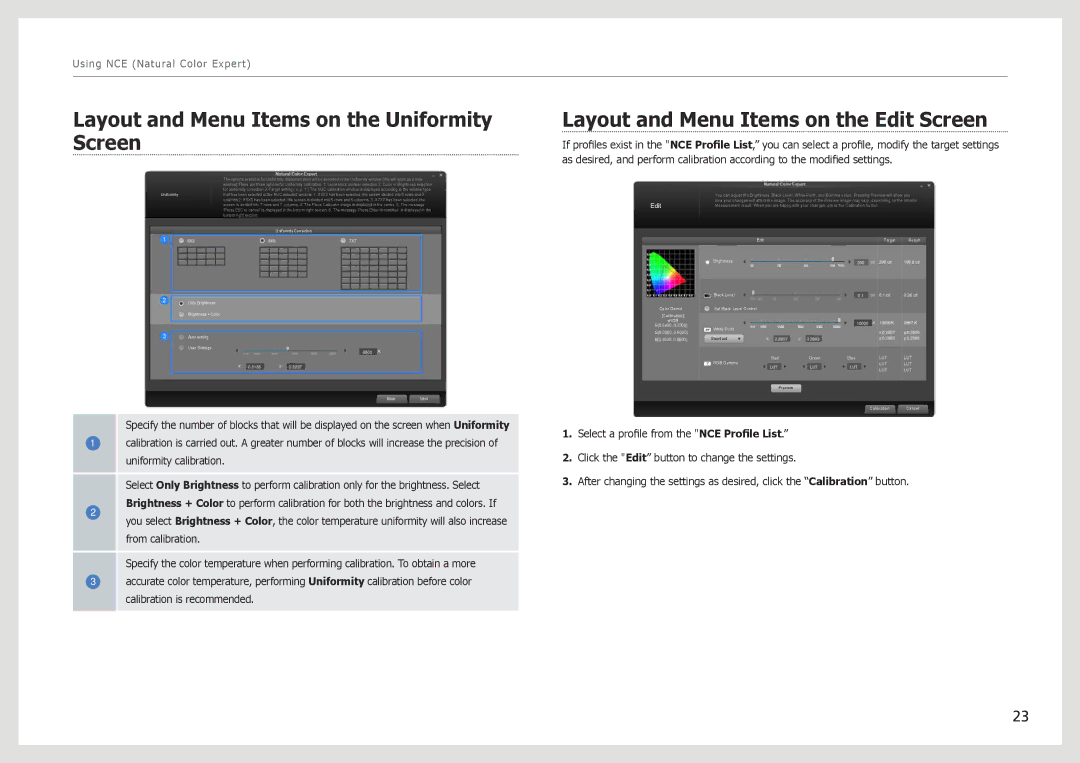Using NCE (Natural Color Expert)
Layout and Menu Items on the Uniformity Screen
The options available for Uniformity implementation will be provided in the Uniformity window (this will open as a new window).There are three options for Uniformity calibration. 1. Local block number selection 2. Color or Brightness selection for uniformity correction 3. Target setting ( x, y, Y ) The NUC calibration window is displayed according to the window type
Layout and Menu Items on the Edit Screen
If profiles exist in the "NCE Profile List,” you can select a profile, modify the target settings as desired, and perform calibration according to the modified settings.
Uniformitythat has been selected in the NUC selected window. 1. If 5X3 has been selected, the screen divided into 5 rows and 3 columns.2. If 5X5 has been selected, the screen is divided into 5 rows and 5 columns. 3. If 7X7 has been selected, the screen is divided into 7 rows and 7 columns. 4. The Place Calibrator image is displayed in the centre. 5. The message ‘Press ESC to cancel’ is displayed in the bottom right section. 6. The message ‘Press Enter to continue’ is displayed in the bottom right section.
Uniformity Correction
Only Brightness
Brightness + Color
Auto setting
User Settings
BackNext
Edit
Color Gamut
[Calibration]
sRGB
R(0.6400, 0.3300) G(0.3000, 0.6000) B(0.1500, 0.0600)
You can adjust the Brightness, Black Level, White Point, and Gamma value. Pressing Preview will show you how your changes will affect the image. The accuracy of the Preview image may vary, depending on the Monitor Measurement result. When you are happy with your changes, press the Calibration button.
Edit | Target | Result |
Brightness
Max.
Black Level
Min.
Set Black Level Control
White Point
Standard
Red | Green | Blue |
RGB Gamma
Preview
Calibration Cancel
Specify the number of blocks that will be displayed on the screen when Uniformity
1calibration is carried out. A greater number of blocks will increase the precision of uniformity calibration.
Select Only Brightness to perform calibration only for the brightness. Select
2 | Brightness + Color to perform calibration for both the brightness and colors. If | |
you select Brightness + Color, the color temperature uniformity will also increase | ||
| ||
| from calibration. |
Specify the color temperature when performing calibration. To obtain a more
3accurate color temperature, performing Uniformity calibration before color calibration is recommended.
1.Select a profile from the "NCE Profile List.”
2.Click the "Edit” button to change the settings.
3.After changing the settings as desired, click the “Calibration” button.
23