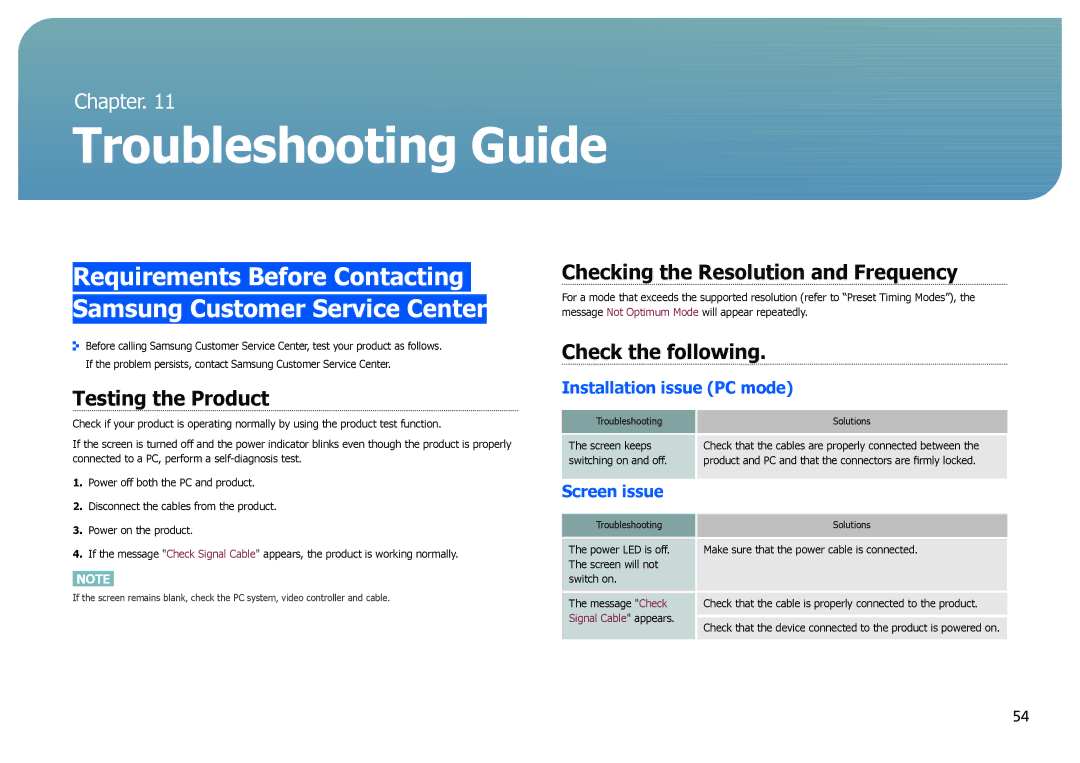Chapter. 11
Troubleshooting Guide
Requirements Before Contacting Samsung Customer Service Center
Before calling Samsung Customer Service Center, test your product as follows. If the problem persists, contact Samsung Customer Service Center.
Checking the Resolution and Frequency
For a mode that exceeds the supported resolution (refer to “Preset Timing Modes”), the message Not Optimum Mode will appear repeatedly.
Check the following.
Testing the Product
Check if your product is operating normally by using the product test function.
If the screen is turned off and the power indicator blinks even though the product is properly connected to a PC, perform a
1.Power off both the PC and product.
2.Disconnect the cables from the product.
3.Power on the product.
4.If the message "Check Signal Cable" appears, the product is working normally.
NOTE
If the screen remains blank, check the PC system, video controller and cable.
Installation issue (PC mode)
Troubleshooting | Solutions |
|
|
The screen keeps | Check that the cables are properly connected between the |
switching on and off. | product and PC and that the connectors are firmly locked. |
Screen issue |
|
|
|
Troubleshooting | Solutions |
|
|
The power LED is off. | Make sure that the power cable is connected. |
The screen will not |
|
switch on. |
|
The message "Check | Check that the cable is properly connected to the product. |
Signal Cable" appears. | Check that the device connected to the product is powered on. |
|
54