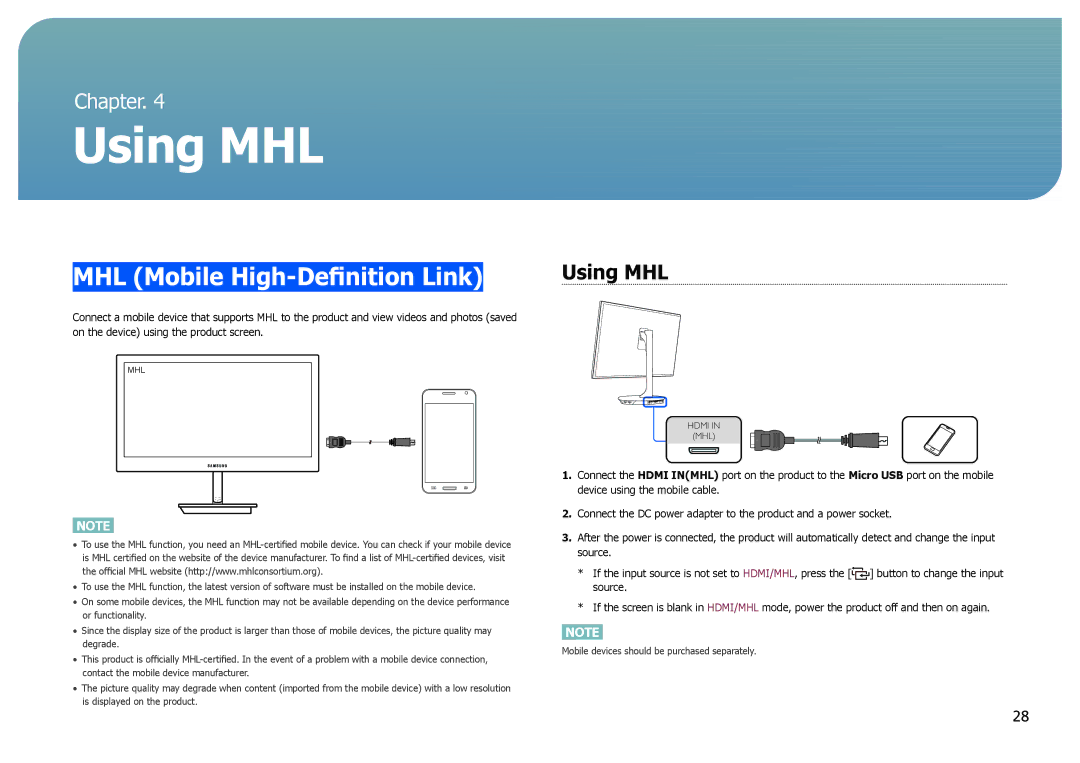Chapter. 4
Using MHL
MHL (Mobile High-Definition Link)
Connect a mobile device that supports MHL to the product and view videos and photos (saved on the device) using the product screen.
MHL
NOTE
• To use the MHL function, you need an
• To use the MHL function, the latest version of software must be installed on the mobile device.
• On some mobile devices, the MHL function may not be available depending on the device performance or functionality.
• Since the display size of the product is larger than those of mobile devices, the picture quality may degrade.
• This product is officially
• The picture quality may degrade when content (imported from the mobile device) with a low resolution is displayed on the product.
Using MHL
HDMI IN
(MHL)
1.Connect the HDMI IN(MHL) port on the product to the Micro USB port on the mobile device using the mobile cable.
2.Connect the DC power adapter to the product and a power socket.
3.After the power is connected, the product will automatically detect and change the input source.
*If the input source is not set to HDMI/MHL, press the [![]() ] button to change the input source.
] button to change the input source.
*If the screen is blank in HDMI/MHL mode, power the product off and then on again.
NOTE
Mobile devices should be purchased separately.
28