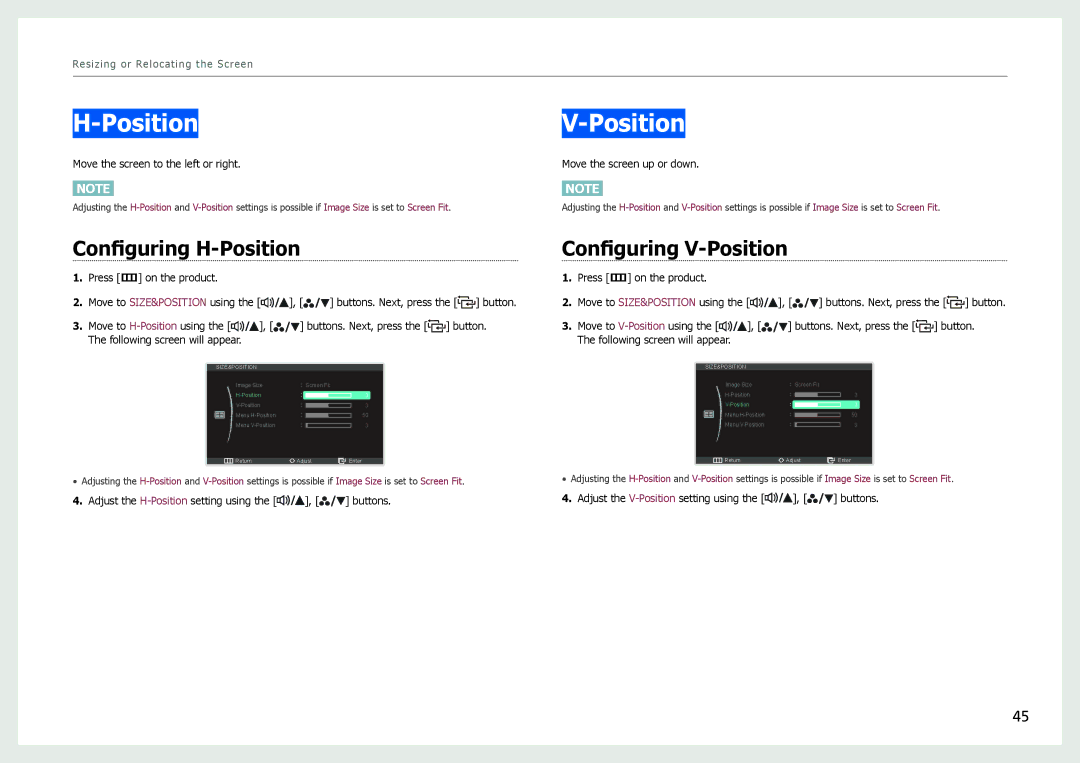Resizing or Relocating the Screen
H-Position
Move the screen to the left or right.
NOTE
Adjusting the
Configuring H-Position
1.Press [m] on the product.
2.Move to SIZE&POSITION using the [![]()
![]()
![]()
![]() ], [
], [![]()
![]()
![]()
![]() ] buttons. Next, press the [
] buttons. Next, press the [![]()
![]() ] button.
] button.
3.Move to ![]()
![]()
![]()
![]() ], [
], [![]()
![]()
![]() ] buttons. Next, press the [
] buttons. Next, press the [![]() ] button. The following screen will appear.
] button. The following screen will appear.
| SIZE&POSITION |
|
|
|
|
| ||||
|
|
|
|
| Image Size | : Screen Fit |
|
| ||
|
|
|
|
| : |
|
| 3 | ||
|
|
|
|
| : |
|
|
| 3 | |
|
|
|
|
| Menu | : |
|
|
| 50 |
|
|
|
|
| Menu | : |
|
|
| 3 |
|
|
|
|
|
|
|
| |||
|
|
|
|
|
|
|
|
|
|
|
|
|
|
|
| Return | Adjust | Enter | |||
• Adjusting the
4. Adjust the ![]()
![]()
![]()
![]() ], [
], [![]()
![]()
![]() ] buttons.
] buttons.
Move the screen up or down.
NOTE
Adjusting the
Configuring V-Position
1.Press [m] on the product.
2.Move to SIZE&POSITION using the [![]()
![]()
![]()
![]() ], [
], [![]()
![]()
![]()
![]() ] buttons. Next, press the [
] buttons. Next, press the [![]()
![]() ] button.
] button.
3.Move to ![]()
![]()
![]()
![]() ], [
], [![]()
![]()
![]() ] buttons. Next, press the [
] buttons. Next, press the [![]()
![]() ] button. The following screen will appear.
] button. The following screen will appear.
| SIZE&POSITION |
|
|
|
|
| ||||
|
|
|
|
| Image Size | : Screen Fit |
|
| ||
|
|
|
|
| : |
|
|
| 3 | |
|
|
|
|
| : |
|
| 3 | ||
|
|
|
|
| Menu | : |
|
|
| 50 |
|
|
|
|
| Menu | : |
|
|
| 3 |
|
|
|
|
|
|
|
| |||
|
|
|
|
|
|
|
|
|
|
|
|
|
|
|
| Return | Adjust | Enter | |||
• Adjusting the
4. Adjust the ![]()
![]()
![]() ], [
], [![]()
![]()
![]() ] buttons.
] buttons.
45