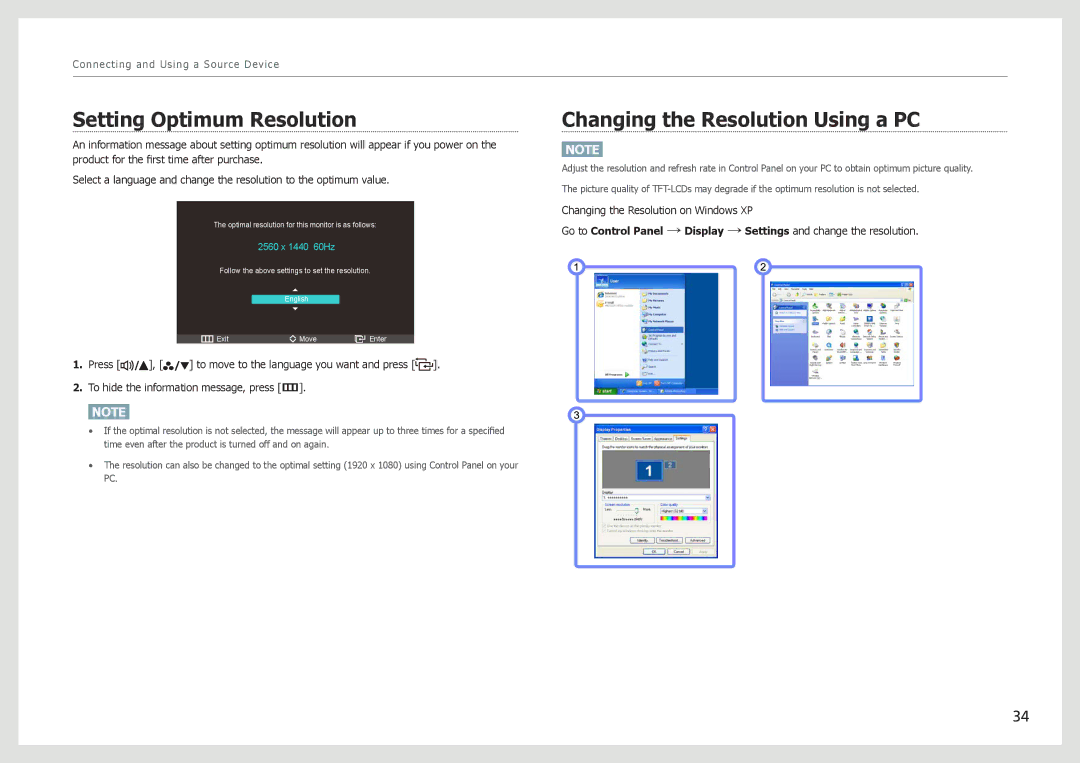Connecting and Using a Source Device
Setting Optimum Resolution
An information message about setting optimum resolution will appear if you power on the product for the first time after purchase.
Select a language and change the resolution to the optimum value.
The optimal resolution for this monitor is as follows:
2560 x 1440 60Hz
Follow the above settings to set the resolution.
English
Exit | Move | Enter |
1.Press [![]()
![]()
![]() ], [
], [![]()
![]()
![]() ] to move to the language you want and press [
] to move to the language you want and press [![]() ].
].
2.To hide the information message, press [m].
NOTE
•If the optimal resolution is not selected, the message will appear up to three times for a specified time even after the product is turned off and on again.
•The resolution can also be changed to the optimal setting (1920 x 1080) using Control Panel on your PC.
Changing the Resolution Using a PC
NOTE
Adjust the resolution and refresh rate in Control Panel on your PC to obtain optimum picture quality. The picture quality of
Changing the Resolution on Windows XP
Go to Control Panel → Display → Settings and change the resolution.
34