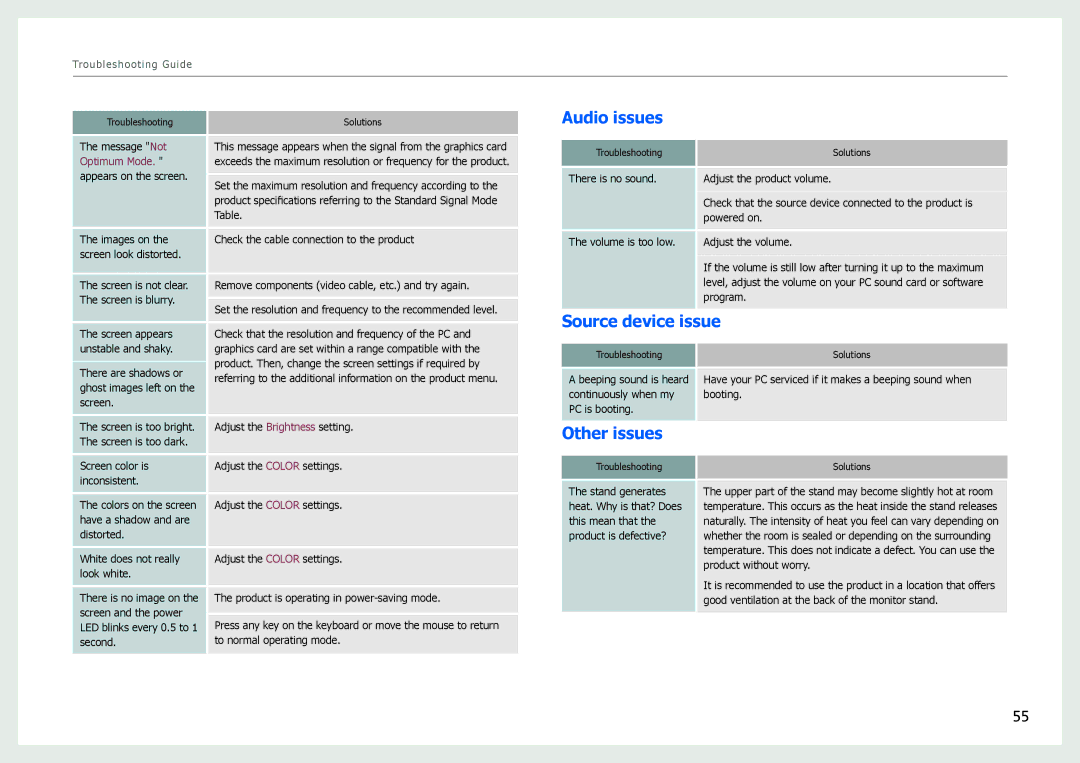Troubleshooting Guide
Troubleshooting | Solutions | |
|
| |
The message "Not | This message appears when the signal from the graphics card | |
Optimum Mode. " | exceeds the maximum resolution or frequency for the product. | |
appears on the screen. | Set the maximum resolution and frequency according to the | |
| ||
| product specifications referring to the Standard Signal Mode | |
| Table. | |
The images on the | Check the cable connection to the product | |
screen look distorted. |
| |
The screen is not clear. | Remove components (video cable, etc.) and try again. | |
The screen is blurry. | Set the resolution and frequency to the recommended level. | |
| ||
The screen appears | Check that the resolution and frequency of the PC and | |
unstable and shaky. | graphics card are set within a range compatible with the | |
There are shadows or | product. Then, change the screen settings if required by | |
referring to the additional information on the product menu. | ||
ghost images left on the | ||
| ||
screen. |
| |
The screen is too bright. | Adjust the Brightness setting. | |
The screen is too dark. |
| |
Screen color is | Adjust the COLOR settings. | |
inconsistent. |
| |
The colors on the screen | Adjust the COLOR settings. | |
have a shadow and are |
| |
distorted. |
| |
White does not really | Adjust the COLOR settings. | |
look white. |
| |
There is no image on the | The product is operating in | |
screen and the power | Press any key on the keyboard or move the mouse to return | |
LED blinks every 0.5 to 1 | ||
second. | to normal operating mode. |
Audio issues
Troubleshooting | Solutions |
|
|
There is no sound. | Adjust the product volume. |
| Check that the source device connected to the product is |
| powered on. |
The volume is too low. | Adjust the volume. |
If the volume is still low after turning it up to the maximum level, adjust the volume on your PC sound card or software program.
Source device issue
Troubleshooting | Solutions |
|
|
| A beeping sound is heard | Have your PC serviced if it makes a beeping sound when |
| continuously when my | booting. |
| PC is booting. |
|
|
|
|
Other issues |
| |
|
|
|
| Troubleshooting | Solutions |
|
|
|
| The stand generates | The upper part of the stand may become slightly hot at room |
| heat. Why is that? Does | temperature. This occurs as the heat inside the stand releases |
| this mean that the | naturally. The intensity of heat you feel can vary depending on |
| product is defective? | whether the room is sealed or depending on the surrounding |
|
| temperature. This does not indicate a defect. You can use the |
|
| product without worry. |
|
| It is recommended to use the product in a location that offers |
|
| good ventilation at the back of the monitor stand. |
|
|
|
55