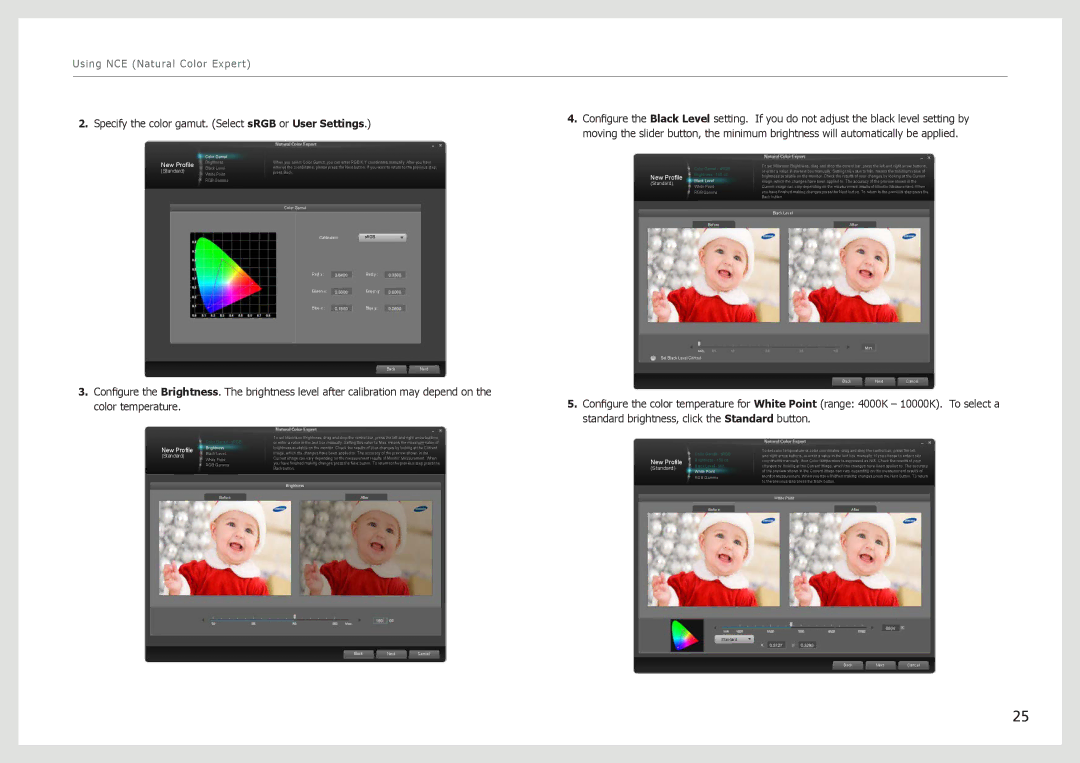Using NCE (Natural Color Expert)
2.Specify the color gamut. (Select sRGB or User Settings.)
4.Configure the Black Level setting. If you do not adjust the black level setting by moving the slider button, the minimum brightness will automatically be applied.
| Color Gamut | |
New Profile | Brightness | |
Black Level | ||
(Standard) | ||
White Point | ||
| ||
| RGB Gamma |
When you select Color Gamut, you can enter RGB X,Y coordinates manually. After you have entered the coordinates, please press the Next button. If you want to return to the previous step, press Back.
Color Gamut
Calibration | sRGB |
Red x : | Red y : |
Green x: | Green y: |
Blue x : | Blue y : |
BackNext
| Color Gamut - sRGB | |
New Profile | Brightness - 150 cd | |
Black Level | ||
(Standard) | ||
White Point | ||
| ||
| RGB Gamma | |
| Before |
Min.
Set Black Level Control
To set Minimum Brightness, drag and drop the control bar, press the left and right arrow buttons, or enter a value in the text box manually. Setting this value to Min. means the minimum value of brightness available on the monitor. Check the results of your changes by looking at the Current image, which the changes have been applied to. The accuracy of the preview shown in the Current image can vary depending on the measurement results of Monitor Measurement. When you have finished making changes press the Next button. To return to the previous step press the Back button.
Black Level
After
Min.
BackNextCancel
3.Configure the Brightness. The brightness level after calibration may depend on the color temperature.
| Color Gamut - sRGB | To set Maximum Brightness, drag and drop the control bar, press the left and right arrow buttons, | |
| or enter a value in the text box manually. Setting this value to Max. means the maximum value of | ||
New Profile | Brightness | brightness available on the monitor. Check the results of your changes by looking at the Current | |
Black Level | image, which the changes have been applied to. The accuracy of the preview shown in the | ||
(Standard) | |||
White Point | Current image can vary depending on the measurement results of Monitor Measurement. When | ||
| |||
| RGB Gamma | you have finished making changes press the Next button. To return to the previous step press the | |
| Back button. | ||
|
| ||
|
| Brightness | |
| Before | After |
Max.
BackNextCancel
5.Configure the color temperature for White Point (range: 4000K – 10000K). To select a standard brightness, click the Standard button.
| Color Gamut - sRGB | To set color temperature or color coordinates. drag and drop the control bar, press the left | |
| and right arrow buttons, or enter a value in the text box manually. If you choose to enter color | ||
New Profile | Brightness - 150 cd | ||
coordinates manually, then Color temperature is expressed as N/A. Check the results of your | |||
(Standard) | Black Level - Min. | changes by looking at the Current image, which the changes have been applied to. The accuracy | |
White Point | of the preview shown in the Current image can vary depending on the measurement results of | ||
| |||
| RGB Gamma | Monitor Measurement. When you have finished making changes press the Next button. To return | |
| to the previous step press the Back button. | ||
|
| ||
|
| White Point | |
| Before | After |
Standard
BackNextCancel
25