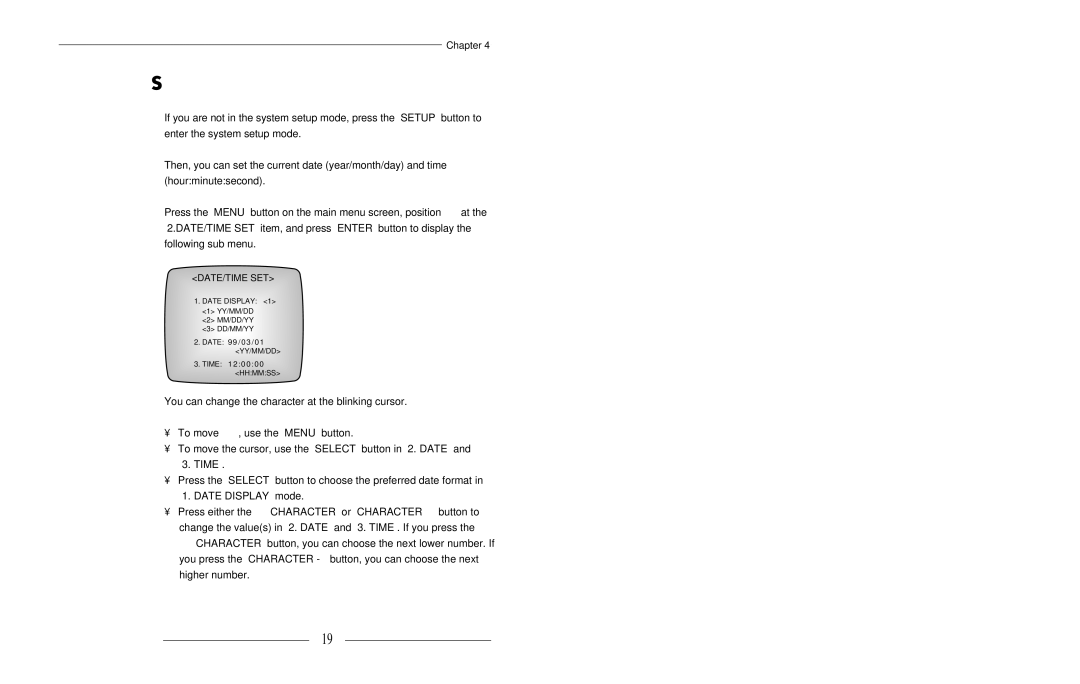Chapter 4
Date/Time Setting
If you are not in the system setup mode, press the “SETUP” button to enter the system setup mode.
Then, you can set the current date (year/month/day) and time (hour:minute:second).
Press the “MENU” button on the main menu screen, position “ ” at the “2.DATE/TIME SET” item, and press “ENTER” button to display the following sub menu.
<DATE/TIME SET>
→1. DATE DISPLAY: <1> <1> YY/MM/DD
<2> MM/DD/YY <3> DD/MM/YY
2.DATE: 99 /03/01 <YY/MM/DD>
3.TIME: 12:00:00 <HH:MM:SS>
You can change the character at the blinking cursor.
•To move “ ”, use the “MENU” button.
•To move the cursor, use the “SELECT” button in “2. DATE” and “3. TIME”.
•Press the “SELECT” button to choose the preferred date format in “1. DATE DISPLAY” mode.
•Press either the “ CHARACTER” or “CHARACTER ” button to change the value(s) in “2. DATE” and “3. TIME”. If you press the
“ CHARACTER” button, you can choose the next lower number. If you press the “CHARACTER - ” button, you can choose the next higher number.
19