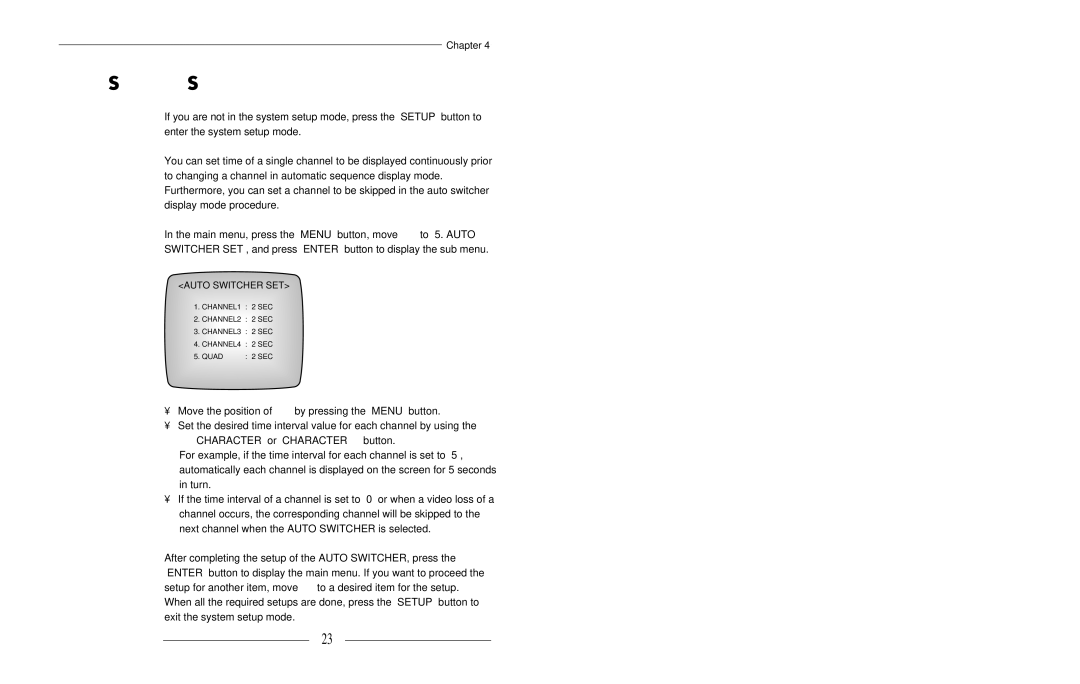Chapter 4
Auto Switcher Setting
If you are not in the system setup mode, press the “SETUP” button to enter the system setup mode.
You can set time of a single channel to be displayed continuously prior to changing a channel in automatic sequence display mode. Furthermore, you can set a channel to be skipped in the auto switcher display mode procedure.
In the main menu, press the “MENU” button, move “ ” to “5. AUTO
SWITCHER SET”, and press “ENTER” button to display the sub menu.
<AUTO SWITCHER SET>
→1. CHANNEL1 : 2 SEC
2.CHANNEL2 : 2 SEC
3.CHANNEL3 : 2 SEC
4.CHANNEL4 : 2 SEC
5. QUAD | : 2 SEC |
•Move the position of “ ” by pressing the “MENU” button.
•Set the desired time interval value for each channel by using the “ CHARACTER” or “CHARACTER ” button.
For example, if the time interval for each channel is set to “5”, automatically each channel is displayed on the screen for 5 seconds in turn.
•If the time interval of a channel is set to “0” or when a video loss of a channel occurs, the corresponding channel will be skipped to the next channel when the AUTO SWITCHER is selected.
After completing the setup of the AUTO SWITCHER, press the “ENTER” button to display the main menu. If you want to proceed the setup for another item, move “ ” to a desired item for the setup. When all the required setups are done, press the “SETUP” button to exit the system setup mode.
23