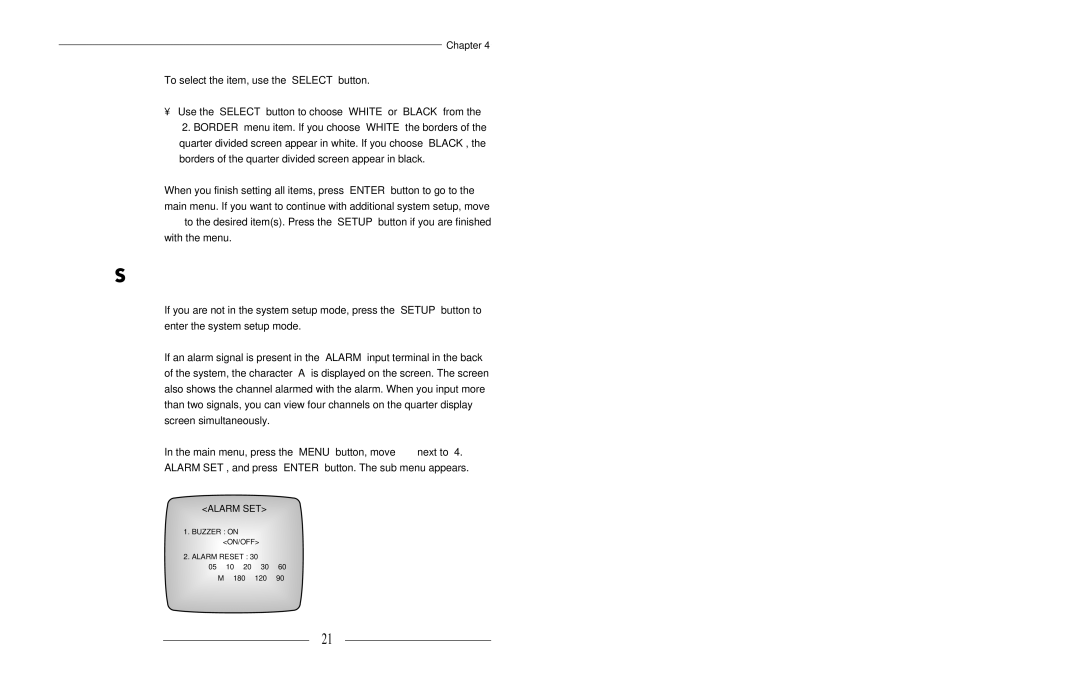Chapter 4
To select the item, use the “SELECT” button.
•Use the “SELECT” button to choose “WHITE” or “BLACK” from the “2. BORDER” menu item. If you choose “WHITE” the borders of the quarter divided screen appear in white. If you choose “BLACK”, the borders of the quarter divided screen appear in black.
When you finish setting all items, press “ENTER” button to go to the main menu. If you want to continue with additional system setup, move
“” to the desired item(s). Press the “SETUP” button if you are finished with the menu.
Alarm Setting
If you are not in the system setup mode, press the “SETUP” button to enter the system setup mode.
If an alarm signal is present in the “ALARM” input terminal in the back of the system, the character “A” is displayed on the screen. The screen also shows the channel alarmed with the alarm. When you input more than two signals, you can view four channels on the quarter display screen simultaneously.
In the main menu, press the “MENU” button, move “ ” next to “4.
ALARM SET”, and press “ENTER” button. The sub menu appears.
<ALARM SET>
→1. BUZZER : ON <ON/OFF>
2. ALARM RESET : 30 |
| |
05→ 10→ 20→ | 30→ | 60 |
← M← 180← | 120← | 90← |
21