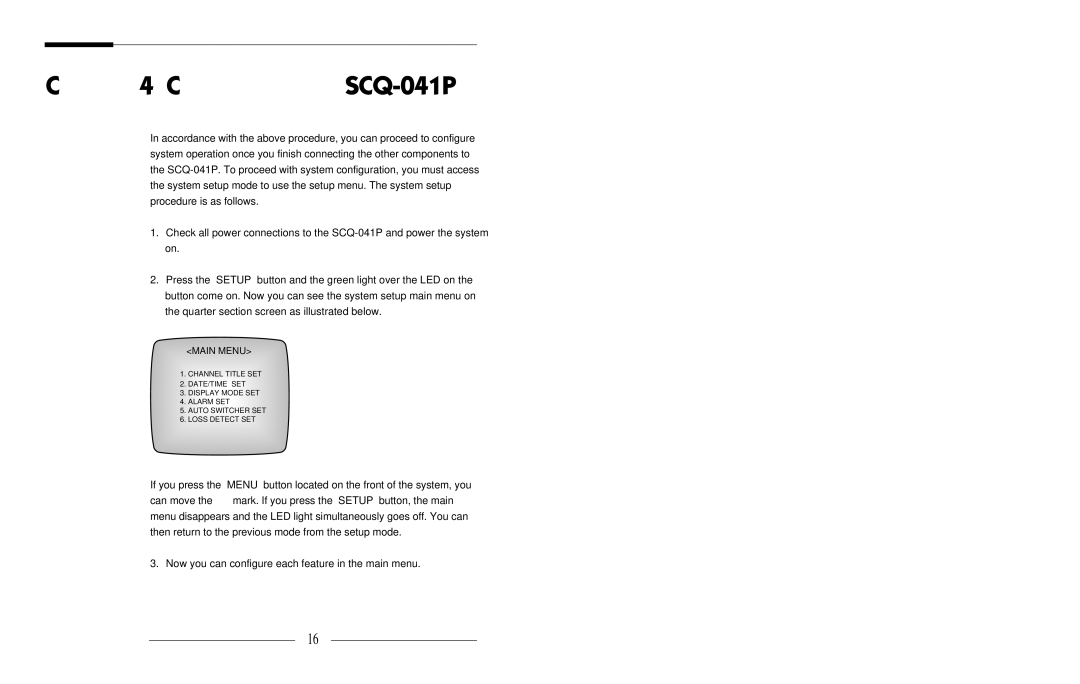User’s Guide
Chapter 4, Configuring the SCQ-041P
In accordance with the above procedure, you can proceed to configure system operation once you finish connecting the other components to the
1.Check all power connections to the
2.Press the “SETUP” button and the green light over the LED on the button come on. Now you can see the system setup main menu on the quarter section screen as illustrated below.
<MAIN MENU>
→1. CHANNEL TITLE SET
2.DATE/TIME SET
3.DISPLAY MODE SET
4.ALARM SET
5.AUTO SWITCHER SET
6.LOSS DETECT SET
If you press the “MENU” button located on the front of the system, you can move the “ ” mark. If you press the “SETUP” button, the main menu disappears and the LED light simultaneously goes off. You can then return to the previous mode from the setup mode.
3. Now you can configure each feature in the main menu.
16