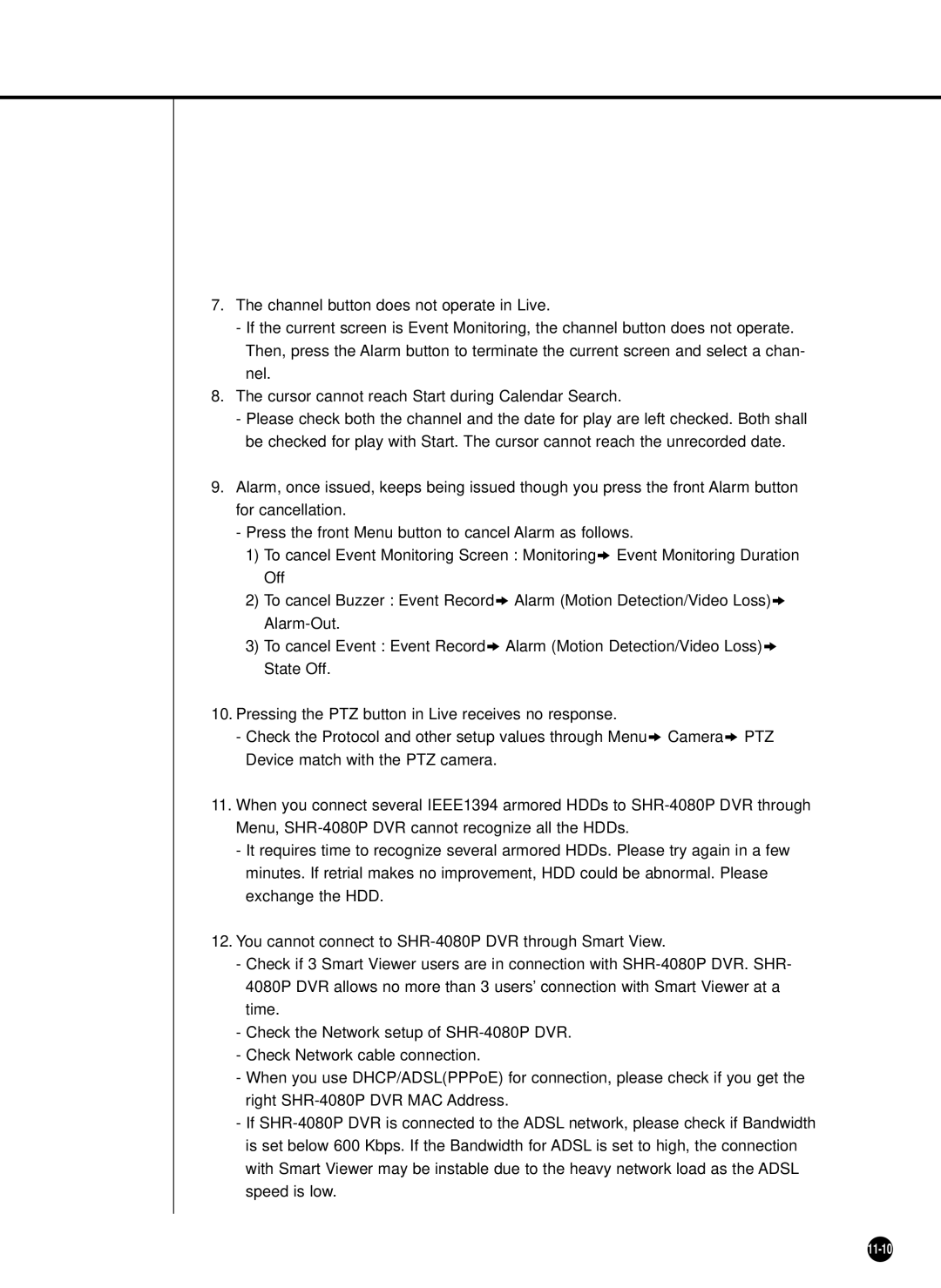7.The channel button does not operate in Live.
-If the current screen is Event Monitoring, the channel button does not operate. Then, press the Alarm button to terminate the current screen and select a chan- nel.
8.The cursor cannot reach Start during Calendar Search.
-Please check both the channel and the date for play are left checked. Both shall be checked for play with Start. The cursor cannot reach the unrecorded date.
9.Alarm, once issued, keeps being issued though you press the front Alarm button for cancellation.
-Press the front Menu button to cancel Alarm as follows.
1)To cancel Event Monitoring Screen : Monitoring❖ Event Monitoring Duration Off
2)To cancel Buzzer : Event Record❖ Alarm (Motion Detection/Video Loss)❖
3)To cancel Event : Event Record❖ Alarm (Motion Detection/Video Loss)❖ State Off.
10.Pressing the PTZ button in Live receives no response.
-Check the Protocol and other setup values through Menu❖ Camera❖ PTZ Device match with the PTZ camera.
11.When you connect several IEEE1394 armored HDDs to
-It requires time to recognize several armored HDDs. Please try again in a few minutes. If retrial makes no improvement, HDD could be abnormal. Please exchange the HDD.
12.You cannot connect to
-Check if 3 Smart Viewer users are in connection with
-Check the Network setup of
-Check Network cable connection.
-When you use DHCP/ADSL(PPPoE) for connection, please check if you get the right
-If