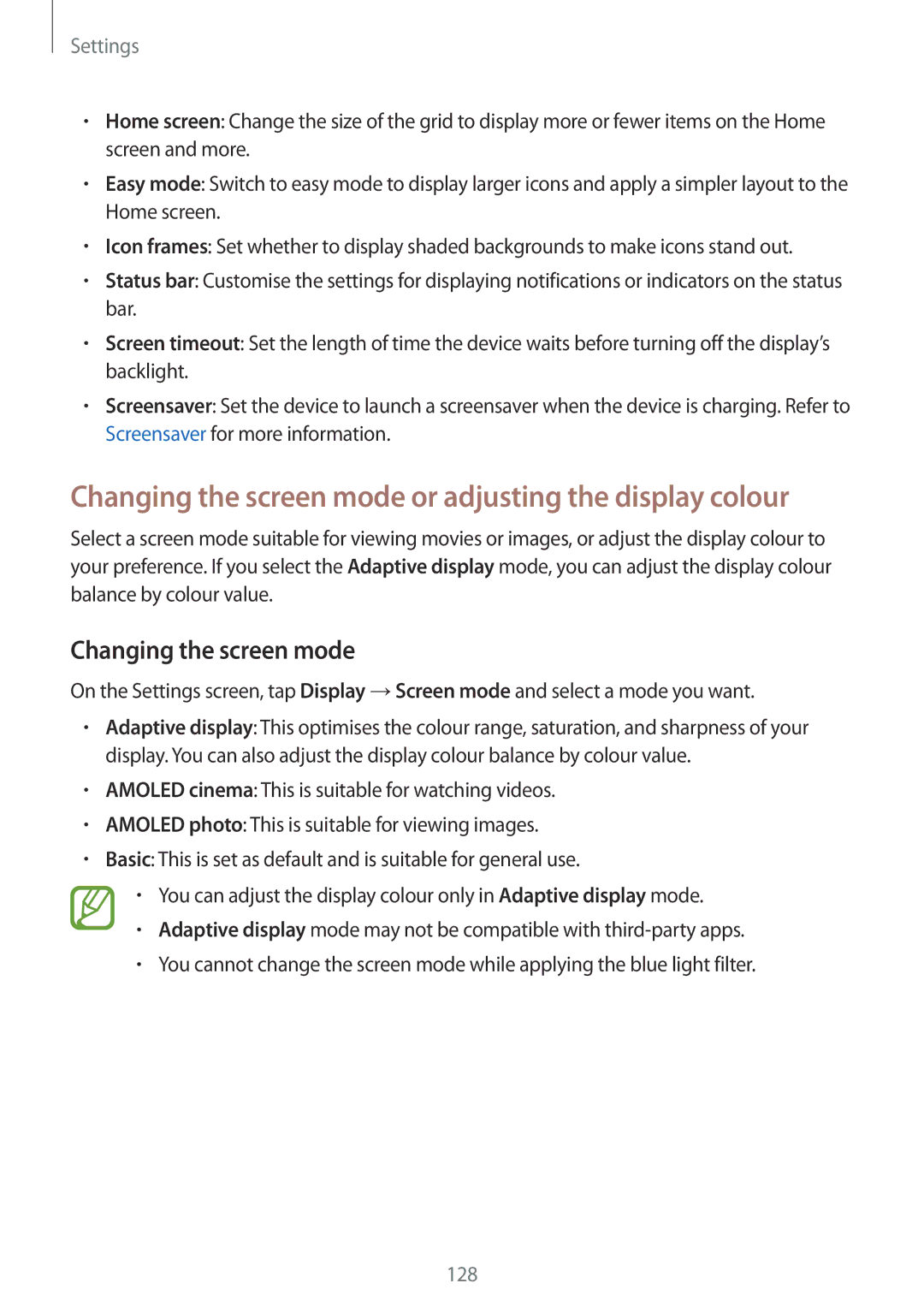Settings
•Home screen: Change the size of the grid to display more or fewer items on the Home screen and more.
•Easy mode: Switch to easy mode to display larger icons and apply a simpler layout to the Home screen.
•Icon frames: Set whether to display shaded backgrounds to make icons stand out.
•Status bar: Customise the settings for displaying notifications or indicators on the status bar.
•Screen timeout: Set the length of time the device waits before turning off the display’s backlight.
•Screensaver: Set the device to launch a screensaver when the device is charging. Refer to Screensaver for more information.
Changing the screen mode or adjusting the display colour
Select a screen mode suitable for viewing movies or images, or adjust the display colour to your preference. If you select the Adaptive display mode, you can adjust the display colour balance by colour value.
Changing the screen mode
On the Settings screen, tap Display →Screen mode and select a mode you want.
•Adaptive display: This optimises the colour range, saturation, and sharpness of your display. You can also adjust the display colour balance by colour value.
•AMOLED cinema: This is suitable for watching videos.
•AMOLED photo: This is suitable for viewing images.
•Basic: This is set as default and is suitable for general use.
•You can adjust the display colour only in Adaptive display mode.
•Adaptive display mode may not be compatible with
•You cannot change the screen mode while applying the blue light filter.
128