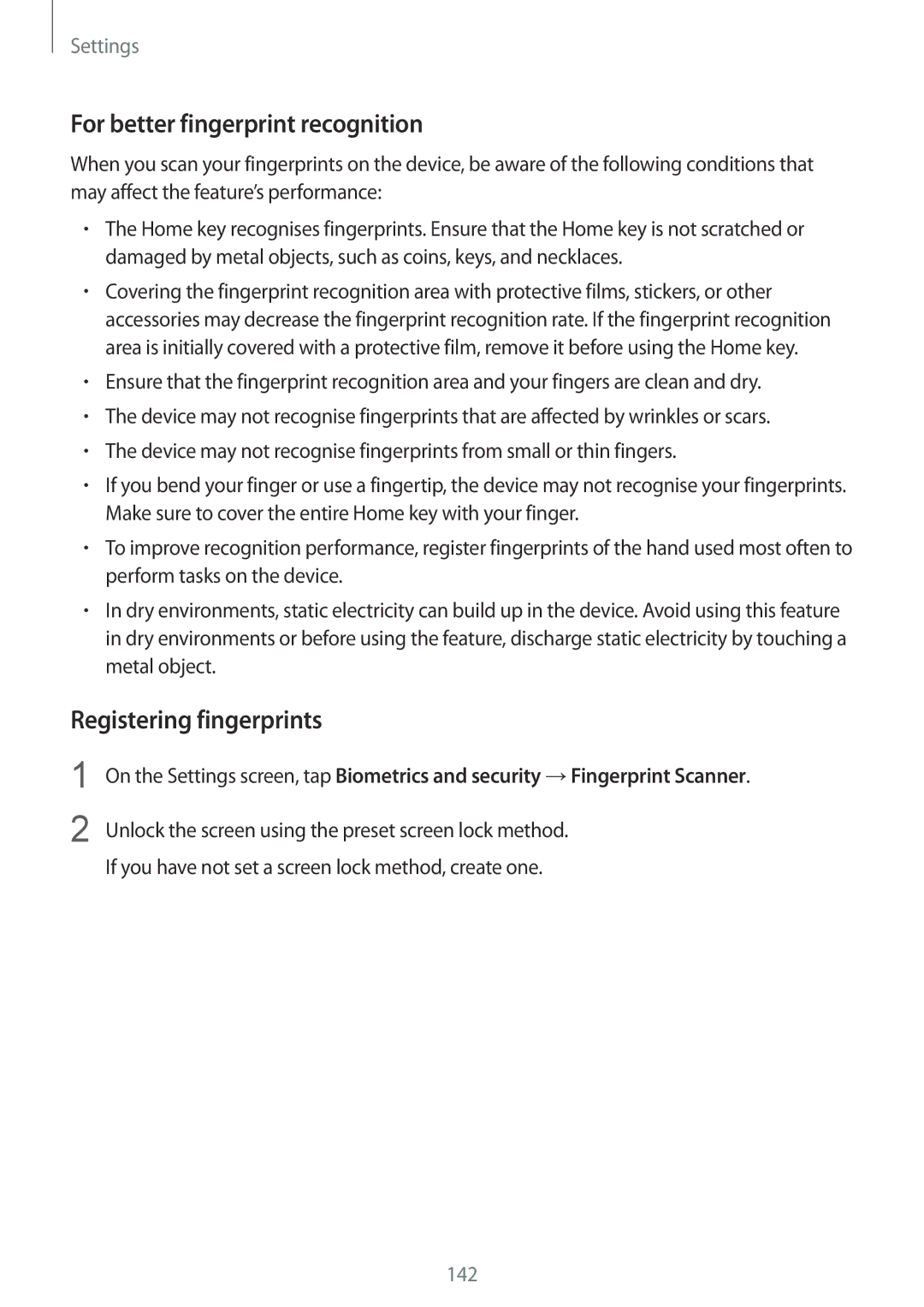Settings
For better fingerprint recognition
When you scan your fingerprints on the device, be aware of the following conditions that may affect the feature’s performance:
•The Home key recognises fingerprints. Ensure that the Home key is not scratched or damaged by metal objects, such as coins, keys, and necklaces.
•Covering the fingerprint recognition area with protective films, stickers, or other accessories may decrease the fingerprint recognition rate. If the fingerprint recognition area is initially covered with a protective film, remove it before using the Home key.
•Ensure that the fingerprint recognition area and your fingers are clean and dry.
•The device may not recognise fingerprints that are affected by wrinkles or scars.
•The device may not recognise fingerprints from small or thin fingers.
•If you bend your finger or use a fingertip, the device may not recognise your fingerprints. Make sure to cover the entire Home key with your finger.
•To improve recognition performance, register fingerprints of the hand used most often to perform tasks on the device.
•In dry environments, static electricity can build up in the device. Avoid using this feature in dry environments or before using the feature, discharge static electricity by touching a metal object.
Registering fingerprints
1
2
On the Settings screen, tap Biometrics and security →Fingerprint Scanner.
Unlock the screen using the preset screen lock method.
If you have not set a screen lock method, create one.
142