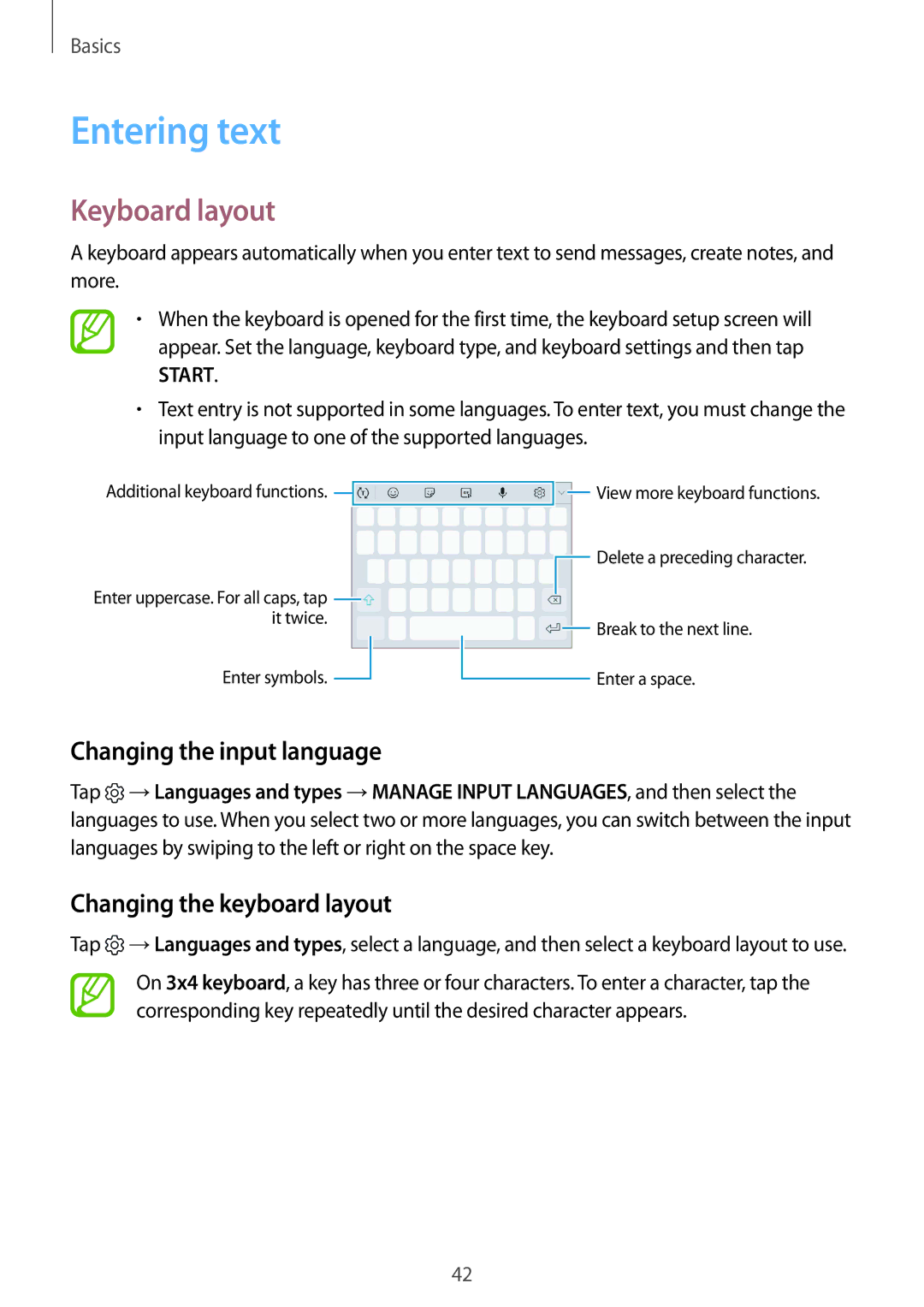Basics
Entering text
Keyboard layout
A keyboard appears automatically when you enter text to send messages, create notes, and more.
•When the keyboard is opened for the first time, the keyboard setup screen will appear. Set the language, keyboard type, and keyboard settings and then tap
START.
•Text entry is not supported in some languages. To enter text, you must change the input language to one of the supported languages.
Additional keyboard functions. ![]()
Enter uppercase. For all caps, tap ![]() it twice.
it twice.
Enter symbols. ![]()
![]() View more keyboard functions.
View more keyboard functions.
![]() Delete a preceding character.
Delete a preceding character.
![]() Break to the next line.
Break to the next line.
Enter a space.
Changing the input language
Tap ![]() →Languages and types →MANAGE INPUT LANGUAGES, and then select the languages to use. When you select two or more languages, you can switch between the input languages by swiping to the left or right on the space key.
→Languages and types →MANAGE INPUT LANGUAGES, and then select the languages to use. When you select two or more languages, you can switch between the input languages by swiping to the left or right on the space key.
Changing the keyboard layout
Tap ![]() →Languages and types, select a language, and then select a keyboard layout to use.
→Languages and types, select a language, and then select a keyboard layout to use.
On 3x4 keyboard, a key has three or four characters. To enter a character, tap the corresponding key repeatedly until the desired character appears.
42