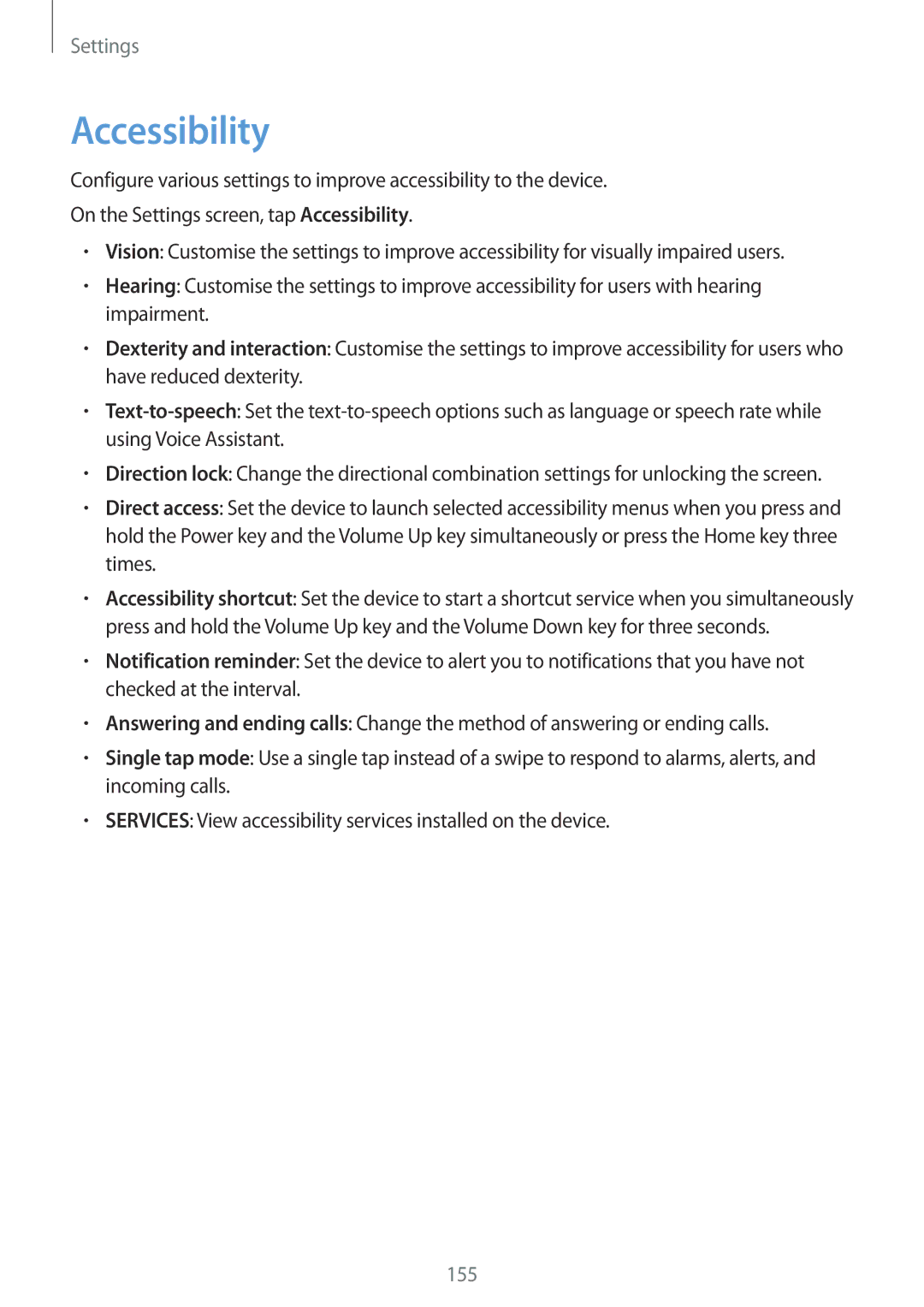Settings
Accessibility
Configure various settings to improve accessibility to the device.
On the Settings screen, tap Accessibility.
•Vision: Customise the settings to improve accessibility for visually impaired users.
•Hearing: Customise the settings to improve accessibility for users with hearing impairment.
•Dexterity and interaction: Customise the settings to improve accessibility for users who have reduced dexterity.
•
•Direction lock: Change the directional combination settings for unlocking the screen.
•Direct access: Set the device to launch selected accessibility menus when you press and hold the Power key and the Volume Up key simultaneously or press the Home key three times.
•Accessibility shortcut: Set the device to start a shortcut service when you simultaneously press and hold the Volume Up key and the Volume Down key for three seconds.
•Notification reminder: Set the device to alert you to notifications that you have not checked at the interval.
•Answering and ending calls: Change the method of answering or ending calls.
•Single tap mode: Use a single tap instead of a swipe to respond to alarms, alerts, and incoming calls.
•SERVICES: View accessibility services installed on the device.
155