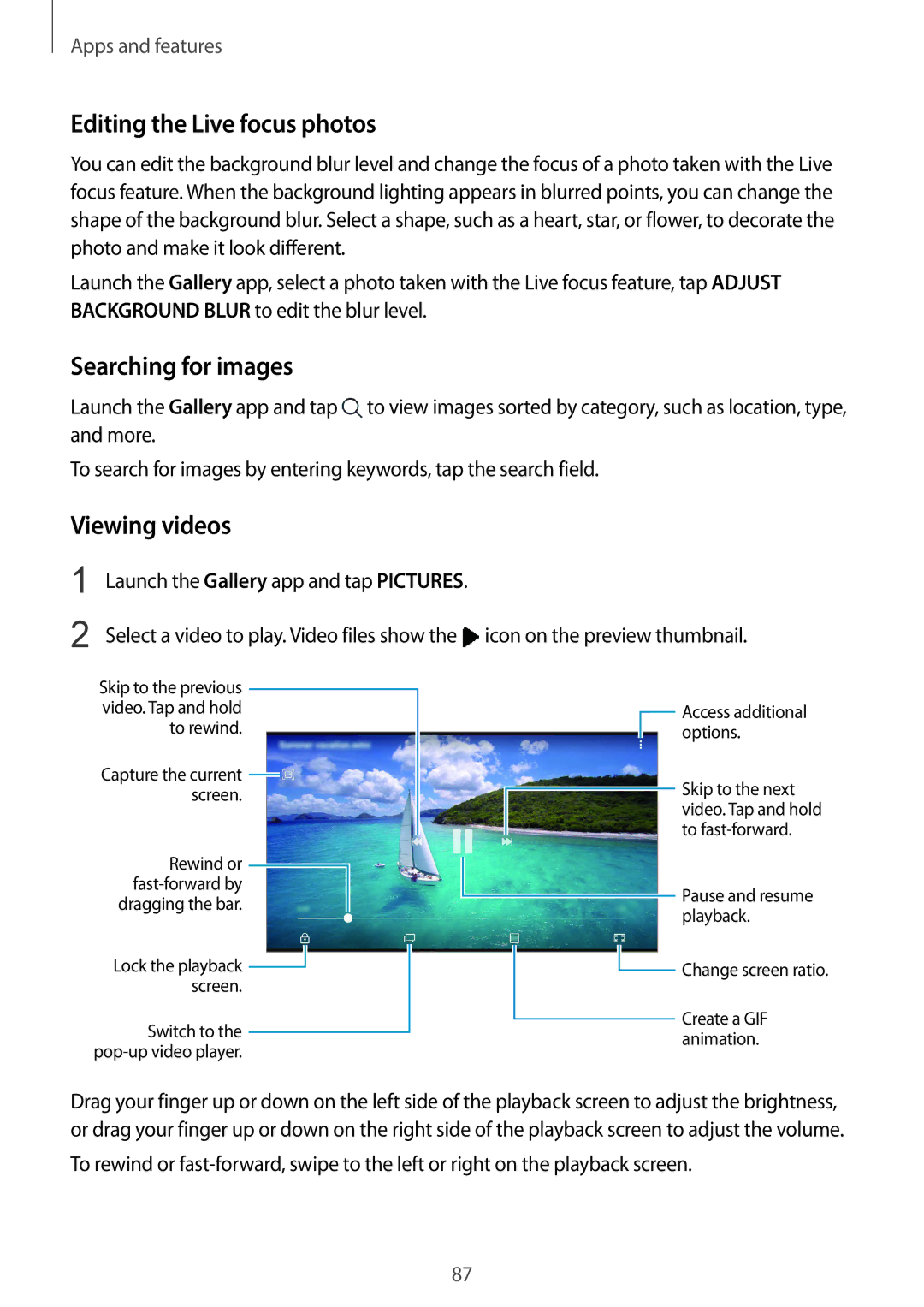Apps and features
Editing the Live focus photos
You can edit the background blur level and change the focus of a photo taken with the Live focus feature. When the background lighting appears in blurred points, you can change the shape of the background blur. Select a shape, such as a heart, star, or flower, to decorate the photo and make it look different.
Launch the Gallery app, select a photo taken with the Live focus feature, tap ADJUST BACKGROUND BLUR to edit the blur level.
Searching for images
Launch the Gallery app and tap ![]() to view images sorted by category, such as location, type, and more.
to view images sorted by category, such as location, type, and more.
To search for images by entering keywords, tap the search field.
Viewing videos
1
2
Launch the Gallery app and tap PICTURES.
Select a video to play. Video files show the ![]() icon on the preview thumbnail.
icon on the preview thumbnail.
Skip to the previous video. Tap and hold to rewind.
Capture the current ![]() screen.
screen.
Rewind or
dragging the bar.
Lock the playback ![]() screen.
screen.
Switch to the
![]() Access additional options.
Access additional options.
Skip to the next video. Tap and hold to
Pause and resume playback.
![]() Change screen ratio.
Change screen ratio.
Create a GIF animation.
Drag your finger up or down on the left side of the playback screen to adjust the brightness, or drag your finger up or down on the right side of the playback screen to adjust the volume.
To rewind or
87