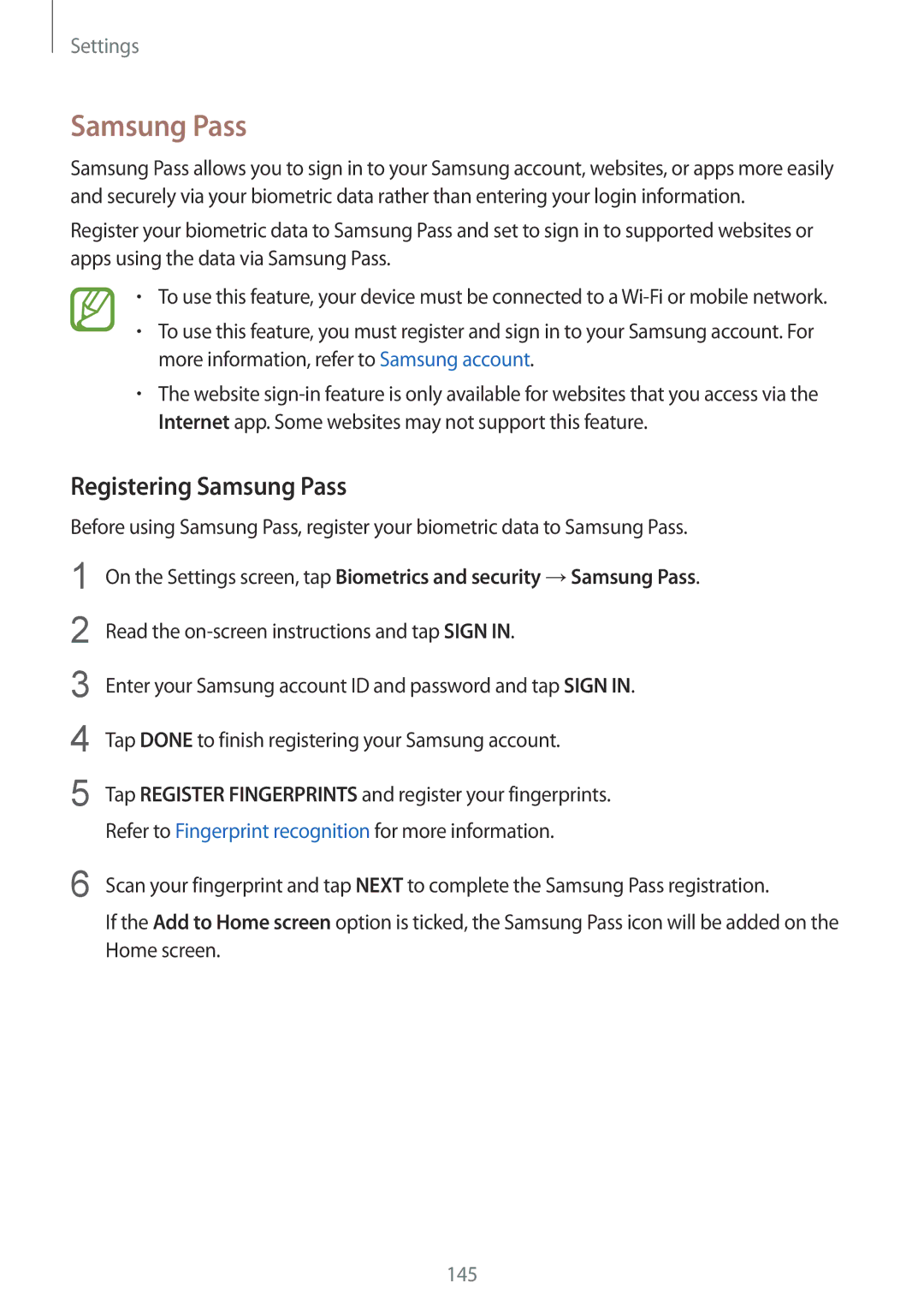Settings
Samsung Pass
Samsung Pass allows you to sign in to your Samsung account, websites, or apps more easily and securely via your biometric data rather than entering your login information.
Register your biometric data to Samsung Pass and set to sign in to supported websites or apps using the data via Samsung Pass.
•To use this feature, your device must be connected to a
•To use this feature, you must register and sign in to your Samsung account. For more information, refer to Samsung account.
•The website
Registering Samsung Pass
Before using Samsung Pass, register your biometric data to Samsung Pass.
1
2
3
4
5
On the Settings screen, tap Biometrics and security →Samsung Pass.
Read the
Enter your Samsung account ID and password and tap SIGN IN.
Tap DONE to finish registering your Samsung account.
Tap REGISTER FINGERPRINTS and register your fingerprints. Refer to Fingerprint recognition for more information.
6 Scan your fingerprint and tap NEXT to complete the Samsung Pass registration.
If the Add to Home screen option is ticked, the Samsung Pass icon will be added on the Home screen.
145