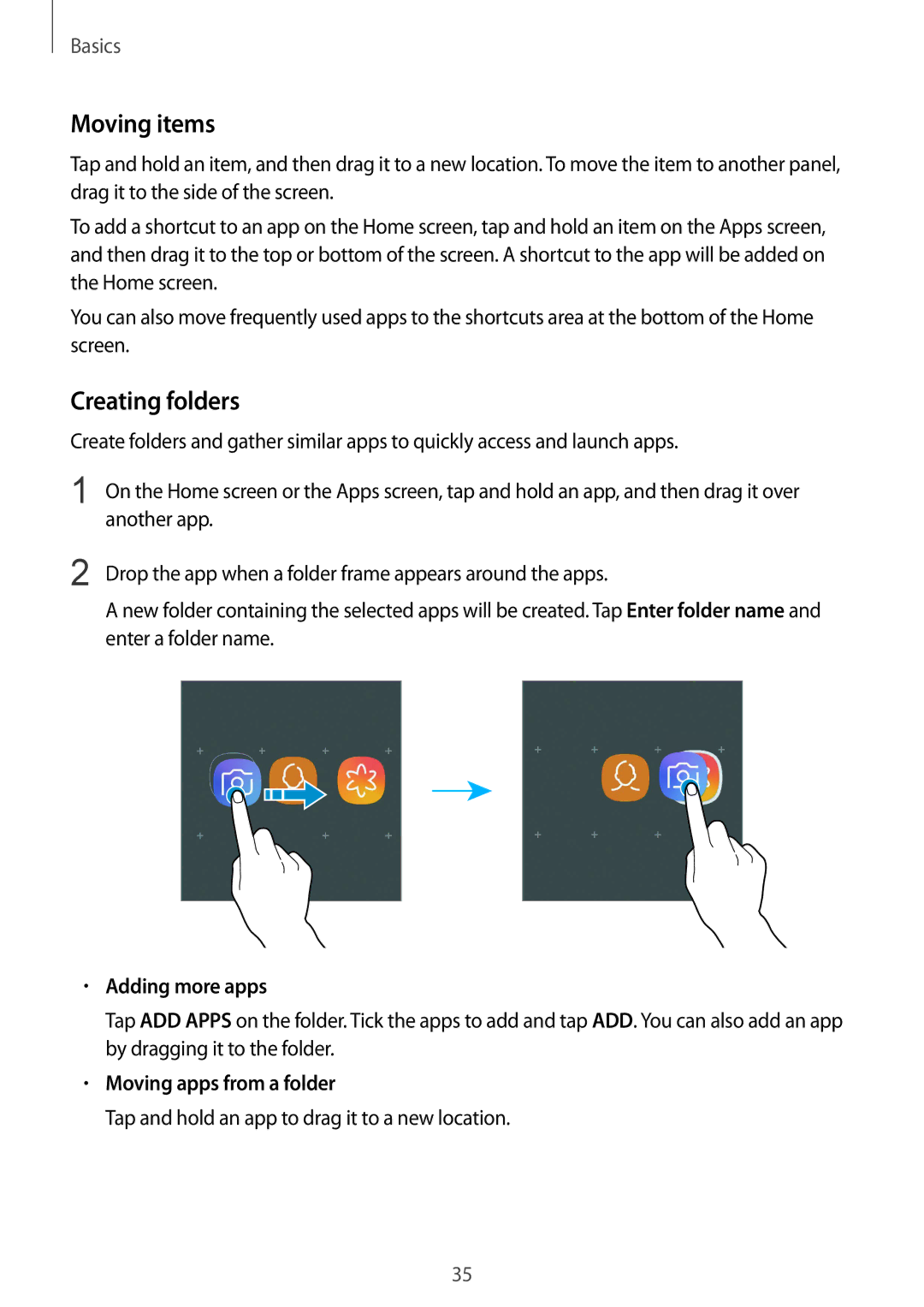Basics
Moving items
Tap and hold an item, and then drag it to a new location. To move the item to another panel, drag it to the side of the screen.
To add a shortcut to an app on the Home screen, tap and hold an item on the Apps screen, and then drag it to the top or bottom of the screen. A shortcut to the app will be added on the Home screen.
You can also move frequently used apps to the shortcuts area at the bottom of the Home screen.
Creating folders
Create folders and gather similar apps to quickly access and launch apps.
1 | On the Home screen or the Apps screen, tap and hold an app, and then drag it over | ||||||||
| another app. | ||||||||
2 | Drop the app when a folder frame appears around the apps. | ||||||||
| A new folder containing the selected apps will be created. Tap Enter folder name and | ||||||||
| enter a folder name. | ||||||||
|
|
|
|
|
|
|
|
|
|
|
|
|
|
|
|
|
|
|
|
|
|
|
|
|
|
|
|
|
|
|
|
|
|
|
|
|
|
|
|
•Adding more apps
Tap ADD APPS on the folder. Tick the apps to add and tap ADD. You can also add an app by dragging it to the folder.
•Moving apps from a folder
Tap and hold an app to drag it to a new location.
35