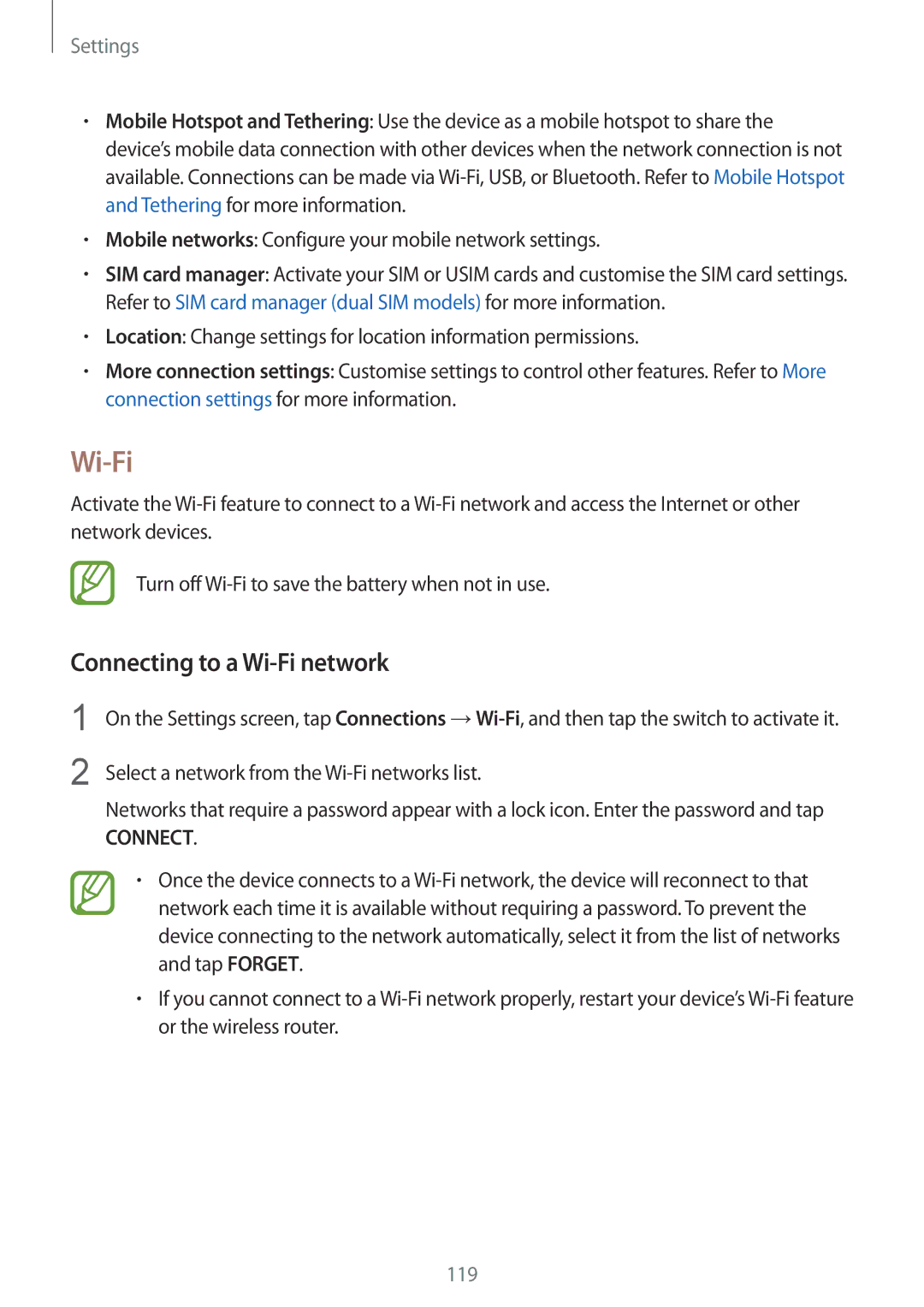Settings
•Mobile Hotspot and Tethering: Use the device as a mobile hotspot to share the device’s mobile data connection with other devices when the network connection is not available. Connections can be made via
•Mobile networks: Configure your mobile network settings.
•SIM card manager: Activate your SIM or USIM cards and customise the SIM card settings. Refer to SIM card manager (dual SIM models) for more information.
•Location: Change settings for location information permissions.
•More connection settings: Customise settings to control other features. Refer to More connection settings for more information.
Wi-Fi
Activate the
Turn off
Connecting to a Wi-Fi network
1
2
On the Settings screen, tap Connections
Select a network from the Wi-Fi networks list.
Networks that require a password appear with a lock icon. Enter the password and tap
CONNECT.
•Once the device connects to a
•If you cannot connect to a
119