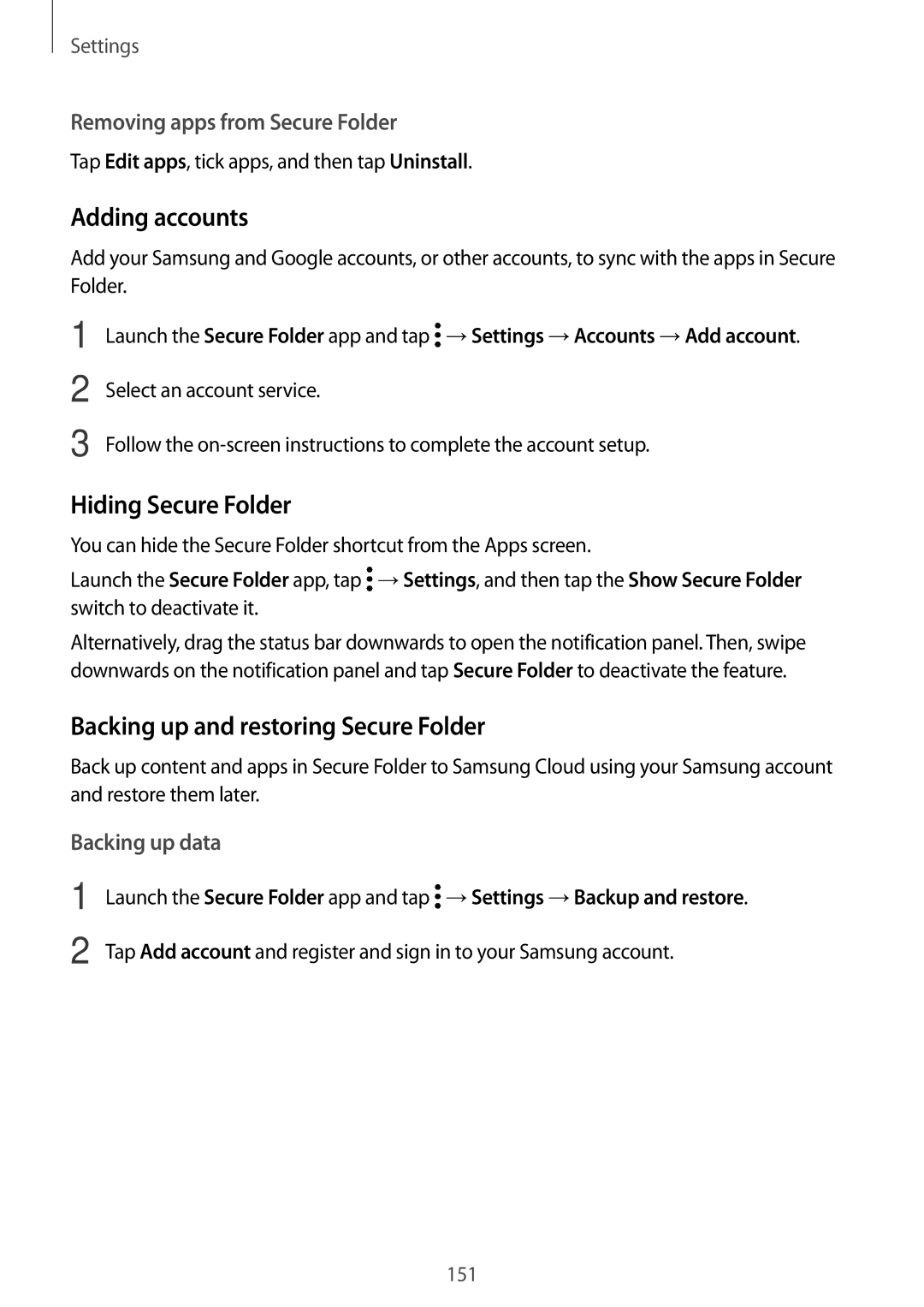Settings
Removing apps from Secure Folder
Tap Edit apps, tick apps, and then tap Uninstall.
Adding accounts
Add your Samsung and Google accounts, or other accounts, to sync with the apps in Secure Folder.
1
2
3
Launch the Secure Folder app and tap ![]() →Settings →Accounts →Add account.
→Settings →Accounts →Add account.
Select an account service.
Follow the
Hiding Secure Folder
You can hide the Secure Folder shortcut from the Apps screen.
Launch the Secure Folder app, tap ![]() →Settings, and then tap the Show Secure Folder switch to deactivate it.
→Settings, and then tap the Show Secure Folder switch to deactivate it.
Alternatively, drag the status bar downwards to open the notification panel. Then, swipe downwards on the notification panel and tap Secure Folder to deactivate the feature.
Backing up and restoring Secure Folder
Back up content and apps in Secure Folder to Samsung Cloud using your Samsung account and restore them later.
Backing up data
1 | Launch the Secure Folder app and tap →Settings →Backup and restore. |
2 | Tap Add account and register and sign in to your Samsung account. |
151