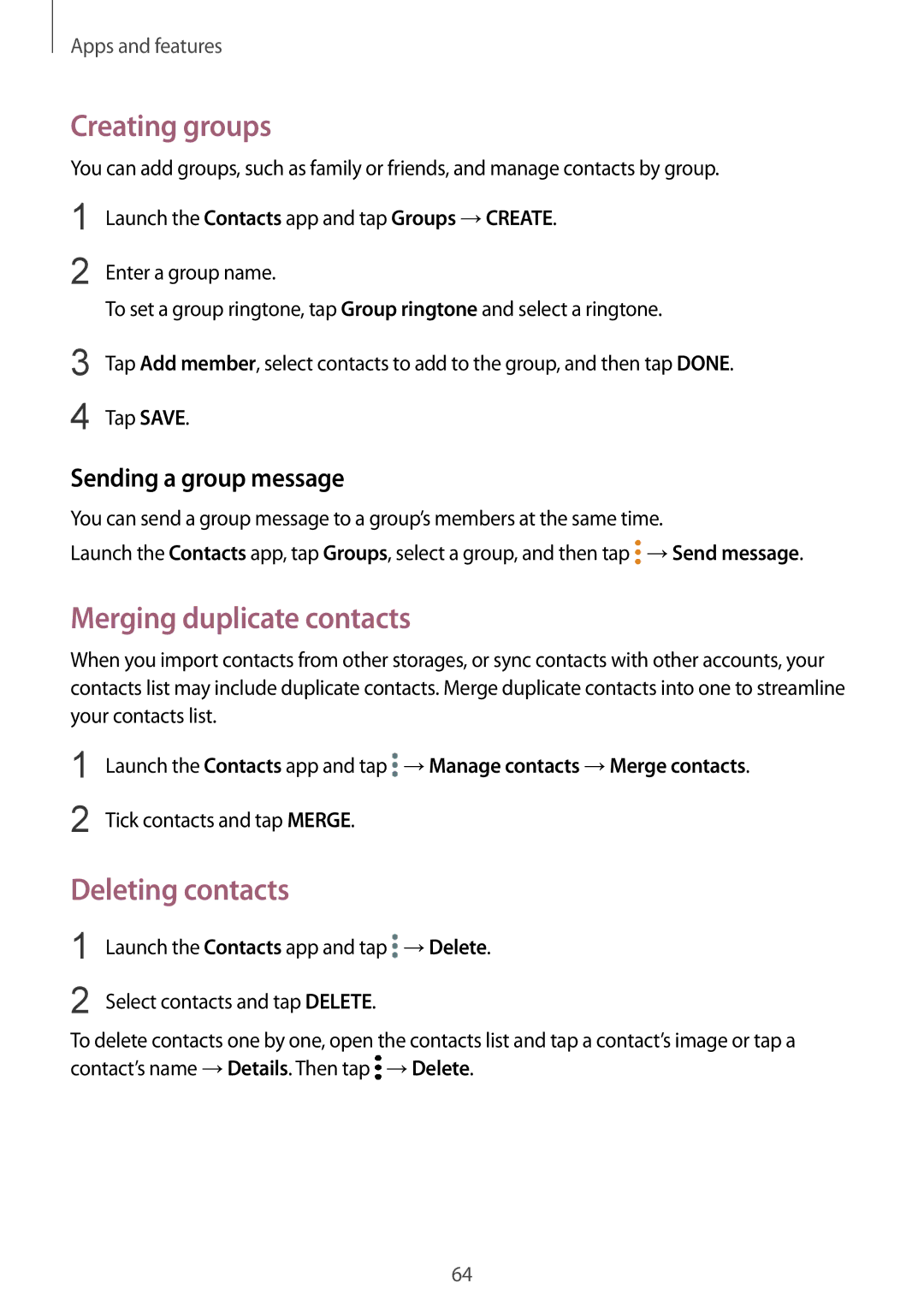Apps and features
Creating groups
You can add groups, such as family or friends, and manage contacts by group.
1
2
3
4
Launch the Contacts app and tap Groups →CREATE.
Enter a group name.
To set a group ringtone, tap Group ringtone and select a ringtone.
Tap Add member, select contacts to add to the group, and then tap DONE.
Tap SAVE.
Sending a group message
You can send a group message to a group’s members at the same time.
Launch the Contacts app, tap Groups, select a group, and then tap ![]() →Send message.
→Send message.
Merging duplicate contacts
When you import contacts from other storages, or sync contacts with other accounts, your contacts list may include duplicate contacts. Merge duplicate contacts into one to streamline your contacts list.
1
2
Launch the Contacts app and tap ![]() →Manage contacts →Merge contacts.
→Manage contacts →Merge contacts.
Tick contacts and tap MERGE.
Deleting contacts
1
2
Launch the Contacts app and tap ![]() →Delete.
→Delete.
Select contacts and tap DELETE.
To delete contacts one by one, open the contacts list and tap a contact’s image or tap a contact’s name →Details. Then tap ![]() →Delete.
→Delete.
64