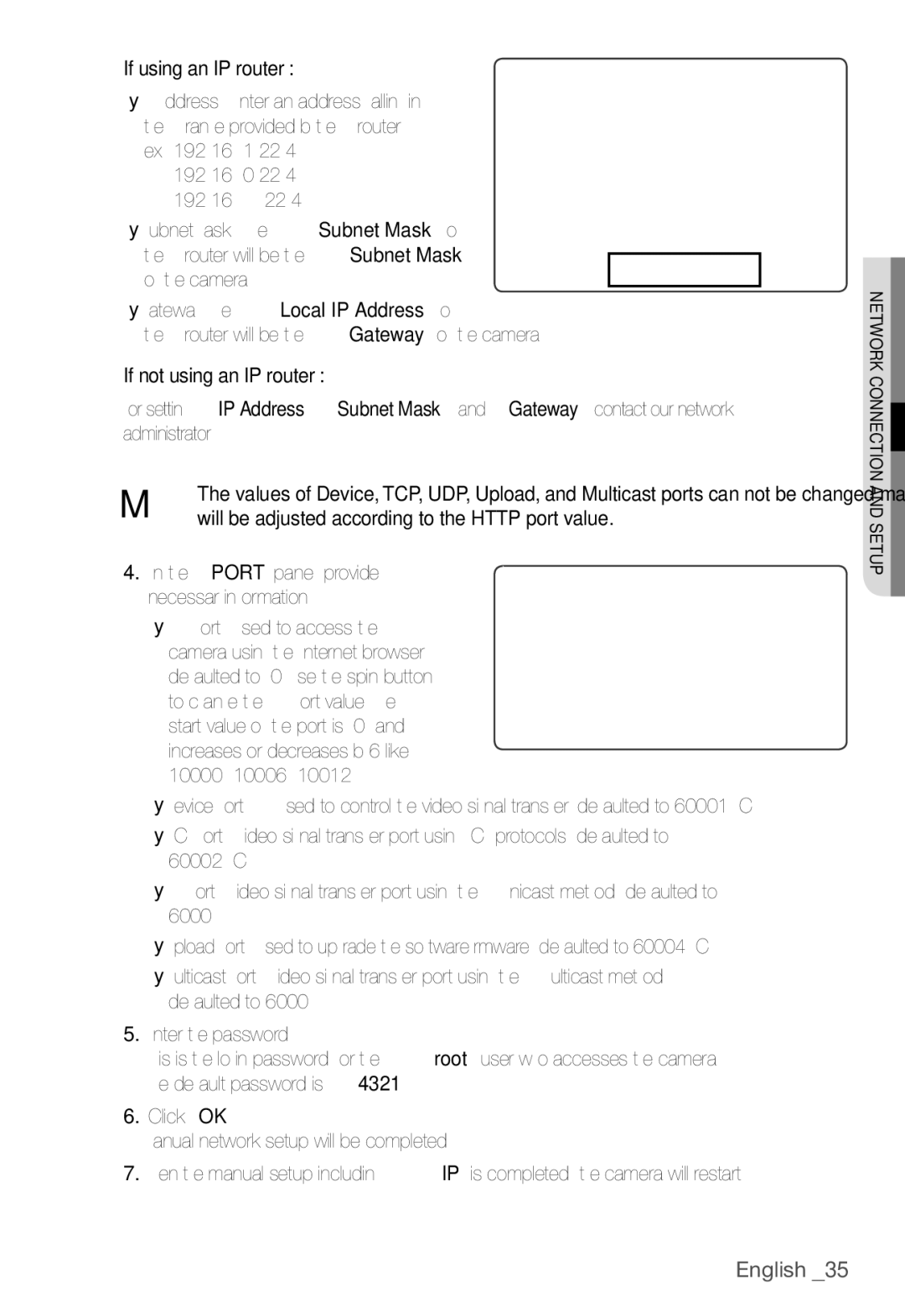If using an IP router :
yIP Address : Enter an address falling in the IP range provided by the IP router. ex) 192.168.1.2~254,
192.168.0.2~254,
192.168.XXX.2~254
ySubnet Mask : The <Subnet Mask> of the IP router will be the <Subnet Mask> of the camera.
yGateway : The <Local IP Address> of
the IP router will be the <Gateway> of the camera.
If not using an IP router :
For setting <IP Address>, <Subnet Mask>, and <Gateway>, contact your network administrator.
M The values of Device, TCP, UDP, Upload, and Multicast ports can not be changed manually, and will be adjusted according to the HTTP port value.
4.In the <PORT> pane, provide necessary information.
y HTTP Port : Used to access the camera using the Internet browser, defaulted to 80. Use the spin button to change the HTTP Port value. The start value of the port is 80, and increases or decreases by 6 like 10000, 10006, 10012.
y Device Port : Used to control the video signal transfer, defaulted to 60001(TCP).
y TCP Port : Video signal transfer port using TCP protocols, defaulted to 60002(TCP).
y UDP Port : Video signal transfer port using the UDP Unicast method, defaulted to 60003(UDP).
y Upload Port : Used to upgrade the software fi rmware, defaulted to 60004(TCP).
y Multicast Port : Video signal transfer port using the UDP Multicast method, defaulted to 60005(UDP).
5.Enter the password.
This is the login password for the "root" user who accesses the camera. The default password is "4321".
6.Click [OK].
Manual network setup will be completed.
7.When the manual setup including <IP> is completed, the camera will restart.
● NETWORK CONNECTION AND SETUP![]()