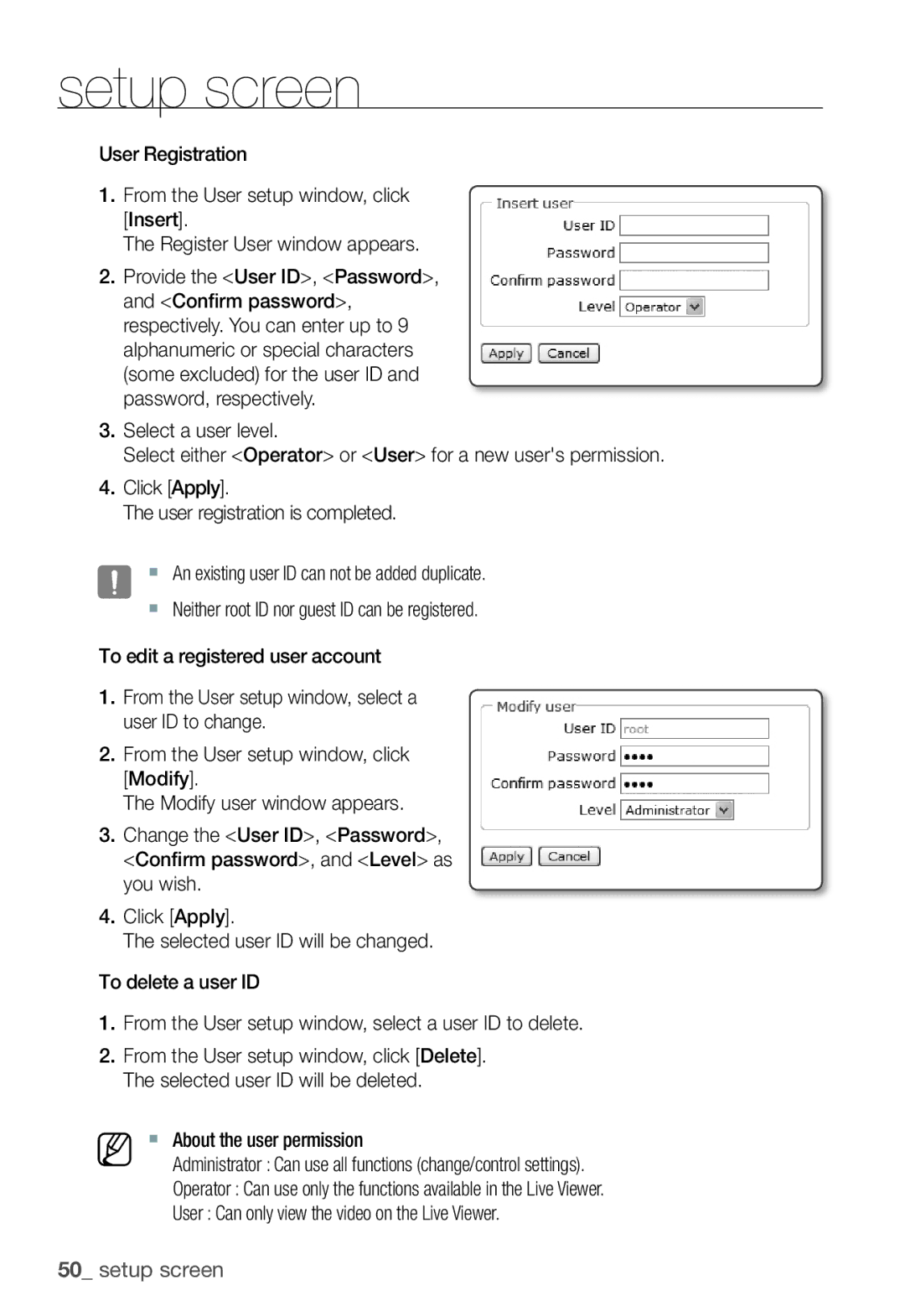setup screen
User Registration
1.From the User setup window, click [Insert].
The Register User window appears.
2.Provide the <User ID>, <Password>, and <Confirm password>, respectively. You can enter up to 9 alphanumeric or special characters (some excluded) for the user ID and password, respectively.
3.Select a user level.
Select either <Operator> or <User> for a new user's permission.
4.Click [Apply].
The user registration is completed.
J An existing user ID can not be added duplicate.
Neither root ID nor guest ID can be registered.
To edit a registered user account
1.From the User setup window, select a user ID to change.
2.From the User setup window, click [Modify].
The Modify user window appears.
3.Change the <User ID>, <Password>, <Confirm password>, and <Level> as you wish.
4.Click [Apply].
The selected user ID will be changed.
To delete a user ID
1.From the User setup window, select a user ID to delete.
2.From the User setup window, click [Delete]. The selected user ID will be deleted.
M About the user permission
Administrator : Can use all functions (change/control settings).
Operator : Can use only the functions available in the Live Viewer.
User : Can only view the video on the Live Viewer.
50_ setup screen