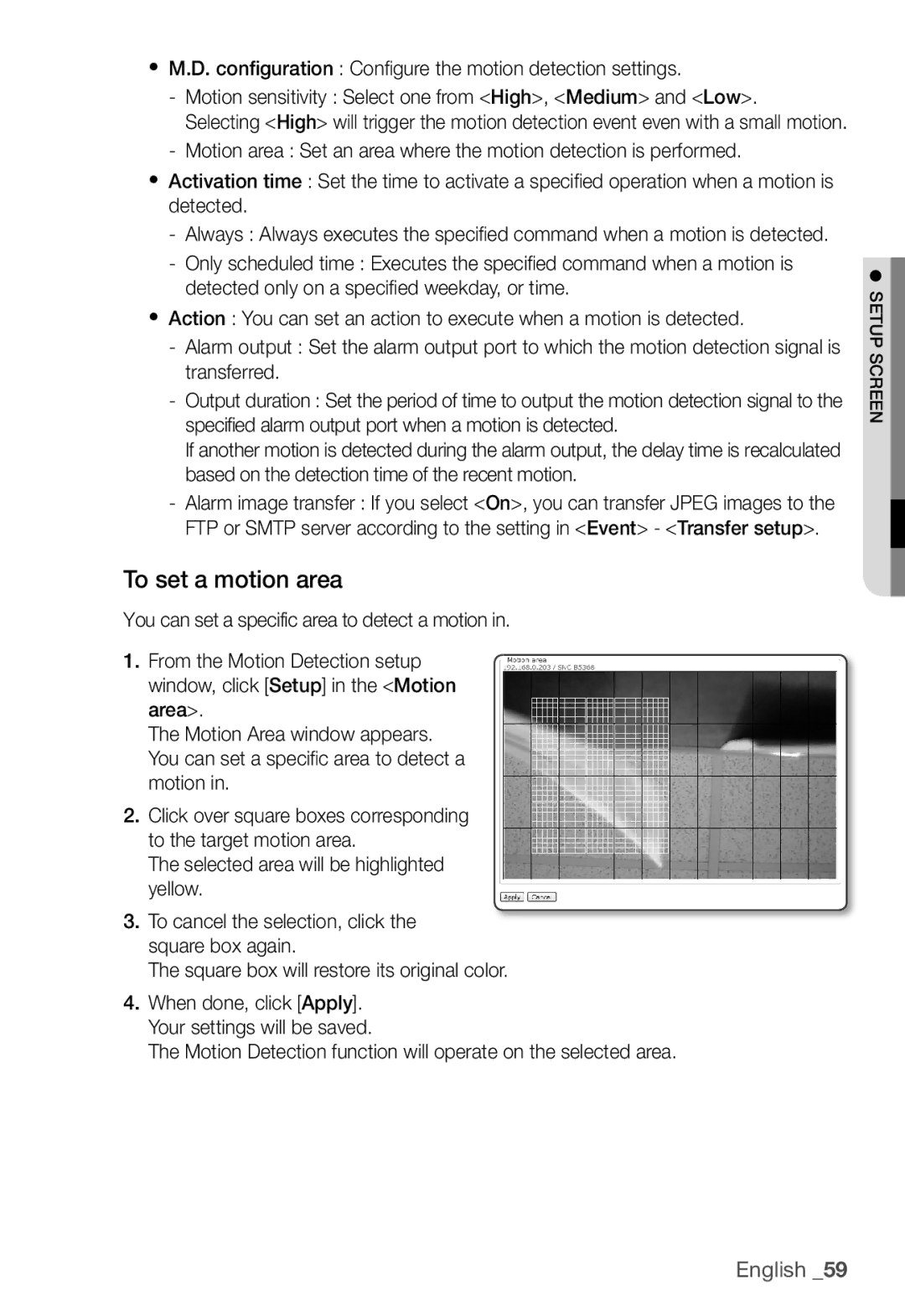yM.D. configuration : Confi gure the motion detection settings.
-Motion sensitivity : Select one from <High>, <Medium> and <Low>.
Selecting <High> will trigger the motion detection event even with a small motion.
-Motion area : Set an area where the motion detection is performed.
yActivation time : Set the time to activate a specifi ed operation when a motion is detected.
-Always : Always executes the specifi ed command when a motion is detected.
-Only scheduled time : Executes the specifi ed command when a motion is detected only on a specifi ed weekday, or time.
yAction : You can set an action to execute when a motion is detected.
-Alarm output : Set the alarm output port to which the motion detection signal is transferred.
-Output duration : Set the period of time to output the motion detection signal to the specified alarm output port when a motion is detected.
If another motion is detected during the alarm output, the delay time is recalculated based on the detection time of the recent motion.
-Alarm image transfer : If you select <On>, you can transfer JPEG images to the FTP or SMTP server according to the setting in <Event> - <Transfer setup>.
To set a motion area
You can set a specific area to detect a motion in.
1.From the Motion Detection setup window, click [Setup] in the <Motion area>.
The Motion Area window appears. You can set a specifi c area to detect a motion in.
2.Click over square boxes corresponding to the target motion area.
The selected area will be highlighted yellow.
3.To cancel the selection, click the square box again.
The square box will restore its original color.
4.When done, click [Apply]. Your settings will be saved.
The Motion Detection function will operate on the selected area.
● SETUP SCREEN