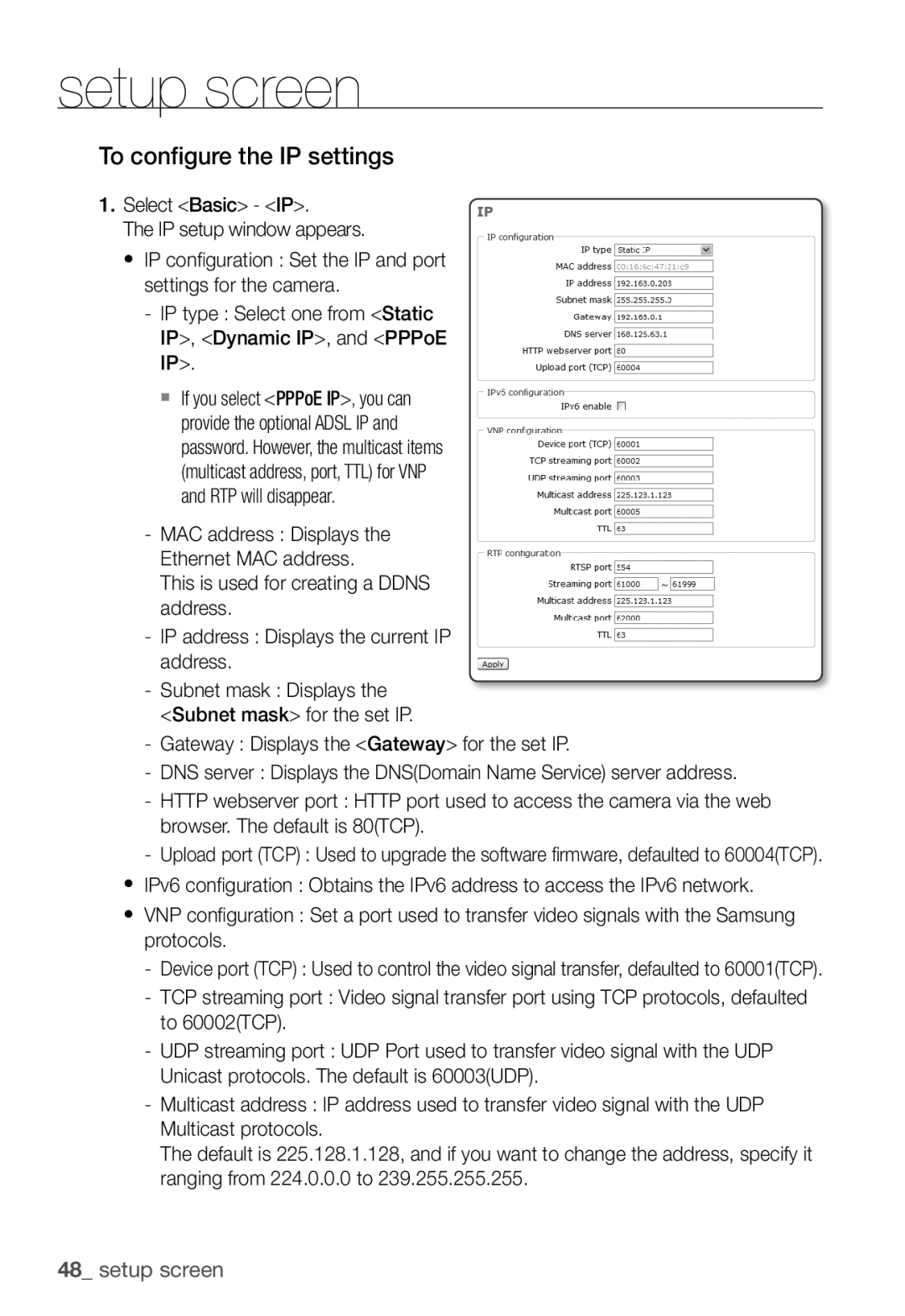setup screen
To configure the IP settings
1.Select <Basic> - <IP>.
The IP setup window appears.
y IP confi guration : Set the IP and port settings for the camera.
-IP type : Select one from <Static IP>, <Dynamic IP>, and <PPPoE IP>.
If you select <PPPoE IP>, you can provide the optional ADSL IP and password. However, the multicast items (multicast address, port, TTL) for VNP and RTP will disappear.
-MAC address : Displays the Ethernet MAC address.
This is used for creating a DDNS address.
-IP address : Displays the current IP address.
-Subnet mask : Displays the
<Subnet mask> for the set IP.
-Gateway : Displays the <Gateway> for the set IP.
-DNS server : Displays the DNS(Domain Name Service) server address.
-HTTP webserver port : HTTP port used to access the camera via the web browser. The default is 80(TCP).
-Upload port (TCP) : Used to upgrade the software fi rmware, defaulted to 60004(TCP).
yIPv6 confi guration : Obtains the IPv6 address to access the IPv6 network.
yVNP confi guration : Set a port used to transfer video signals with the Samsung protocols.
-Device port (TCP) : Used to control the video signal transfer, defaulted to 60001(TCP).
-TCP streaming port : Video signal transfer port using TCP protocols, defaulted to 60002(TCP).
-UDP streaming port : UDP Port used to transfer video signal with the UDP Unicast protocols. The default is 60003(UDP).
-Multicast address : IP address used to transfer video signal with the UDP Multicast protocols.
The default is 225.128.1.128, and if you want to change the address, specify it ranging from 224.0.0.0 to 239.255.255.255.
48_ setup screen