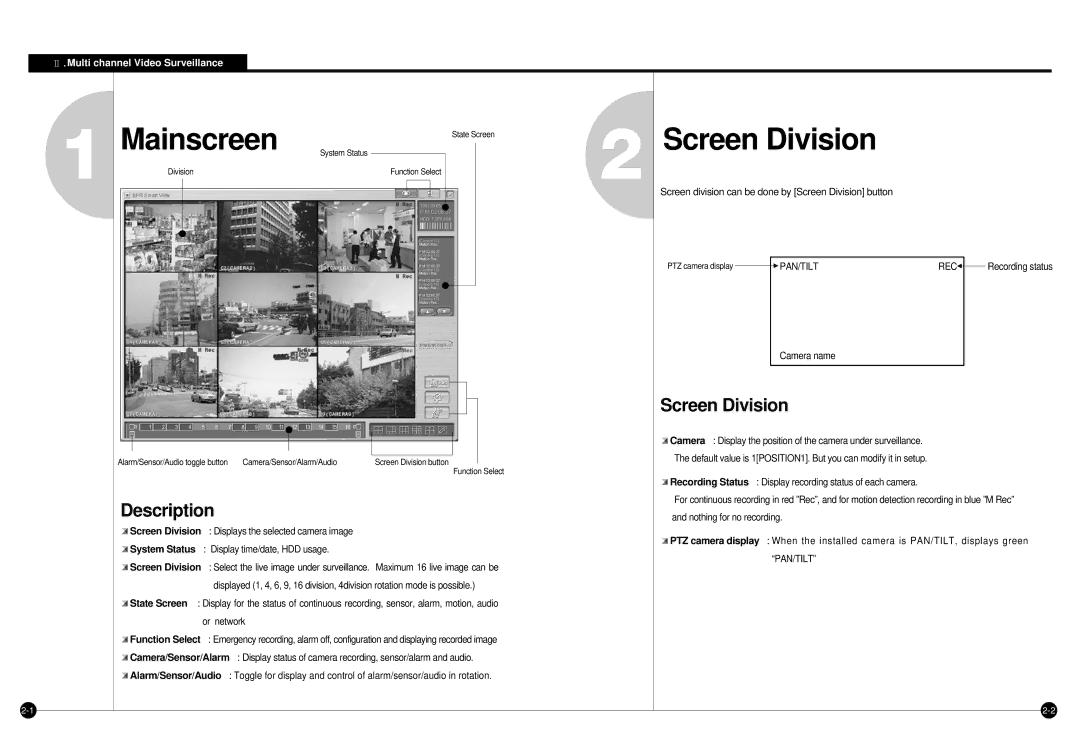![]()
![]() Multi channel Video Surveillance
Multi channel Video Surveillance
1
Mainscreen | System Status | |||||||
|
|
|
|
|
|
| State Screen | |
|
|
|
|
|
|
| ||
|
|
|
|
|
|
|
|
|
Division |
| Function Select |
|
| ||||
|
|
|
|
|
|
|
|
|
|
|
|
|
|
|
|
|
|
|
|
|
|
|
|
|
|
|
|
|
|
|
|
|
|
|
|
|
|
|
|
|
|
|
|
|
|
|
|
|
|
|
|
|
|
Alarm/Sensor/Audio toggle button | Camera/Sensor/Alarm/Audio | Screen Division button |
Function Select
Description
![]() Screen Division : Displays the selected camera image
Screen Division : Displays the selected camera image
![]() System Status : Display time/date, HDD usage.
System Status : Display time/date, HDD usage.
![]() Screen Division : Select the live image under surveillance. Maximum 16 live image can be displayed (1, 4, 6, 9, 16 division, 4division rotation mode is possible.)
Screen Division : Select the live image under surveillance. Maximum 16 live image can be displayed (1, 4, 6, 9, 16 division, 4division rotation mode is possible.)
![]() State Screen : Display for the status of continuous recording, sensor, alarm, motion, audio or network
State Screen : Display for the status of continuous recording, sensor, alarm, motion, audio or network
![]() Function Select : Emergency recording, alarm off, configuration and displaying recorded image
Function Select : Emergency recording, alarm off, configuration and displaying recorded image
![]() Camera/Sensor/Alarm : Display status of camera recording, sensor/alarm and audio.
Camera/Sensor/Alarm : Display status of camera recording, sensor/alarm and audio. ![]() Alarm/Sensor/Audio : Toggle for display and control of alarm/sensor/audio in rotation.
Alarm/Sensor/Audio : Toggle for display and control of alarm/sensor/audio in rotation.
2
Screen Division
Screen division can be done by [Screen Division] button
PTZ camera display |
| PAN/TILT | REC |
| Recording status |
|
|
Camera name
Screen Division
![]() Camera : Display the position of the camera under surveillance.
Camera : Display the position of the camera under surveillance.
The default value is 1[POSITION1]. But you can modify it in setup.
![]() Recording Status : Display recording status of each camera.
Recording Status : Display recording status of each camera.
For continuous recording in red ”Rec”, and for motion detection recording in blue ”M Rec” and nothing for no recording.
![]() PTZ camera display : When the installed camera is PAN/TILT, displays green “PAN/TILT”
PTZ camera display : When the installed camera is PAN/TILT, displays green “PAN/TILT”