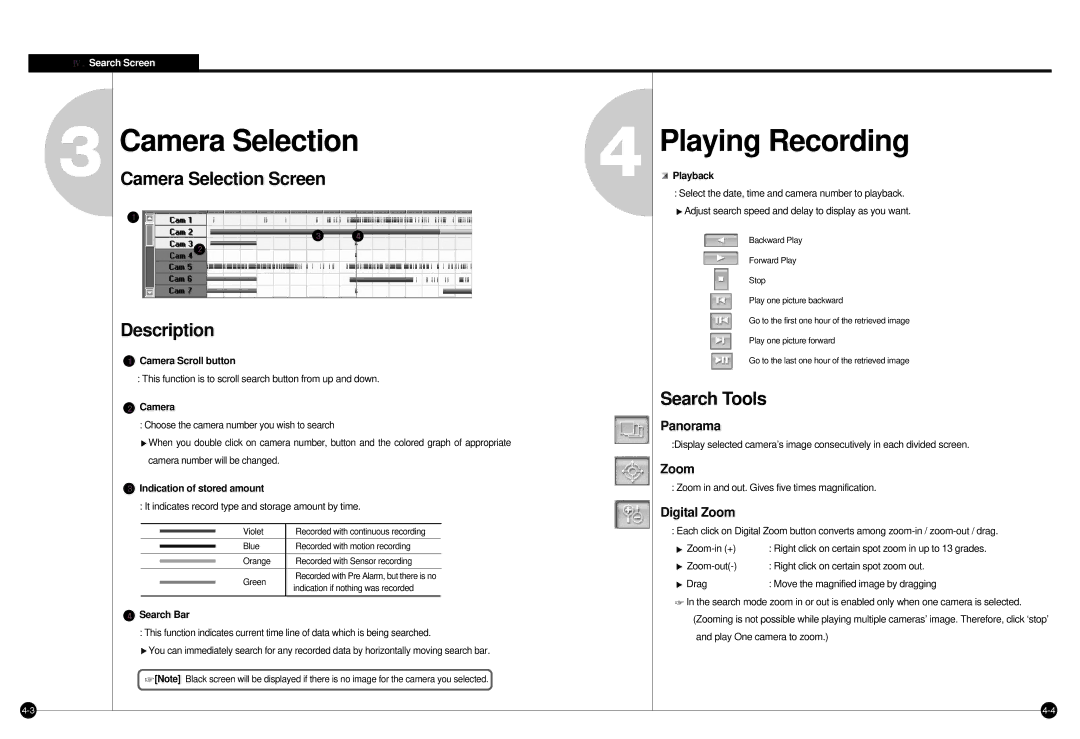![]()
![]() Search Screen
Search Screen
3
Camera Selection
Camera Selection Screen
Description
![]() Camera Scroll button
Camera Scroll button
: This function is to scroll search button from up and down.
 Camera
Camera
: Choose the camera number you wish to search
![]() When you double click on camera number, button and the colored graph of appropriate camera number will be changed.
When you double click on camera number, button and the colored graph of appropriate camera number will be changed.
 Indication of stored amount
Indication of stored amount
: It indicates record type and storage amount by time.
|
| Violet | Recorded with continuous recording |
|
|
|
| ||
|
|
|
|
|
|
| Blue | Recorded with motion recording |
|
|
|
| ||
|
|
|
|
|
|
| Orange | Recorded with Sensor recording |
|
|
|
| ||
|
|
|
|
|
|
| Green | Recorded with Pre Alarm, but there is no |
|
|
| indication if nothing was recorded |
| |
|
|
| ||
|
|
|
| |
|
|
|
|
|
 Search Bar
Search Bar
: This function indicates current time line of data which is being searched.
![]() You can immediately search for any recorded data by horizontally moving search bar.
You can immediately search for any recorded data by horizontally moving search bar.
![]() [Note] Black screen will be displayed if there is no image for the camera you selected.
[Note] Black screen will be displayed if there is no image for the camera you selected.
4
Playing Recording
 Playback
Playback
:Select the date, time and camera number to playback. ![]() Adjust search speed and delay to display as you want.
Adjust search speed and delay to display as you want.
Backward Play
Forward Play
Stop
Play one picture backward
Go to the first one hour of the retrieved image
Play one picture forward
Go to the last one hour of the retrieved image
Search Tools
Panorama
:Display selected camera’s image consecutively in each divided screen.
Zoom
: Zoom in and out. Gives five times magnification.
Digital Zoom
: Each click on Digital Zoom button converts among
: Right click on certain spot zoom in up to 13 grades. | |
: Right click on certain spot zoom out. | |
Drag | : Move the magnified image by dragging |
![]() In the search mode zoom in or out is enabled only when one camera is selected. (Zooming is not possible while playing multiple cameras’ image. Therefore, click ‘stop’ and play One camera to zoom.)
In the search mode zoom in or out is enabled only when one camera is selected. (Zooming is not possible while playing multiple cameras’ image. Therefore, click ‘stop’ and play One camera to zoom.)