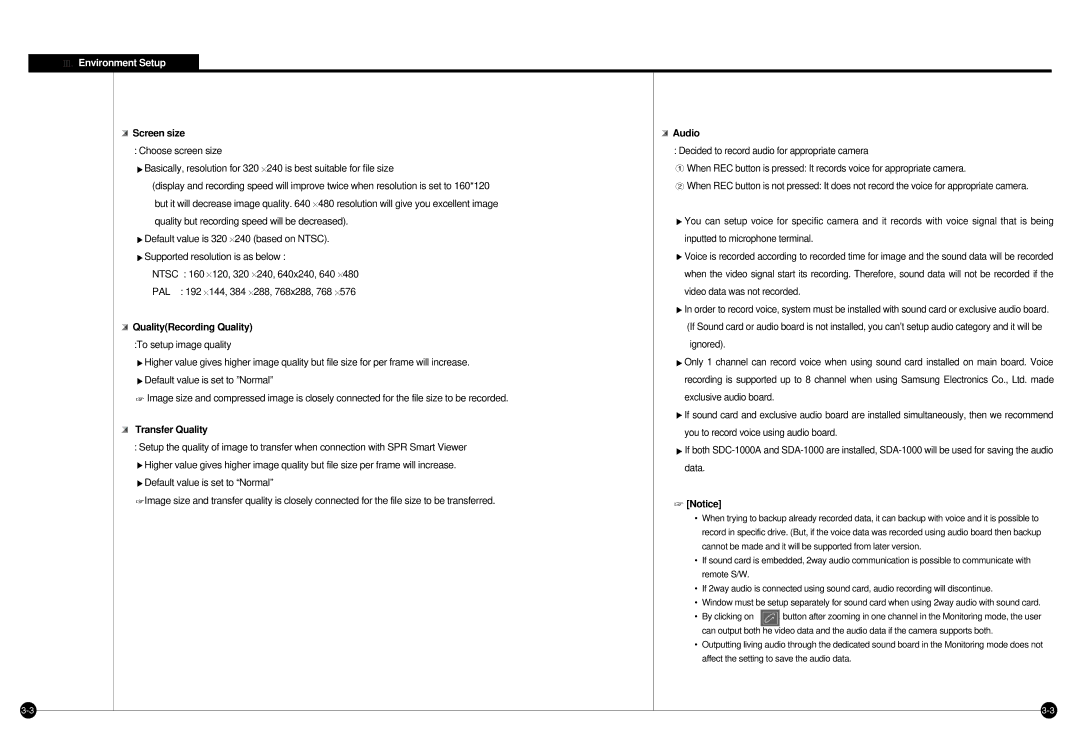![]() Environment Setup
Environment Setup
Screen size |
|
|
| Audio |
|
: Choose screen size |
|
| : Decided to record audio for appropriate camera | ||
Basically, resolution for 320 240 is best suitable for file size | When REC button is pressed: It records voice for appropriate camera. | ||||
(display and recording speed will improve twice when resolution is set to 160*120 | When REC button is not pressed: It does not record the voice for appropriate camera. | ||||
but it will decrease image quality. 640 480 resolution will give you excellent image |
|
| |||
quality but recording speed will be decreased). | You can setup voice for specific camera and it records with voice signal that is being | ||||
Default value is 320 240 (based on NTSC). |
| inputted to microphone terminal. | |||
Supported resolution is as below : |
| Voice is recorded according to recorded time for image and the sound data will be recorded | |||
NTSC : 160 | 120, 320 | 240, 640x240, 640 | 480 | when the video signal start its recording. Therefore, sound data will not be recorded if the | |
PAL : 192 | 144, 384 | 288, 768x288, 768 | 576 | video data was not recorded. | |
|
|
|
| In order to record voice, system must be installed with sound card or exclusive audio board. | |
Quality(Recording Quality) |
|
| (If Sound card or audio board is not installed, you can’t setup audio category and it will be | ||
:To setup image quality |
|
| ignored). |
| |
Higher value gives higher image quality but file size for per frame will increase. | Only 1 channel can record voice when using sound card installed on main board. Voice | ||||
Default value is set to ”Normal” |
| recording is supported up to 8 channel when using Samsung Electronics Co., Ltd. made | |||
Image size and compressed image is closely connected for the file size to be recorded. | exclusive audio board. |
| |||
|
|
|
| If sound card and exclusive audio board are installed simultaneously, then we recommend | |
Transfer Quality |
|
|
| you to record voice using audio board. | |
|
|
|
| ||
: Setup the quality of image to transfer when connection with SPR Smart Viewer | If both | ||||
|
|
|
| ||
Higher value gives higher image quality but file size per frame will increase. | data. |
| |||
|
|
|
|
| |
Default value is set to “Normal” |
|
|
| ||
Image size and transfer quality is closely connected for the file size to be transferred. | [Notice] |
| |||
|
|
|
|
| |
|
|
|
| • When trying to backup already recorded data, it can backup with voice and it is possible to | |
|
|
|
| record in specific drive. (But, if the voice data was recorded using audio board then backup | |
|
|
|
| cannot be made and it will be supported from later version. | |
|
|
|
| • If sound card is embedded, 2way audio communication is possible to communicate with | |
|
|
|
| remote S/W. |
|
|
|
|
| • If 2way audio is connected using sound card, audio recording will discontinue. | |
|
|
|
| • Window must be setup separately for sound card when using 2way audio with sound card. | |
|
|
|
| • By clicking on | button after zooming in one channel in the Monitoring mode, the user |
|
|
|
| can output both he video data and the audio data if the camera supports both. | |
|
|
|
| • Outputting living audio through the dedicated sound board in the Monitoring mode does not | |
|
|
|
| affect the setting to save the audio data. | |