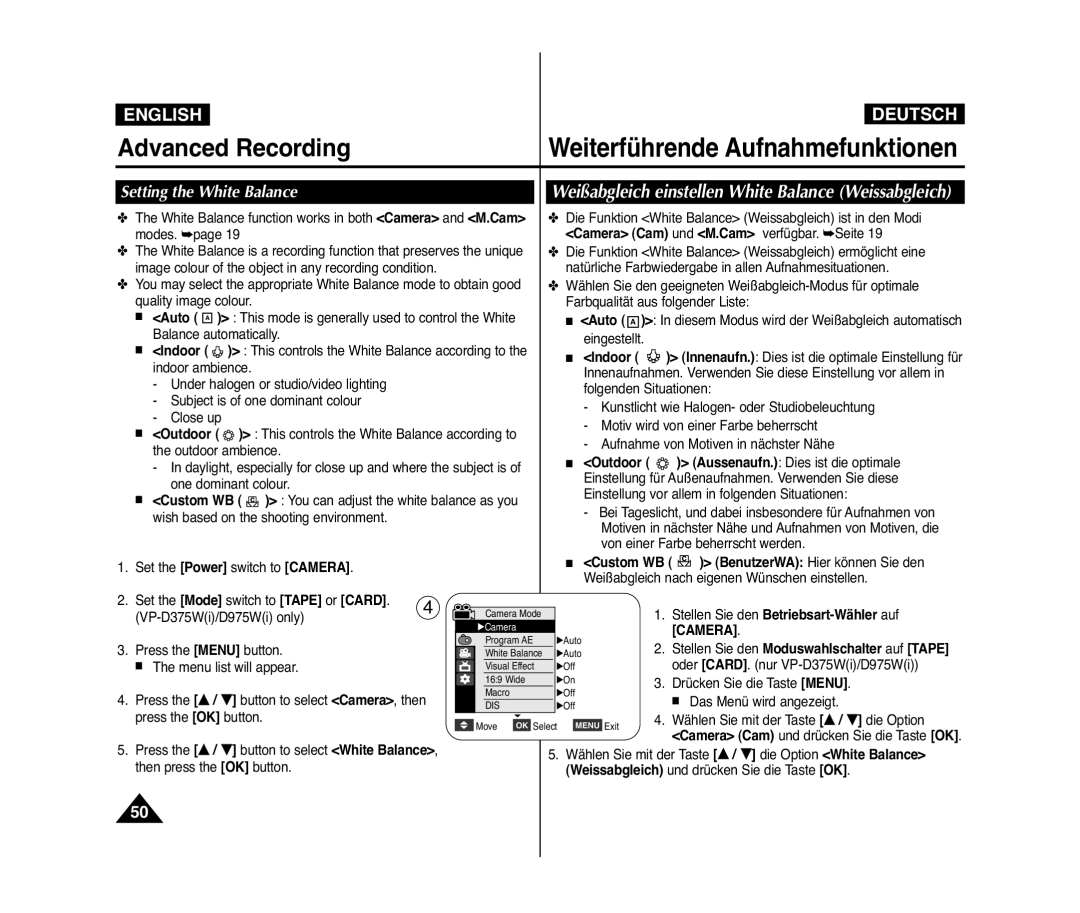VP-D371i/D371Wi D372WHi/D375Wi D975Wi
AD68-01227Q
Inhalt
ContentsInhalt
107
Hinweise zur Reinigung der Videoköpfe
Hinweise zum Drehen des Displays
Hinweise zu Display, Sucher und Objektiv
Hinweis
Hinweise zum Urheberrecht
Servicing & Replacement Parts
Hinweise zum Camcorder
Wartung und Ersatzteile
Leistungsmerkmale
Features
Überblick über den Camcorder
Mitgeliefertes Zubehör für den Camcorder
Accessories Supplied with Camcorder
Basic Accessories
Standardzubehör
Camera
Ansicht Vorderseite und linke Seite
VP-D375Wi/D975Wi only
TFT LCD Screen Internal Microphone
Menu Button T Button
Ansicht Linke Seite
Left Side View
Anschlüsse
Ansicht Rechte Seite und Oberseite
Jacks
Usable Memory Cards
Ansicht Rückseite und Unterseite
Rear & Bottom View
Verwendbare Speicherkarten
√ Direction Button
Lens Cover Attaching the Lens Cover
Hand Strap Adjusting the Hand
Installing the Lens Cover after Operation
Handschlaufe
Precaution regarding the Lithium Battery
Lithium Battery Installation
Lithium Battery Installation for Internal Clock
Lithiumbatterie einsetzen
Charging the Lithium
Ion Battery Pack
Battery Type
Charging Recording Times
Akkuladestandanzeige
Battery Level Display
Battery Pack Management
Handhabung des Akkus
Hinweise zum Akku
Über die Betriebsmodi
Connecting a Power Source
Stromversorgung herstellen
About the Operating Modes
Quick-Menü verwenden Quick Menu
Using the Quick Menu
For example Setting the White Balance
Vorbereitung
OSD in Camera Mode
OSD in Player Mode
Turning the OSD On Screen Display On/Off
OSD in M.Cam Mode
Bildschirmanzeigen ein-/ausschalten
Displays in this manual
Setting the Clock Clock Set
Uhrzeit einstellen Clock Set Uhr einstell
VP-D375Wi/D975Wi only
Fernbedienung nur VP-D375Wi/D975Wi
Steuerung durch Fernbedienung aktivieren Remote
Stellen Sie den Betriebsart-Wähler auf Camera oder Player
Signalton einstellen Beep Sound Signalton
Setting the Beep Sound Beep Sound
Foto-Klickton einstellen Shutter Sound
Foto-Klickton nur VP-D375Wi/D975Wi
Sprache der Bildschirmanzeige festlegen Language
Selecting the OSD Language Language
Demo-Funktion verwenden Demonstration
Viewing the Demonstration Demonstration
Adjusting the LCD Screen LCD Bright/LCD Colour
Voreinstellungen
Displaying the Date/Time Date/Time
Set the Power switch to Camera or Player
Datum und Uhrzeit anzeigen Date/Time Datum/Zeit
JAN.2007
Press the / button to select TV Display
Bzw. im Sucher eingeblendet
Press the Menu button Menu list will appear
Stellen Sie den Betriebsart-Wählerauf Camera oder Player
Kassette einlegen / entnehmen
Using the Viewfinder
Sucher verwenden
Inserting / Ejecting a Cassette
Self recording
Verschiedene Aufnahmetechniken
Various Recording Techniques
Selbstaufnahme
Wähler auf Camera
Ihre erste Aufnahme
Making your First Recording
Moduswahlschalter auf
Unavailable buttons during operation
Recording with Ease for Beginners EASY.Q Mode
Aufnahmen im Easy.Q-Modus EASY.Q
Words EASY.Q and DIS are displayed at the same time
Record Search REC Search
Aufnahmesuchlauf REC Search
Reviewing and Searching a Recording REC Search
Aufnahmesuchlauf REC Search
Den Betriebsart-Wähler auf PLAYER, und
00000
Angezeigt, das entsprechend auf
Zwischen Fernbedienung und Camcorder dürfen sich
Keine Hindernisse befinden, damit der Empfang nicht
Weitwinkelmodus Das Motiv erscheint
Zoomfunktion verwenden
Zooming In and Out
Aufnahme starten
Ein- und Ausblenden Fade
To Start Recording
To Stop Recording
Using the Colour Nite
Funktion Colour Nite verwenden C.NITE
Please disable 169 Wide mode to use this function.
Vorsicht
Advanced Recording Weiterführende Aufnahmefunktionen
Or Auto
Cutting Off Wind Noise WindCut Plus
Ein oder Auto Automatisch aus, und drücken
Oder Auto
Selecting the Real Stereo Function
Real-Stereo-Ton auswählen Real Stereo Real-Stereo
Adjusting the Exposure When Recording
Setting the Shutter Speed & Exposure
Recommended Shutter Speeds when Recording
Für Aufnahmen empfohlene Belichtungszeiten
Auto Focus
Fokus automatisch oder manuell einstellen MF/AF
Auto Focus / Manual Focus
Manual Focus
Programmed Automatic Exposure Modes Program AE
Setting the Program AE
Belichtungsprogramm einstellen
Setting the White Balance
Weißabgleich einstellen White Balance Weissabgleich
Mode Auto, Indoor, Outdoor or
Outdoor Aussenaufn. oder Custom WB
Visuelle Effekte verwenden Visual Effect Vis. Effekt
Applying Visual Effects
Selecting the Visual Effects Visuellen Effekt auswählen
Setting the 169 Wide mode
Breitbildmodus einstellen 169 Wide 169 Breit
Telemakromodus verwenden Macro Makro
Using the Tele Macro Macro
Set the Mode switch to Tape or Card
Digitale Bildstabilisierung einstellen DIS
DIS
BLC Off BLC On
Using Back Light Compensation Mode BLC
Gegenlichtausgleich verwenden BLC
Digitalen Zoom aktivieren
Zooming In and Out with Digital Zoom Digital Zoom
Selecting the Digital Zoom
Value Off , 100x , 200x , 400x or
Searching for a still image
Fotos aufnehmen
Still Image Recording
Foto suchen
PlaybackWiedergabe
Adjusting the LCD Bright/LCD Colour during Playback
Adjusting the Volume
Videoaufzeichnung auf dem Display wiedergeben
Various Functions while in Player Mode
Funktionen im Wiedergabemodus Player-Modus
Wiedergabe
Stellen Sie den Betriebsart-Wähler auf Player
Nachvertonung nur VP-D375Wi/D975Wi
Audio Dubbing VP-D375Wi/D975Wi only
Kassette der Schreibschutz aktiviert ist
Nachträglich aufgezeichneten Ton wiedergeben
Dubbed Audio Playback
Bandwiedergabe auf dem Fernsehbildschirm
Tape Playback on TV Screen
Anschluss an ein Fernsehgerät ohne AV-Eingang
Connecting to a TV which has no Audio/Video Input Jacks
Power switch to Player
Wiedergabe
Voice + Function
VOICE+ is available only when the Audio/Video cable is
Funktion VOICE+
Voice+
Audio Effect Klangeffekt, und drücken Sie die
Klangeffekt verwenden
Audio Effect
Voice Sprache Hebt Stimmen im
VP-D371i/D371Wi/D372WHi/D375Wi/D975Wi only
Setting the AV In/Out
Nur VP-D371i/D371Wi/D372WHi/D375Wi/D975Wi
Drücken Sie … / †, um Out Ausgang oder
Wenn der Kopiervorgang abgeschlossen ist
When Copying is Complete
Copying a Camcorder Tape onto a Video Tape
VP-D371i/D371Wi
Nur VP-D371i/D371Wi/D372WHi/D375Wi/D975Wi
Anschluss an andere Geräte
Mit dem Camcorder aufnehmen bzw. kopieren
Memory Card Functions
Digitalkamera-Modus
Nur VP-D375Wi/D975Wi
Inserting a Memory Card
Image Format
Ordner- und Dateistruktur auf der Speicherkarte
Structure of Folders and Files on the Memory Card
Bildformat
Bildspeicherkapazität von Speicherkarten
Number of Images on the Memory Card
Select the Image Quality
Press the … / † button to select 1152 x
Press the … / † button to select Photo
Size, then press the OK button
Drücken Sie die Taste Menu Das Menü wird angezeigt
Setting the File Number
Dateinummerierung festlegen File No. Datei-Nr
Taking a Photo Image Jpeg on the Memory Card
Fotos Jpeg auf der Speicherkarte aufnehmen Photo
To view a Single Image
Fotos Jpeg ansehen
Viewing Photo Images Jpeg
To view a Slide Show
Protection from accidental Erasure
Sind, wird No image! Kein Bild! angezeigt
Die Meldung Do you want to delete?
Deleting Photo Images and Moving Images
Vorhanden sind, wird No image! Kein Bild
Deleting All Images at Once
Achtung
Speicherkarte formatieren Format Formatieren
Formatting a Memory Card
Videoclips auf der Speicherkarte speichern
Saving Moving Images onto a Memory Card
Recording time available on the Memory Card
Mit der Speicherkarte verfügbare Aufnahmezeit
Digitalkamera-Modus
Während der Aufnahme von Videoclips sind die Tasten
STILL, œœ/√√ REV/FWD und Stop steuern
Œœ/√√ REV/FWD and Stop buttons
Menu button and OK button are not available during
Recording Photo Image from a Cassette
Entsprechendes Bildschirmmenü wird angezeigt
Taste Stop
Off, This File or All Files, then press the OK
Removing the Print Mark
Druckmarke entfernen
Off Alle aus, This file Diese Datei oder All Files
Betriebsart-Wähler auf Player stellen
Connecting To a Printer
An einen Drucker anschließen
Connect USB-Verbind. und drücken Sie die
Canceling the Printing
Setting the Number of Prints
Setting the Date/Time Imprint Option
Selecting Images
Datenübertragung über
Connecting to a DV Device DVD Recorder, Camcorder, etc
Connecting to a PC
System Requirements
VP-D371i/D371Wi D372WHi VP-D375Wi/D975Wi
USB-Schnittstelle verwenden
Using USB Interface
USB-Schnittstelle
Computer bzw. Printer Drucker aus, und
Player M.Play verfügbar. Seite
USB Connect USB-Verbind., und drücken Sie
Program Installation
DV Media Pro Software installieren
Installing DV Media PRO Program
Programminstallation
Anschluss an einen PC
Connecting to a PC
Disconnecting the USB Cable
USB-Kabel entfernen
Using the PC Camera Function
PC-Kamerafunktion verwenden
USB-Streaming-Funktion verwenden
Using the USB Streaming Function
Using the removable Disk Function
Als Wechseldatenträger verwenden
Verwendbare Kassettentypen
Wartung und Pflege
Nach Beenden einer Aufzeichnung
After Finishing a Recording
Camcorder reinigen und warten
Cleaning and Maintaining the Camcorder
Cleaning the Video Heads
Videoköpfe reinigen
Using Your Camcorder Abroad
Camcorder im Ausland verwenden
Fehleranzeigen
Troubleshooting
Self Diagnosis Display
Moisture Condensation
Keine Speicherk
Samsung-Hotline für allgemeine Infos
Symptom Explanation/Solution
Symptom Erklärung/Abhilfe
Tel -5 12 12 13 EUR 0,14/Min. ab 2007 Fax 0180-5 12 12
Menüoptionen einstellen
Setting menu items
Main Available Mode Sub Menu Functions
Menu
Untermenü Funktionen
Fehlerbehebung
Haupt Betriebsmodus
System
Technische Daten
Modelle VP-D371i/D371Wi/D372WHi/D375Wi/D975Wi
General
Index
Deutschland
Schweiz
Österreich
Kontakt zu Samsung
Region Country Customer Care Centre Web Site
Contact Samsung World Wide
RoHS compliant
RoHS-konform