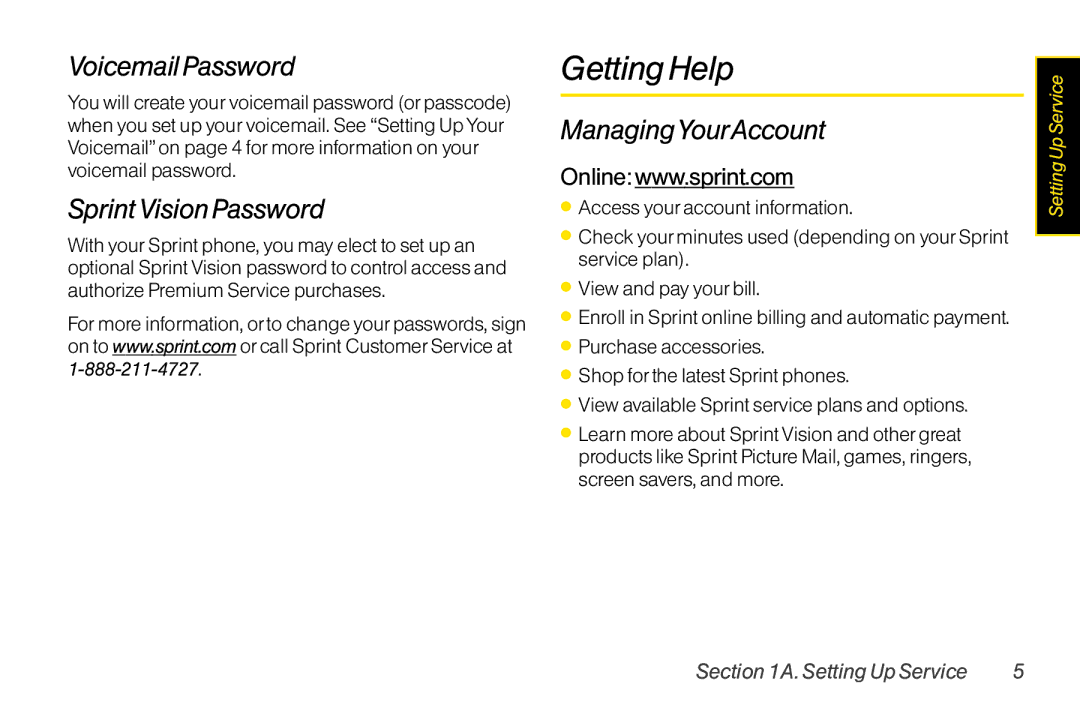User Guide
Table of Contents
2H. Voice Services
Safety andWarranty Information
Your Phone
Sprint Service Safety and Warranty Information
Your Phone’s Menu
Iii
MyContent
7Web 8Tools
Sounds
Phone Info
Vii
Side Key Guard SetTime/Date Wireless Backup
Page
Getting Started
Setting UpYourPhone
Setting Up Service
Install the battery
Setting Up Service
Tip
ActivatingYour Phone
Account User Name and Password
Setting UpYourVoicemail
SprintAccount Passwords
Sprint Vision Password
Voicemail Password
Getting Help
ManagingYourAccount
FromYourSprint Phone
Sprint OperatorServices
FromAny OtherPhone
Sprint
Your Phone
Phone Basics
Phone Basics
Your Phone
Key Functions
Phone Basics
Viewing the Display Screen
Phone Basics
Features of Your Phone
TurningYour Phone On and Off
UsingYourPhone’s Battery and Charger
TurningYourPhone On
TurningYourPhone Off
Removing the Battery
Battery Capacity
Installing the Battery
Using the Phone Charger
ChargingYourBattery
NavigatingThrough the Menus
To return to standby mode
Selecting Menu Items
Backing UpWithin a Menu
Making andAnswering Calls
DisplayingYourPhone Number
HoldingYourPhone
Your phone and account will be displayed
Dialing Options
To make a call using yourkeypad
Making Calls
Answer or AnswerSpeaker to answer the call
Answering Calls
To display a Missed Call entry from standby mode
Answering a Roam Call With Call Guard Enabled
Missed Call Notification
Calling Emergency Numbers
Enhanced 911 E911Information
Emergencymode options
Call 911 to call
Select an option and press
End-of-Call Options
In-Call Options
Dialing and Saving Phone NumbersWith Pauses
Saving a Phone Number
Finding a Phone Number
To dial orsave phone numbers with pauses
UsingAbbreviated Dialing
To place a call using PrependAbbreviated Dialing
Plus +Code Dialing
Using Speed Dialing
Dialing From the Contacts List
Press and hold until a +is displayed on your phone screen
Select one of the following options
Selecting aText Input Mode
EnteringText
Adding aWord to theT9 Database
Entering Characters UsingT9Text Input
To accept a word and insert a space, press
Toedit or delete the words you have added
Press Settings Text Entry T9 Settings
Entering Characters UsingAlphabet Mode
Customizing theT9 Settings
Select SYMBOL, SMILEYS, Emoticons, or Preset Msgs
Entering Symbols, Smileys, Emoticons, and Preset Messages
Y z Space
Caps Lock
Press Settings Text Entry
SettingText Entry Options
Sound Settings
Settings
Settings
RingerTypes
Selecting RingerTypes forPowerOn or Power Off Alerts
Selecting RingerTypes forAlarms or Scheduled Events
SelectingVibrateTypes
Selecting RingerTypes forMessages
Adjusting the Phone’sVolume Settings
Setting UpVoice Guide
Select a volume level and press Done left softkey
Selecting a Key Tone
Alert Notification
Adjusting the AlertVolume
SilenceAll
Toactivate SilenceAll
Changing the Screen Saver
Display Settings
Changing the Display ScreenAnimation
Changing the BacklightTime Length
Changing the Background
Changing the Standby Mode Display
Changing the Input Font Size
Changing theText Greeting
Press Settings Display Contrast
Sleep Mode
Changing the Contrast
Changing theText Font Size
Setting Return to Idle Mode
PowerSave Mode
Display Language
Changing the Phone’s Menu Style
Setting Message Notification
Location Settings Messaging Settings
SMSText Messages Settings
Setting Message Reminders
Setting a CallbackNumber
Managing Preset Messages
To edit or delete a preset message
Setting Drafts Alert
To change the language of the preset messages
Press Options right softkey Select Lang
TTYUseWith Sprint Service
Airplane Mode
Press Settings More... Airplane Mode
Read the disclaimer and press OK left softkey
Press Settings More... Navigation Keys
Phone Setup Options
Navigation Key Shortcuts
My Favorites
CallAnswerMode
Auto-Answer Mode
Side Key Guard
Press Assign left softkey to save
Headset Mode
SettingAbbreviated Dialing
Editing Bookmarks
Browser Settings
Deleting BrowserCache Files and Cookies
Editing the Home
Phone Information Management
Press Settings More... Security
Accessing the Security Menu
Security
Enter your lock code to display the Security menu
UsingYourPhone’s Lock Feature
Select Restrict Incoming Calls or Outgoing Calls
Restricting Calls
Locking the Camera/Pictures Menus
To add or replace a special number
Using Special Numbers
Deleting Phone Content
You can quickly and easily reset the content in your phone
Resetting Phone Content
Enabling and Disabling Sprint Data Services
To disable data services
Locking Sprint Data Services
To enable data services
Press OK left softkey to enable Vision service
Understanding Roaming
Roaming
Recognizing the Roaming Icon on the Display Screen
Roaming on OtherDigital Networks
Set Mode
SettingYourPhone’s Roam Mode
Press Settings More... Roaming Set Mode
Checking forVoicemail MessagesWhile Roaming
Toplace roaming calls with Call Guard on
Using Call Guard
Toturn Call Guard on oroff
To use data services when Data Roam Guard is active
Using Data Roam Guard
Press Settings More... Roaming Data Roaming
To set yourData Roam Guard notification
Viewing History
Managing History
To display yourHistory
From standby mode, press or
History Details
HistoryThread
HistoryMenu Options
History Icon Indication
Saving a Phone Number From History
Making a Call From History
To make a phone call from History
To save a Contacts entry from History
Prepending a Phone Number From History
Making a New Group Entry From History
Deleting History
To prepend a phone number from History
About Contacts
Contacts
Displaying the Contacts List
Contacts
Viewing History from Contacts
Creating a New Contacts Entry
Creating a Personal Contacts Entry
Creating a Group Entry
Finding Contacts byAutomatic Speech Recognition ASR
Finding Contacts Entries
Finding Contacts by Name
Finding Group Entries
Displaying the Details Screen
Finding Speed Dial Numbers
To display the details screen
Adding a Phone Number to a Personal Contacts Entry
Editing a Contacts Entry
Adding Group Members to the Group Entry
Assigning Speed Dial Numbers
Selecting a RingerType fora Personal Contact Entry
Editing a Contacts Entry’s Information
To edit a personal Contacts entry’s information
To edit a Group entry
Assigning an Image to a Contacts Entry
Contacts Menu Descriptions
Deleting a Contacts Entry
To delete a personal Contacts ora group entry
Delete # to delete the selected phone number
To make an entry secret
Secret Contacts Entries
Enter your four-digit lock code
To make an entry public
Wireless Backup
Dialing Sprint Services
To dial a service from yourContacts
Dial the appropriate service number
To activate the wireless backup service
ViewingYourWireless Backup Status
To deactivate the wireless backup service
Press OK left softkey
SettingWireless BackupAlert
Displaying yourCalendar
UsingYourPhone’s Calendar
Calendar and Tools
Press Save left softkey to save the event
Adding an Event to the Calendar
To edit added holidays
EventAlerts
Adding a CallAlarm to the Calendar
To add a call alarm to the calendar
Event List Options
Viewing Events
Going to a Specified Date
To view yourscheduled events
Adding aToDo List Item to the Schedule
Deleting Events
AddingTo Do List Items
Using theAlarm Clock
UsingYourPhone’sTools
Press Tools Alarm Clock
DeletingTo Do Items
To stop the alarm
Using the Stopwatch
To start the stopwatch
Torecord a lap time while the stopwatch is running
Using the Calculator
Using the CountdownTimer
Tostop the alarm
World Clock
UsingAutomatic Speech Recognition ASR
Voice Services
Voice Services
Voice and Call Recording Setting Up Screen Call
Opening Menus UsingASR
Making aVoice Call UsingASR
Checking Phone Status UsingASR
Press and hold or If you hear Say a command, say Go to
ASR Options
Voice and Call Recording Options
Voice and Call Recording
DeletingVoice and Call Recordings
Setting the Recording Mode
To delete an individual recording
To delete all recordings
Activating Screen Call
Setting Up Screen Call
Selecting anAnnouncement forScreen Call
RecordingYourName fora Prerecorded Announcement
Reviewing anAnnouncement
Recording a CustomizedAnnouncement Deleting anAnnouncement
Press Tools Voice Memo Screen Call
Announcement.Announcement
Camera
To return to camera mode to take another picture, press or
Taking Pictures
To take a picture with the phone open
To take a picture with the phone closed
Camera Mode Options
To activate the self-timer
Setting the Self-Timer
To cancel the self-timerafterit has started
Press Cancel right softkey
Using theZoom
SettingYourFavorite Mode
Selecting Camera Settings
Camera Icon Key
Storing Pictures
Phone Folder
Toreview yourpictures saved in the In Phone folder
Assigned Media Folder
Phone FolderOptions
To save a picture to theAssigned Media folder
To view pictures stored in theAssigned Media folder
Press Pictures MyAlbums OnlineAlbums
Sending Sprint Picture Mail
RegisteringYourSprint Picture Mail Account
Sending Pictures From the Messaging Menu
Sending Pictures From Phone Folder
Press the appropriate softkey to send the pictures
Press Pictures MyAlbums In Phone
To access the Sprint Picture MailWeb site
Using the Sprint Picture MailWeb Site
Managing Sprint Picture Mail
Uploading Pictures
DownloadingYourOnline Pictures
Turning Bluetooth On and Off
Bluetooth
Bluetooth
Press Settings Bluetooth On/Off
Bluetooth Status Indicators
Using the Bluetooth Menu
Bluetooth 101
Find Me
Select Device Name to set a Bluetooth name for your phone
Using the Bluetooth Settings Menu
Block List
BlockList Options
Bluetooth 103
Bluetooth Profiles
Using theTrusted List Options
Pairing Bluetooth Devices
Press Tools Bluetooth
Edit Name to edit the name of the trusted device
Bluetooth 105
Sending Data via Bluetooth
SettingAutomatic Pairing
Page
Sprint Service
UsingVoicemail
Sprint Service The Basics
Sprint ServiceThe Basics
NewVoicemail MessageAlerts
Using the Menu Keys onYourPhone to Access YourMessages
Using One -Touch Message Access
Using AnotherPhone to Access Messages
RetrievingYourVoicemail Messages
Setting Up Group Distribution Lists
Using Expert Mode
Voicemail Options
Voicemail KeyGuide
Voicemail-to-Voicemail Message
Sprint Callback
Voicemail-to-Voicemail Message Reply
Voicemail-to-Voicemail Message Forwarding
Clearing the Message Icon
Press Messaging Voicemail Reset Indic
Voicemail Menu Key
Extended Absence Greeting
Sprint ServiceThe Basics 113
Using SMSText Messaging
Accessing SMSText Messages
Composing SMSText Messages
Using Preset Messages
To reply to an SMSTextmessage
Follow steps 3-5 of Composing SMS Text Messages shown below
Accessing SMSVoice Messages
Using SMSVoice Messaging
SMSVoice Messages Settings
Setting the Speakerphone
Setting the Sender Name
Using CallerID
Setting an Alert Notification
Deleting Old Messages
Sprint ServiceThe Basics 117
To switch back to the first caller
Responding to CallWaiting
Making aThree-Way Call
To deactivate Call Forwarding
Using Call Forwarding
To activate Call Forwarding
Sprint Vision 119
Sprint Vision
SprintVisionApplications
FindingYourUserName
Your User Name
UpdatingYourUserName
Sprint Vision
Launching a Sprint Vision Connection
To change your Net Guard settings
Net Guard
SprintVision Home
Navigating theWeb
Data Connection Status and Indicators
Softkeys
To use softkeys
Selecting
Scrolling
Going Back
Going Home
Using Sprint Mail
Accessing Messaging
To access Sprint Mail from your phone
MessageTypes
Sprint Vision 125
AccessingAdditional Email Providers
AccessingWireless Chatrooms
Accessing Sprint Instant Messaging
Accessing the Download Menus
Downloading Content
Selecting an Item to Download
Downloading an Item
To download a selected item
Using MyContent Manager
To access My Content Manager
To download purchased content from My Content Manager
Using the BrowserMenu
Navigating the Web from your phone using
Exploring theWeb
To open the browser menu
Opening the Browser Menu
Creating a Bookmark
Accessing a Bookmark
Deleting a Bookmark
Going to a SpecificWeb Site
Sending aWeb
Sprint Vision FAQs
Restarting theWeb Browser
Select Send
When is my data connection dormant?
When is my data connection active?
Can I sign out of data services?
Sprint Vision 133
Page
Safety and Warranty Information
Important Safety Information
Important Safety Information
General Precautions
Important Safety Information 137
Maintaining Safe Use of and Access toYourPhone
Restricting Children’sAccess toYourPhone
UsingYourPhoneWithaHearing AidDevice
To further minimize interference
Important Safety Information 139
Press Settings Display Main Screen Backlight
Disposal of Lithium Ion Li-IonBatteries
Caring forthe Battery
ProtectingYourBattery
Radio Frequency RFEnergy
Specific Absorption Rates SARforWireless Phones
Important Safety Information 141
FCC Radio FrequencyEmission
PCS mode Part
FCC Notice
CellularCDMAmode Part
Owner’s Record
Important Safety Information 143
Manufacturer’s Warranty
Manufacturer’s Warranty
Manufacturer’s LimitedWarranty
Manufacturer’sWarranty
Manufacturer’s Warranty 145
ONE 1YEAR Limited Warranty For a period of one
This warranty is valid only in the United States
147
Index
Index
Preset Messages
Uploading Pictures
Index