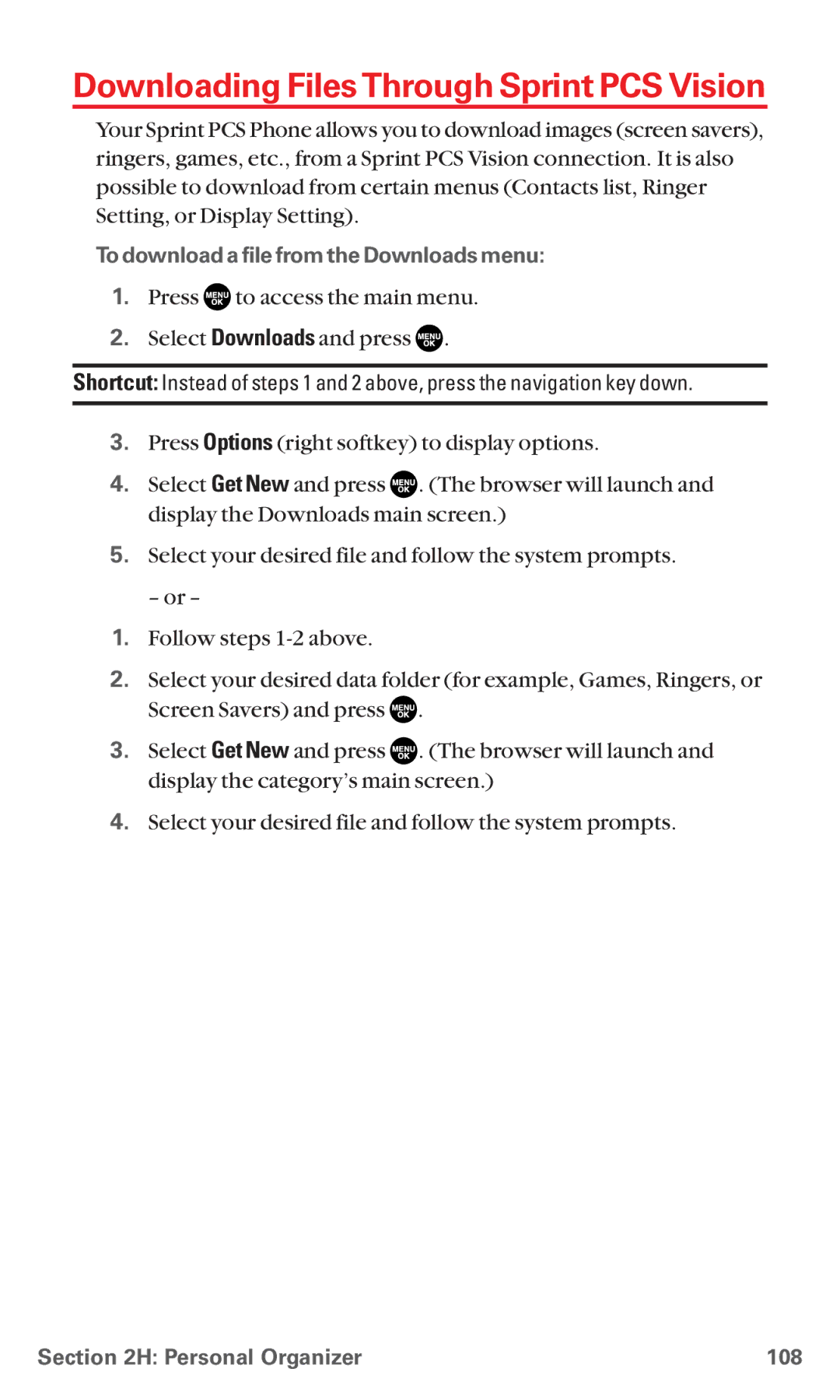Downloading FilesThrough Sprint PCS Vision
Your Sprint PCS Phone allows you to download images (screen savers), ringers, games, etc., from a Sprint PCS Vision connection. It is also possible to download from certain menus (Contacts list, Ringer Setting, or Display Setting).
To download a file from the Downloads menu:
1.Press ![]() to access the main menu.
to access the main menu.
2.Select Downloads and press ![]() .
.
Shortcut: Instead of steps 1 and 2 above, press the navigation key down.
3.Press Options (right softkey) to display options.
4.Select Get New and press ![]() . (The browser will launch and display the Downloads main screen.)
. (The browser will launch and display the Downloads main screen.)
5.Select your desired file and follow the system prompts.
– or –
1.Follow steps
2.Select your desired data folder (for example, Games, Ringers, or Screen Savers) and press ![]() .
.
3.Select Get New and press ![]() . (The browser will launch and display the category’s main screen.)
. (The browser will launch and display the category’s main screen.)
4.Select your desired file and follow the system prompts.
Section 2H: Personal Organizer | 108 |