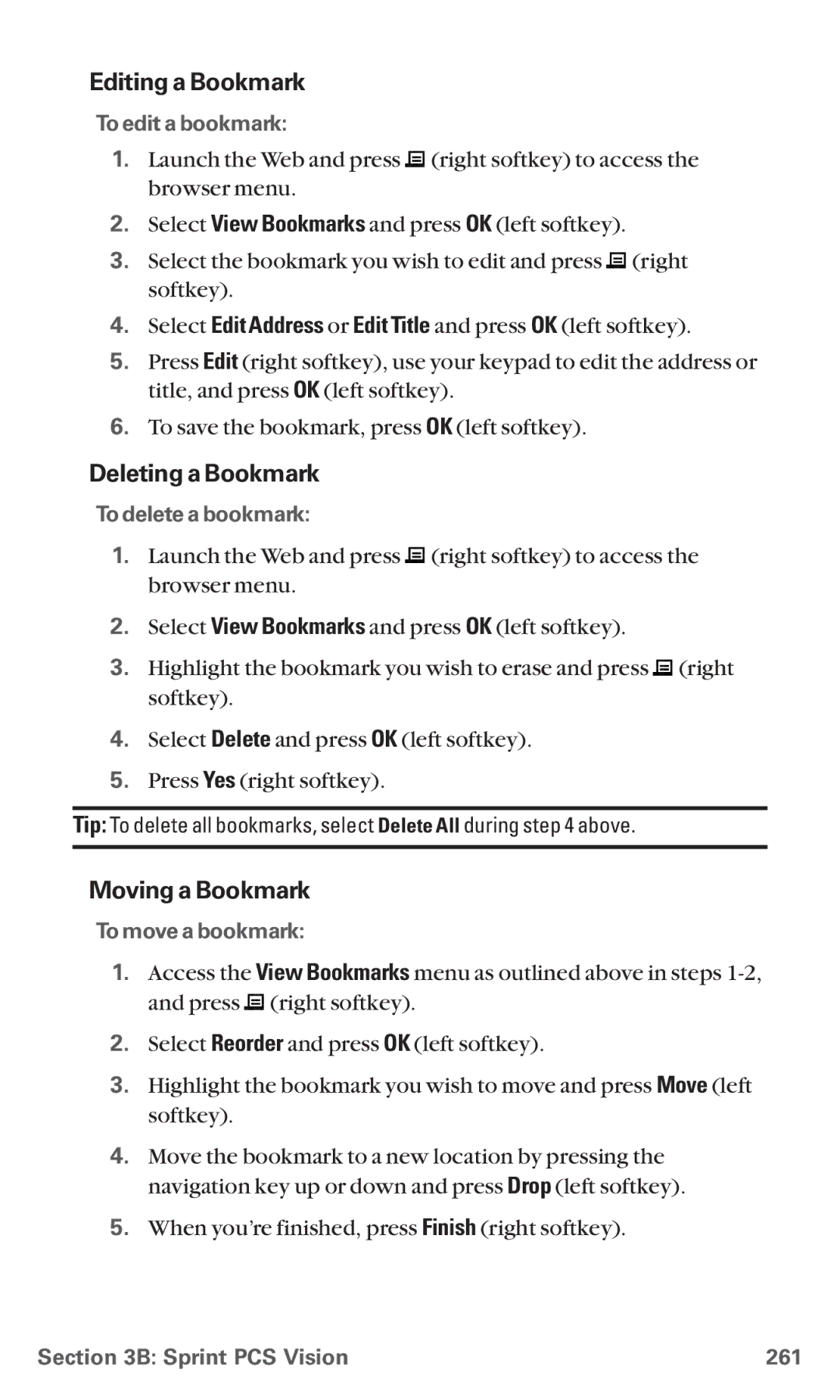Editing a Bookmark
To edit a bookmark:
1.Launch the Web and press ![]()
![]() (right softkey) to access the browser menu.
(right softkey) to access the browser menu.
2.Select View Bookmarks and press OK (left softkey).
3.Select the bookmark you wish to edit and press ![]()
![]() (right softkey).
(right softkey).
4.Select Edit Address or Edit Title and press OK (left softkey).
5.Press Edit (right softkey), use your keypad to edit the address or title, and press OK (left softkey).
6.To save the bookmark, press OK (left softkey).
Deleting a Bookmark
To delete a bookmark:
1.Launch the Web and press ![]()
![]() (right softkey) to access the browser menu.
(right softkey) to access the browser menu.
2.Select View Bookmarks and press OK (left softkey).
3.Highlight the bookmark you wish to erase and press ![]()
![]() (right softkey).
(right softkey).
4.Select Delete and press OK (left softkey).
5.Press Yes (right softkey).
Tip: To delete all bookmarks, select Delete All during step 4 above.
Moving a Bookmark
To move a bookmark:
1.Access the View Bookmarks menu as outlined above in steps ![]()
![]() (right softkey).
(right softkey).
2.Select Reorder and press OK (left softkey).
3.Highlight the bookmark you wish to move and press Move (left softkey).
4.Move the bookmark to a new location by pressing the navigation key up or down and press Drop (left softkey).
5.When you’re finished, press Finish (right softkey).
Section 3B: Sprint PCS Vision | 261 |