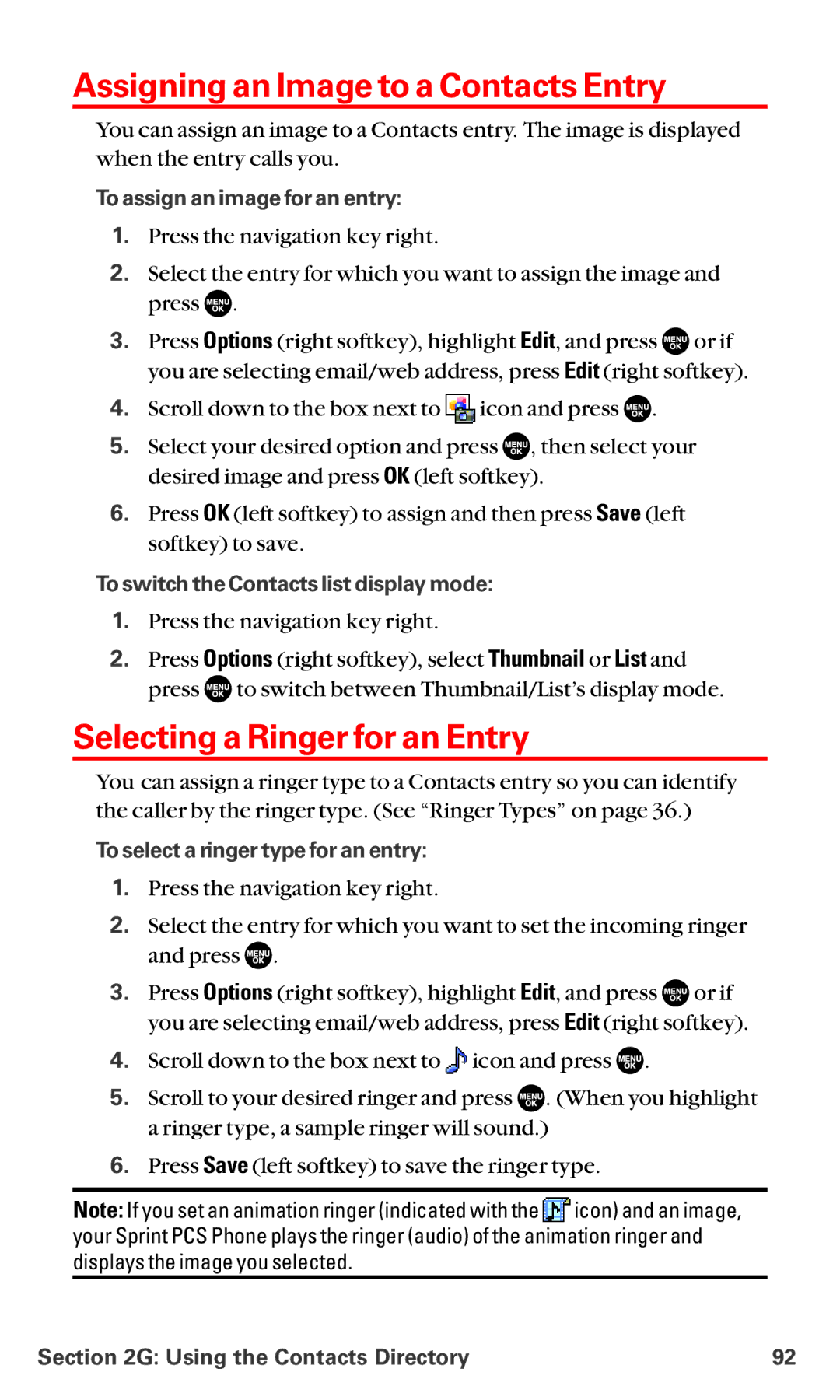Assigning an Image to a Contacts Entry
You can assign an image to a Contacts entry. The image is displayed when the entry calls you.
To assign an image for an entry:
1.Press the navigation key right.
2.Select the entry for which you want to assign the image and press ![]() .
.
3.Press Options (right softkey), highlight Edit, and press ![]() or if you are selecting email/web address, press Edit (right softkey).
or if you are selecting email/web address, press Edit (right softkey).
4.Scroll down to the box next to ![]() icon and press
icon and press ![]() .
.
5.Select your desired option and press ![]() , then select your desired image and press OK (left softkey).
, then select your desired image and press OK (left softkey).
6.Press OK (left softkey) to assign and then press Save (left softkey) to save.
To switch the Contacts list display mode:
1.Press the navigation key right.
2.Press Options (right softkey), select Thumbnail or List and press ![]() to switch between Thumbnail/ListÕs display mode.
to switch between Thumbnail/ListÕs display mode.
Selecting a Ringer for an Entry
You can assign a ringer type to a Contacts entry so you can identify the caller by the ringer type. (See ÒRinger TypesÓ on page 36.)
To select a ringer type for an entry:
1.Press the navigation key right.
2.Select the entry for which you want to set the incoming ringer and press ![]() .
.
3.Press Options (right softkey), highlight Edit, and press ![]() or if you are selecting email/web address, press Edit (right softkey).
or if you are selecting email/web address, press Edit (right softkey).
4.Scroll down to the box next to ![]() icon and press
icon and press ![]() .
.
5.Scroll to your desired ringer and press ![]() . (When you highlight a ringer type, a sample ringer will sound.)
. (When you highlight a ringer type, a sample ringer will sound.)
6.Press Save (left softkey) to save the ringer type.
Note: If you set an animation ringer (indicated with the ![]() icon) and an image, your Sprint PCS Phone plays the ringer (audio) of the animation ringer and displays the image you selected.
icon) and an image, your Sprint PCS Phone plays the ringer (audio) of the animation ringer and displays the image you selected.
Section 2G: Using the Contacts Directory | 92 |