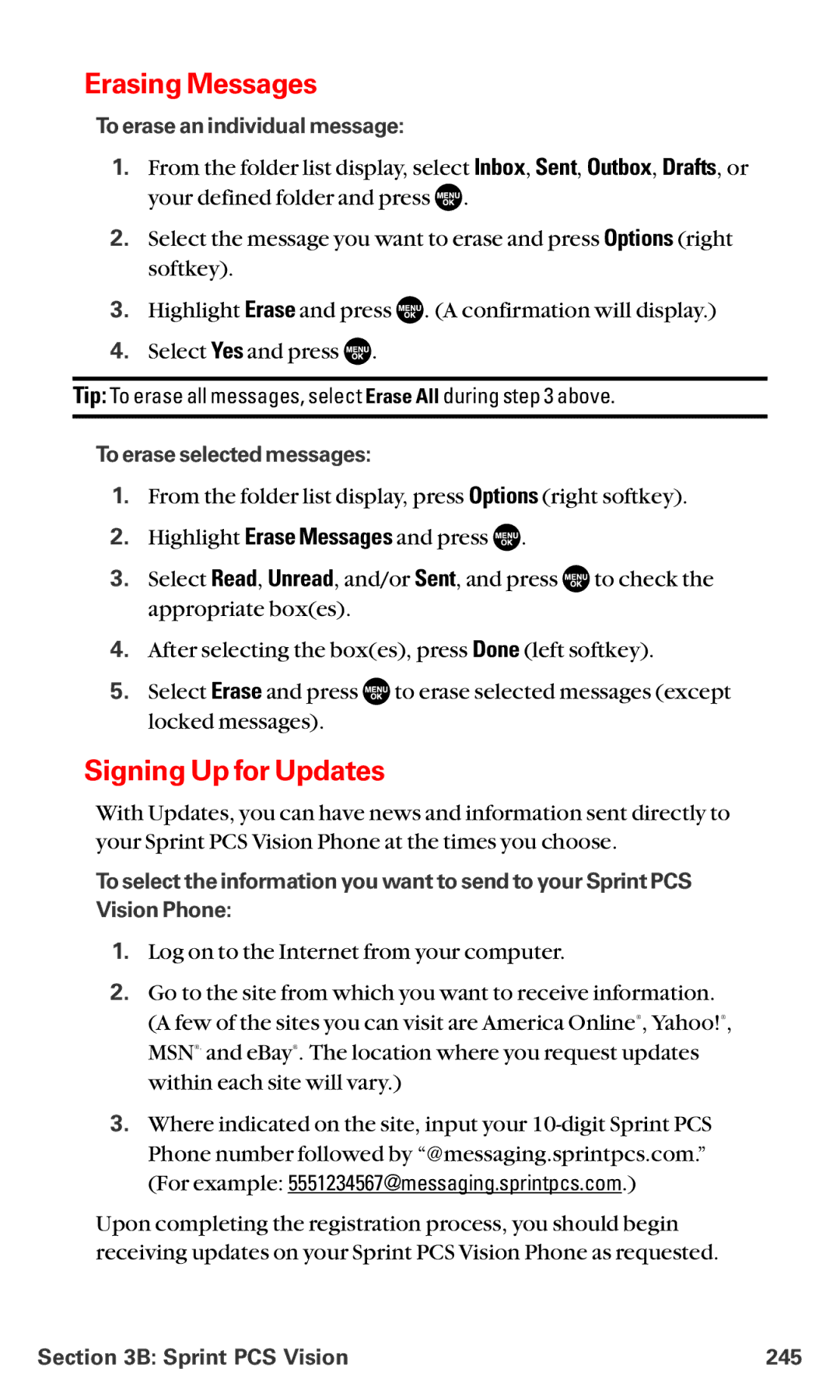Erasing Messages
To erase an individual message:
1.From the folder list display, select Inbox, Sent, Outbox, Drafts, or your defined folder and press ![]() .
.
2.Select the message you want to erase and press Options (right softkey).
3.Highlight Erase and press ![]() . (A confirmation will display.)
. (A confirmation will display.)
4.Select Yes and press ![]() .
.
Tip: To erase all messages, select Erase All during step 3 above.
To erase selected messages:
1.From the folder list display, press Options (right softkey).
2.Highlight Erase Messages and press ![]() .
.
3.Select Read, Unread, and/or Sent, and press ![]() to check the appropriate box(es).
to check the appropriate box(es).
4.After selecting the box(es), press Done (left softkey).
5.Select Erase and press ![]() to erase selected messages (except locked messages).
to erase selected messages (except locked messages).
Signing Up for Updates
With Updates, you can have news and information sent directly to your Sprint PCS Vision Phone at the times you choose.
To select the information you want to send to your Sprint PCS Vision Phone:
1.Log on to the Internet from your computer.
2.Go to the site from which you want to receive information. (A few of the sites you can visit are America Online®, Yahoo!®, MSN®, and eBay®. The location where you request updates within each site will vary.)
3.Where indicated on the site, input your
Upon completing the registration process, you should begin receiving updates on your Sprint PCS Vision Phone as requested.
Section 3B: Sprint PCS Vision | 245 |