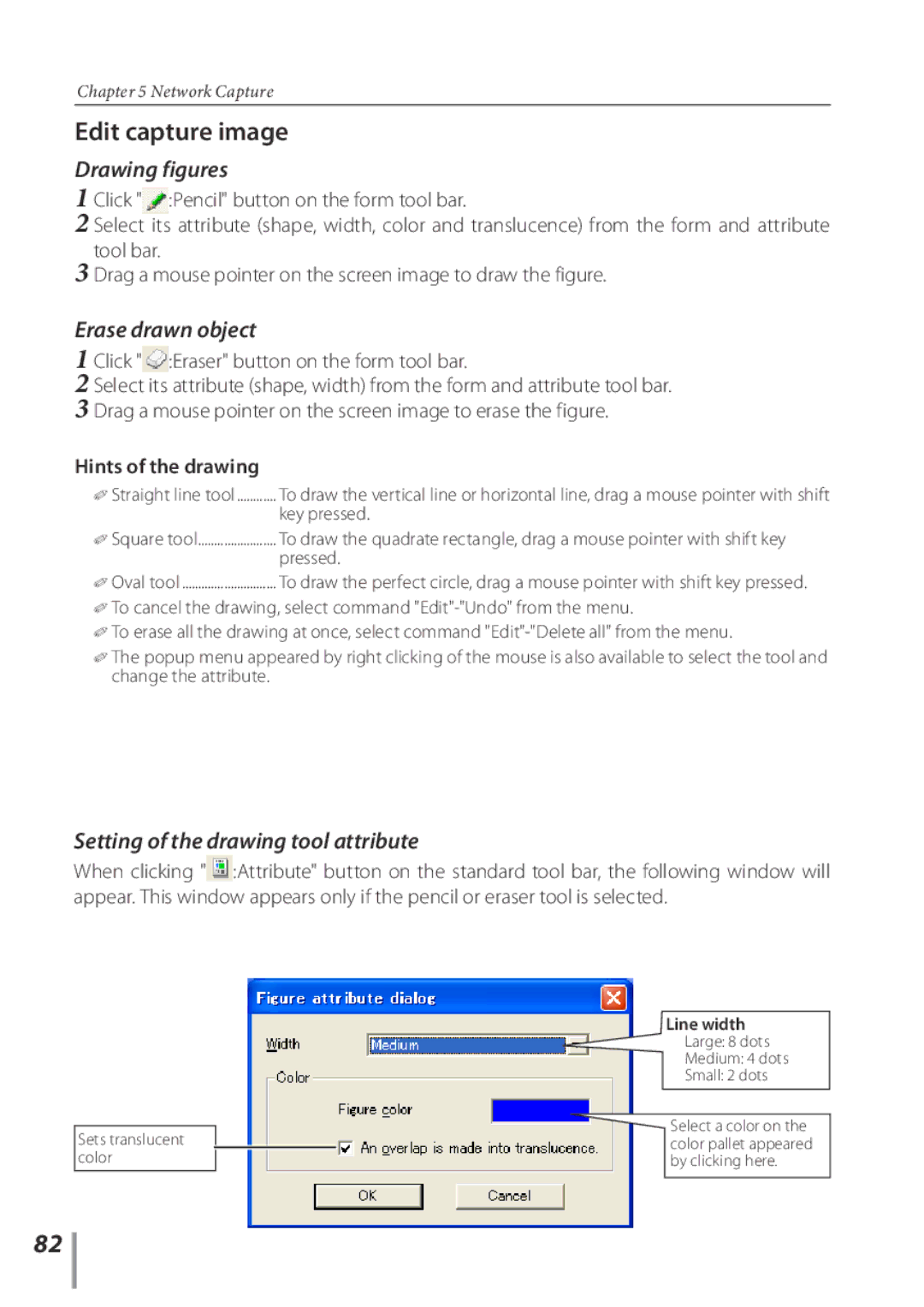POA-PN03C specifications
The Sanyo POA-PN03C represents a significant advancement in projector lamp technology, specifically designed for use with select Sanyo projectors. This lamp is integral to ensuring optimal performance, longevity, and image quality in various presentation environments, from classrooms to corporate settings.One of the primary features of the Sanyo POA-PN03C is its impressive brightness output. Capable of delivering up to 3000 ANSI lumens, this projector lamp ensures that images remain consistently vibrant and easier to view, even in well-lit rooms. The high lumen output is complemented by a contrast ratio that enhances the depth of colors, providing sharp images with clear distinction between blacks and whites.
The lamp utilizes a UHP (Ultra High Performance) technology, which is known for its energy efficiency and longevity. With a lifespan of approximately 2000 hours in standard mode, users can enjoy extended usage without the immediate need for replacements. This extended lifespan is particularly beneficial for institutions or businesses that rely on constant projector use.
Another characteristic of the Sanyo POA-PN03C is its quick-start functionality. The lamp is designed to power up rapidly, allowing users to commence presentations without long wait times. This efficiency is valuable in high-paced environments where every minute counts.
Compatibility is also a notable feature of the POA-PN03C. It is specifically engineered to work seamlessly with several models of Sanyo projectors, ensuring that users can achieve optimal performance and image quality. The installation process is user-friendly, allowing users to replace the lamp without requiring extensive technical knowledge.
The POA-PN03C is built with durability in mind, featuring robust construction that withstands the rigors of regular use. The lamp’s design minimizes the risk of overheating, which can negatively impact performance and longevity. Additionally, it incorporates advanced thermal management technologies that help maintain optimal operating temperatures, ensuring a stable performance throughout its lifespan.
In conclusion, the Sanyo POA-PN03C is a high-performance projector lamp that boasts impressive brightness, energy efficiency, and user-friendly installation. Its advanced UHP technology, coupled with durable construction, makes it a reliable choice for users seeking high-quality projections in various settings. With its combination of features, it stands out as an essential component for enhancing the overall projector experience. Whether for educational purposes or business presentations, the POA-PN03C remains a trusted choice for professionals.