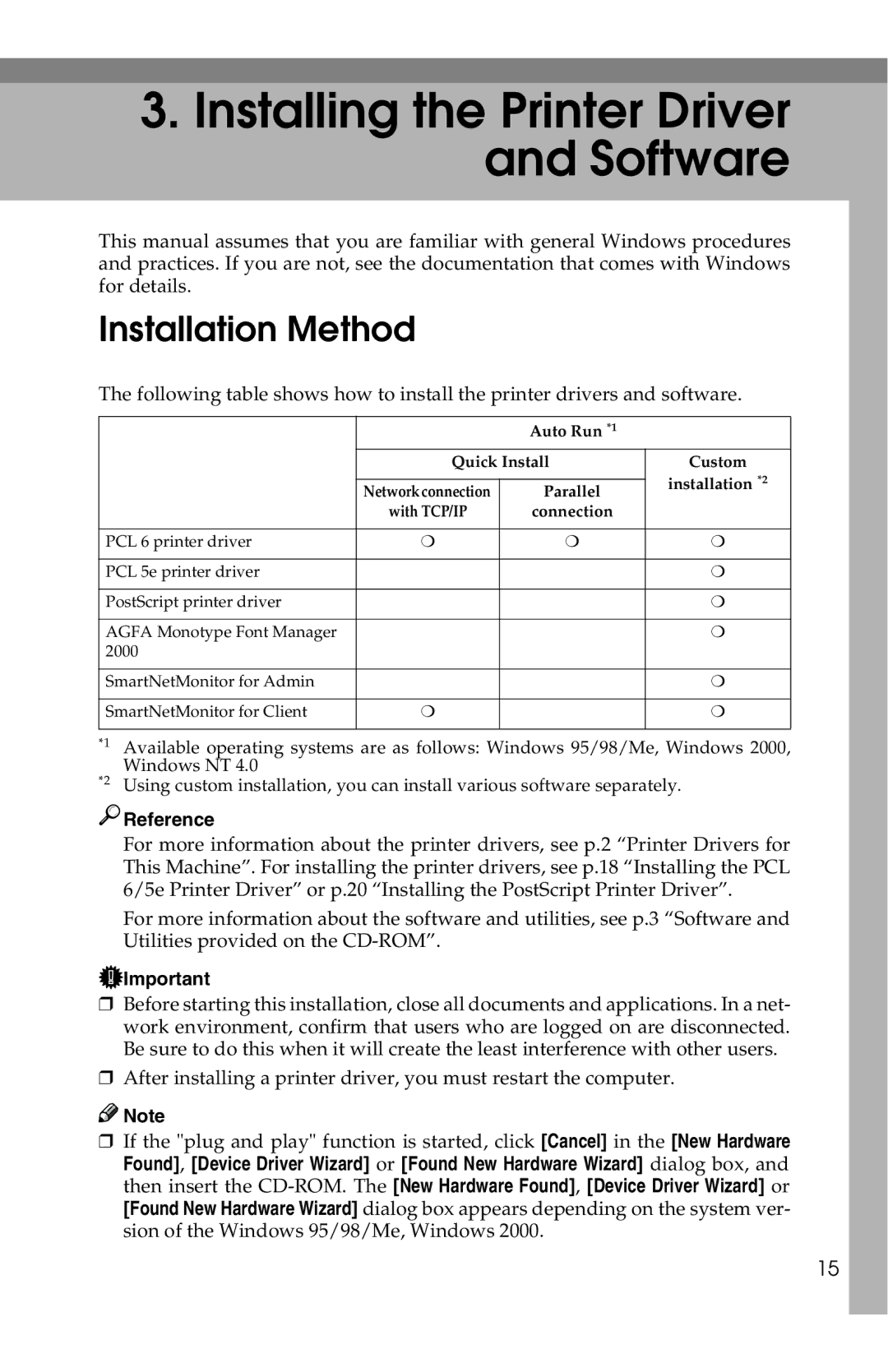3.Installing the Printer Driver and Software
This manual assumes that you are familiar with general Windows procedures and practices. If you are not, see the documentation that comes with Windows for details.
Installation Method
The following table shows how to install the printer drivers and software.
|
|
| Auto Run *1 |
|
|
|
|
| |
|
| Quick Install | Custom | |
|
|
|
| installation *2 |
|
| Network connection | Parallel | |
|
|
| ||
|
| with TCP/IP | connection |
|
|
|
|
| |
PCL 6 printer driver | ❍ | ❍ | ❍ | |
|
|
|
| |
PCL 5e printer driver |
|
| ❍ | |
|
|
|
| |
PostScript printer driver |
|
| ❍ | |
|
|
|
| |
AGFA Monotype Font Manager |
|
| ❍ | |
2000 |
|
|
|
|
|
|
|
| |
SmartNetMonitor for Admin |
|
| ❍ | |
|
|
|
| |
SmartNetMonitor for Client | ❍ |
| ❍ | |
|
|
|
|
|
*1 Available operating systems are as follows: Windows 95/98/Me, Windows 2000, Windows NT 4.0
*2 Using custom installation, you can install various software separately.

 Reference
Reference
For more information about the printer drivers, see p.2 “Printer Drivers for This Machine”. For installing the printer drivers, see p.18 “Installing the PCL 6/5e Printer Driver” or p.20 “Installing the PostScript Printer Driver”.
For more information about the software and utilities, see p.3 “Software and Utilities provided on the
![]() Important
Important
❒Before starting this installation, close all documents and applications. In a net- work environment, confirm that users who are logged on are disconnected. Be sure to do this when it will create the least interference with other users.
❒After installing a printer driver, you must restart the computer.
![]()
![]() Note
Note
❒If the "plug and play" function is started, click [Cancel] in the [New Hardware Found], [Device Driver Wizard] or [Found New Hardware Wizard] dialog box, and then insert the
[Found New Hardware Wizard] dialog box appears depending on the system ver- sion of the Windows 95/98/Me, Windows 2000.
15