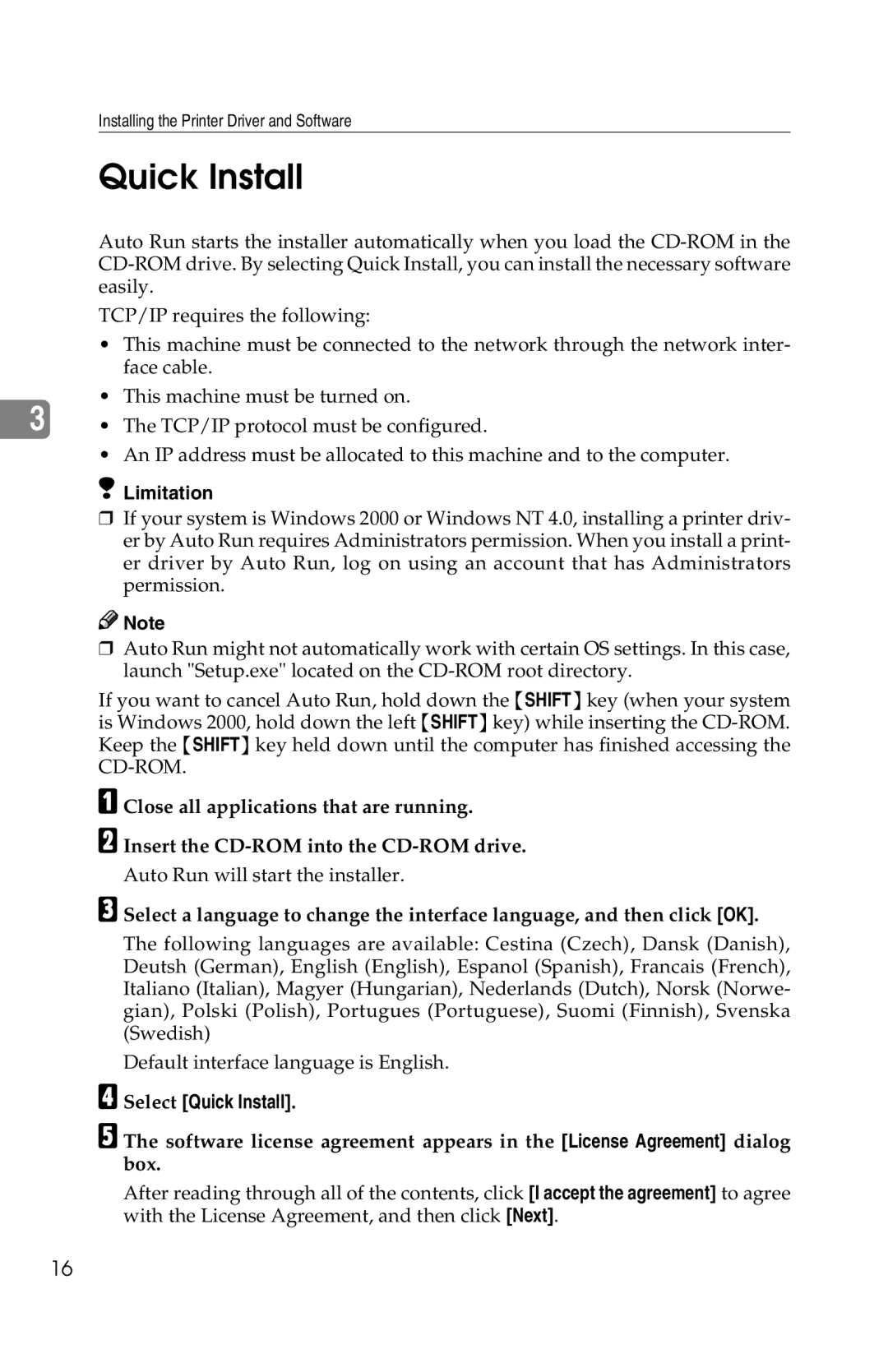Installing the Printer Driver and Software
Quick Install
Auto Run starts the installer automatically when you load the
TCP/IP requires the following:
•This machine must be connected to the network through the network inter- face cable.
•This machine must be turned on.
3• The TCP/IP protocol must be configured.
• An IP address must be allocated to this machine and to the computer.
Limitation
❒If your system is Windows 2000 or Windows NT 4.0, installing a printer driv- er by Auto Run requires Administrators permission. When you install a print- er driver by Auto Run, log on using an account that has Administrators permission.
![]()
![]() Note
Note
❒Auto Run might not automatically work with certain OS settings. In this case, launch "Setup.exe" located on the
If you want to cancel Auto Run, hold down the {SHIFT} key (when your system is Windows 2000, hold down the left {SHIFT} key) while inserting the
A Close all applications that are running.
BInsert the
CSelect a language to change the interface language, and then click [OK].
The following languages are available: Cestina (Czech), Dansk (Danish), Deutsh (German), English (English), Espanol (Spanish), Francais (French), Italiano (Italian), Magyer (Hungarian), Nederlands (Dutch), Norsk (Norwe- gian), Polski (Polish), Portugues (Portuguese), Suomi (Finnish), Svenska (Swedish)
Default interface language is English.
DSelect [Quick Install].
E The software license agreement appears in the [License Agreement] dialog box.
After reading through all of the contents, click [I accept the agreement] to agree with the License Agreement, and then click [Next].
16