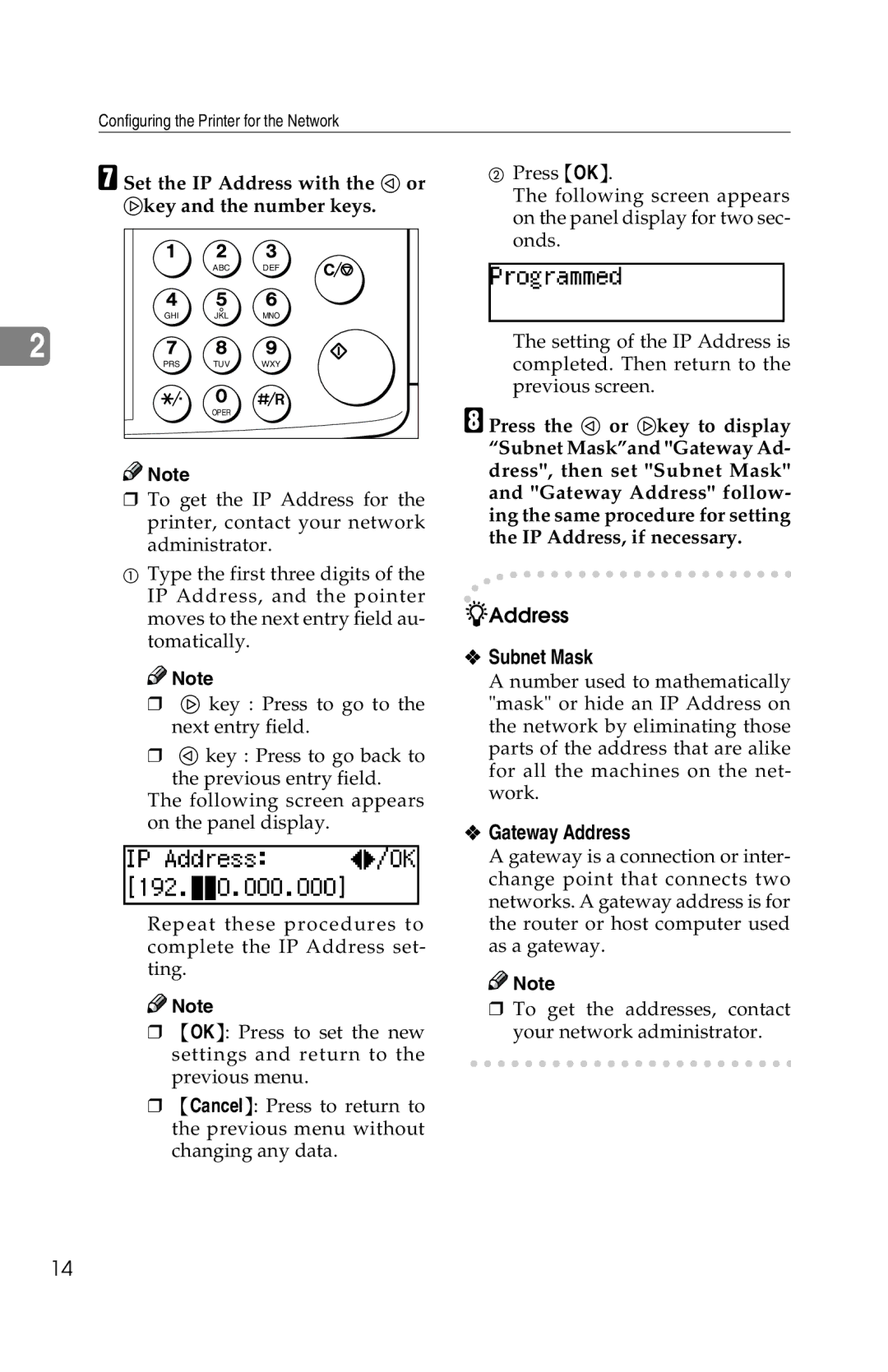Printer Controller Type
Page
Manuals for This Machine
Manuals for This Machine
Energy Star Program
Copier only Fax or printer installed
Specification
Recycled Paper
How to Read This Manual
Symbols
Table of Contents
Page
Time Saving
Features of This Machine
Major Specifications
Compact Body
PCL printer drivers
Printer Drivers for This Machine
PostScript Printer Description PPD files for Windows
Software and Utilities provided on the CD-ROM
Unix Install Shell
Printer Utility for Mac
Guide to This Machine
Control Panel
Online and Offline
Panel Display
Online
Offline
Connecting the Machine
Requirements
Client
Network cable requirements
Parallel cable requirements
Or 9 Type 1018 PostScript level2 Compatible Kit is required
Connecting the Network Interface Cable to the Network
Indicators on the optional Network Interface Board
Indicator green Indicator orange
Reference
Configuring the Printer for the Network
Press User Tools/Counter
Subnet Mask
Gateway Address
Parallel
Installation Method
Auto Run *1 Quick Install Custom Installation *2
Connection
Quick Install
Select Quick Install
Click Install
Follow the instructions on the screen
Installing the PCL 6/5e Printer Driver
Installing the PCL 6/5e Printer Driver
Select PCL Printer Drivers
Setting up options
Windows 95/98/Me Installing the PostScript Printer Driver
Installing the PostScript Printer Driver
Installing the printer driver
Windows 2000 Installing the PostScript Printer Driver
Click the Accessories tab Click OK
Windows NT 4.0 Installing the PostScript Printer Driver
Using Adobe PageMaker Version 6.0 or
Installing the SmartNetMonitor for Client/ Admin
Select SmartNetMonitor for Client/Admin
Installing the Agfa Monotype Font Manager
Select Agfa Monotype Font Manager
Macintosh
Click the LaserWriter 8 icon
Setting up the PPD file
Click Configure
Click Create
Index
Memo
Manuals for This Machine
How to Read This Manual
Table of Contents
Adjusting System Settings
Adjusting Printer Features
Printer Features Parameters
Specifications
Changing the default printer settings
PCL 6/5e Accessing the Printer Properties
Windows 95/98/Me Accessing the Printer Properties
Making printer settings from an application
Windows 2000 Accessing the Printer Properties
Changing the default printer settings Printer Properties
On the File menu, click Printing Preferences
Windows NT 4.0 Accessing the Printer Properties
Printer Properties appear
PostScript Setting Up for Printing
PostScript Setting Up for Printing
On the File menu, click Printing Preferences
Windows NT 4.0 Accessing the Printer Properties
Making paper settings from an application
Macintosh Setting Up for Printing
LaserWriter 8 Page Setup dialog box appears
Setting up for printing from an application
Canceling a Print Job
Double-click the printer icon on the Windows taskbar
Macintosh Canceling a Print Job
Double-click the printers icon on the desktop
Setting Up the Printer Driver and Canceling a Print Job
Windows 95/98/Me Uninstalling the PCL 6/5e Printer Driver
Uninstalling the PCL 6/5e Printer Driver
Windows 2000 Uninstalling the PCL 6/5e Printer Driver
Windows NT 4.0 Uninstalling the PCL 6/5e Printer Driver
Uninstalling the PostScript Printer Driver
Windows 2000 Uninstalling the PostScript Printer Driver
Windows NT 4.0 Uninstalling the PostScript Printer Driver
Macintosh Uninstalling the PostScript Printer Driver
Error & Status Messages on the Control Panel
Messages/Second messages Description Solution
Troubleshooting
Possible Cause Solutions
Machine Does Not Print
Other Printing Problems
Problem Action
Using the Control Panel
Printer Features Menu
Adjusting Printer Features
Category Function menu
Accessing the Printer Features Menu Press User Tools/Counter
Using the Control Panel
Job Control Parameters Paper Input
Printer Features Parameters
Job Control Menu
Menu Description
Print Quality
PCL
Default 30 seconds
System
PCL Menu
MS Publ, Math-8, VN Math, Pifont, Legal, ISO 4, ISO 6, ISO
Changing the Paper Input Menu
Programmed is displayed for two seconds
Network Setup Parameters
Network Setup Menu
Menu Description IP Address You can set the IP Address
Maintenance Parameters
Maintenance Menu
Restarting a Printer
Ready appeares on the panel display
List Print Menu
Printing a Configuration
List Print Parameters
Press OK
Maintenance
Interpreting the Configuration Reference Printer ID
Network Setup
Error Log
Adjusting System Settings
Accessing the System Settings
System Settings Parameters
Default 60 minutes
Using the Control Panel
Specifications
Options
Macintosh, uninstalling
Windows 95/98/Me

![]()
![]() Note
Note![]()
![]() Note
Note![]()
![]() Note
Note![]()
![]() Note
Note