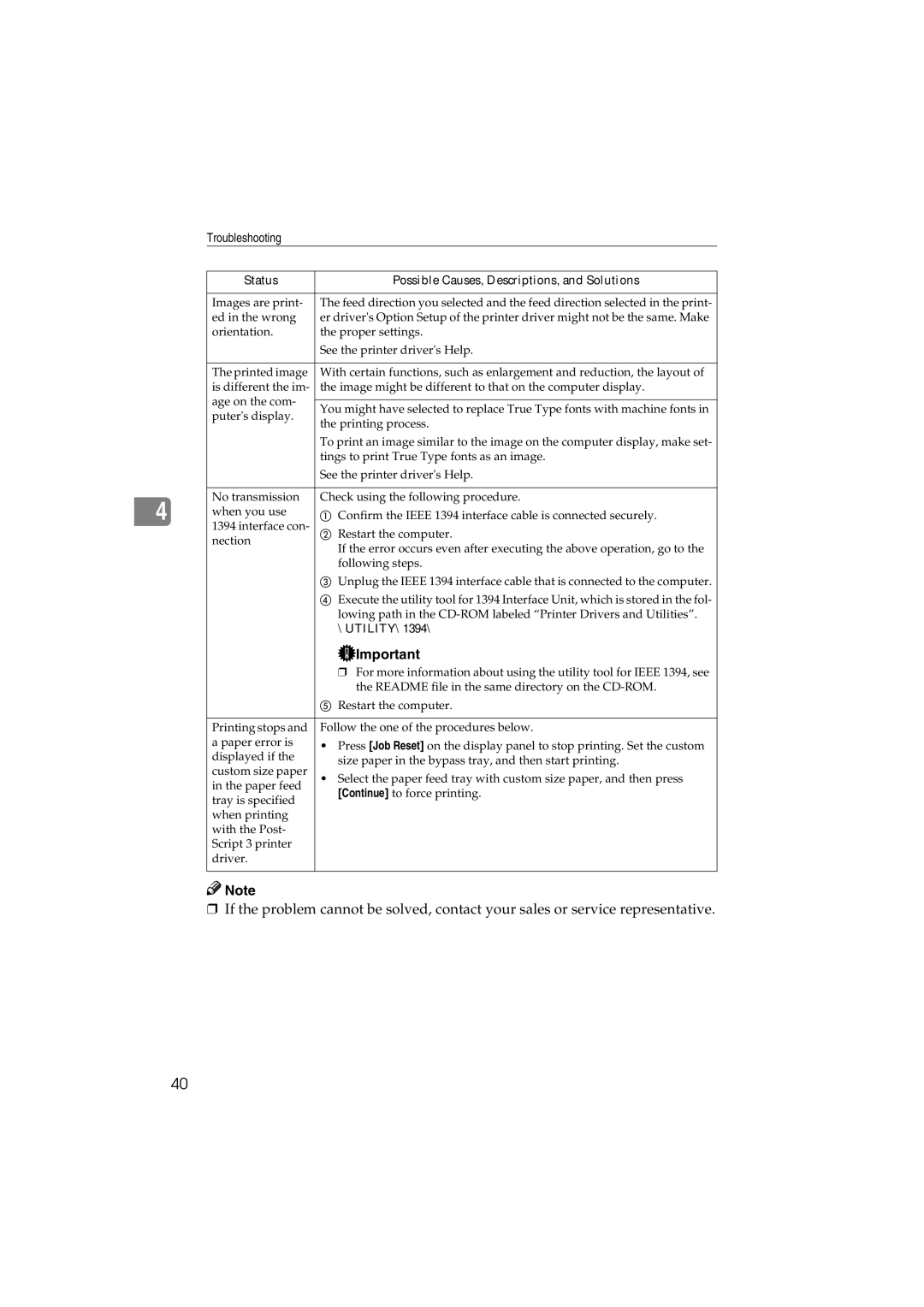4
Troubleshooting
Status | Possible Causes, Descriptions, and Solutions | |
|
| |
Images are print- | The feed direction you selected and the feed direction selected in the print- | |
ed in the wrong | er driver's Option Setup of the printer driver might not be the same. Make | |
orientation. | the proper settings. | |
| See the printer driver's Help. | |
|
| |
The printed image | With certain functions, such as enlargement and reduction, the layout of | |
is different the im- | the image might be different to that on the computer display. | |
age on the com- |
| |
You might have selected to replace True Type fonts with machine fonts in | ||
puter's display. | ||
the printing process. | ||
| ||
| To print an image similar to the image on the computer display, make set- | |
| tings to print True Type fonts as an image. | |
| See the printer driver's Help. | |
|
| |
No transmission | Check using the following procedure. | |
when you use | A Confirm the IEEE 1394 interface cable is connected securely. | |
1394 interface con- | ||
B Restart the computer. | ||
nection | If the error occurs even after executing the above operation, go to the | |
| ||
| following steps. | |
| C Unplug the IEEE 1394 interface cable that is connected to the computer. | |
| D Execute the utility tool for 1394 Interface Unit, which is stored in the fol- | |
| lowing path in the | |
| \UTILITY\1394\ |
| Important | |
| ❒ For more information about using the utility tool for IEEE 1394, see | |
| the README file in the same directory on the | |
| E Restart the computer. | |
|
| |
Printing stops and | Follow the one of the procedures below. | |
a paper error is | • Press [Job Reset] on the display panel to stop printing. Set the custom | |
displayed if the | size paper in the bypass tray, and then start printing. | |
custom size paper | ||
• Select the paper feed tray with custom size paper, and then press | ||
in the paper feed | [Continue] to force printing. | |
tray is specified | ||
| ||
when printing |
| |
with the Post- |
| |
Script 3 printer |
| |
driver. |
|
![]()
![]() Note
Note
❒If the problem cannot be solved, contact your sales or service representative.
40