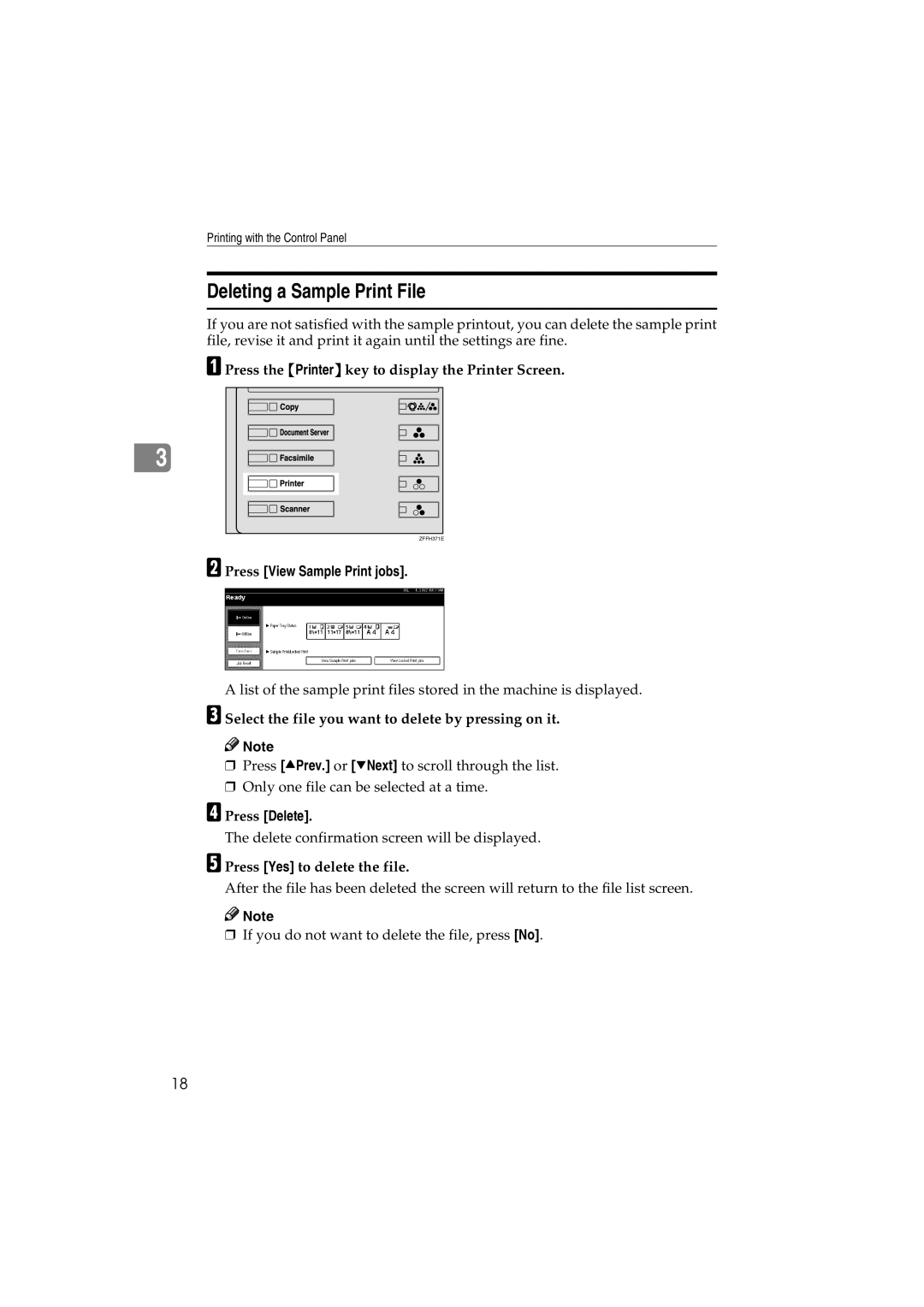Printing with the Control Panel
Deleting a Sample Print File
If you are not satisfied with the sample printout, you can delete the sample print file, revise it and print it again until the settings are fine.
A Press the {Printer} key to display the Printer Screen.
3 |
ZFFH371E |
B Press [View Sample Print jobs].
A list of the sample print files stored in the machine is displayed.
C Select the file you want to delete by pressing on it.
![]()
![]() Note
Note
❒Press [UPrev.] or [TNext] to scroll through the list.
❒Only one file can be selected at a time.
D Press [Delete].
The delete confirmation screen will be displayed.
E Press [Yes] to delete the file.
After the file has been deleted the screen will return to the file list screen.
![]()
![]() Note
Note
❒If you do not want to delete the file, press [No].
18