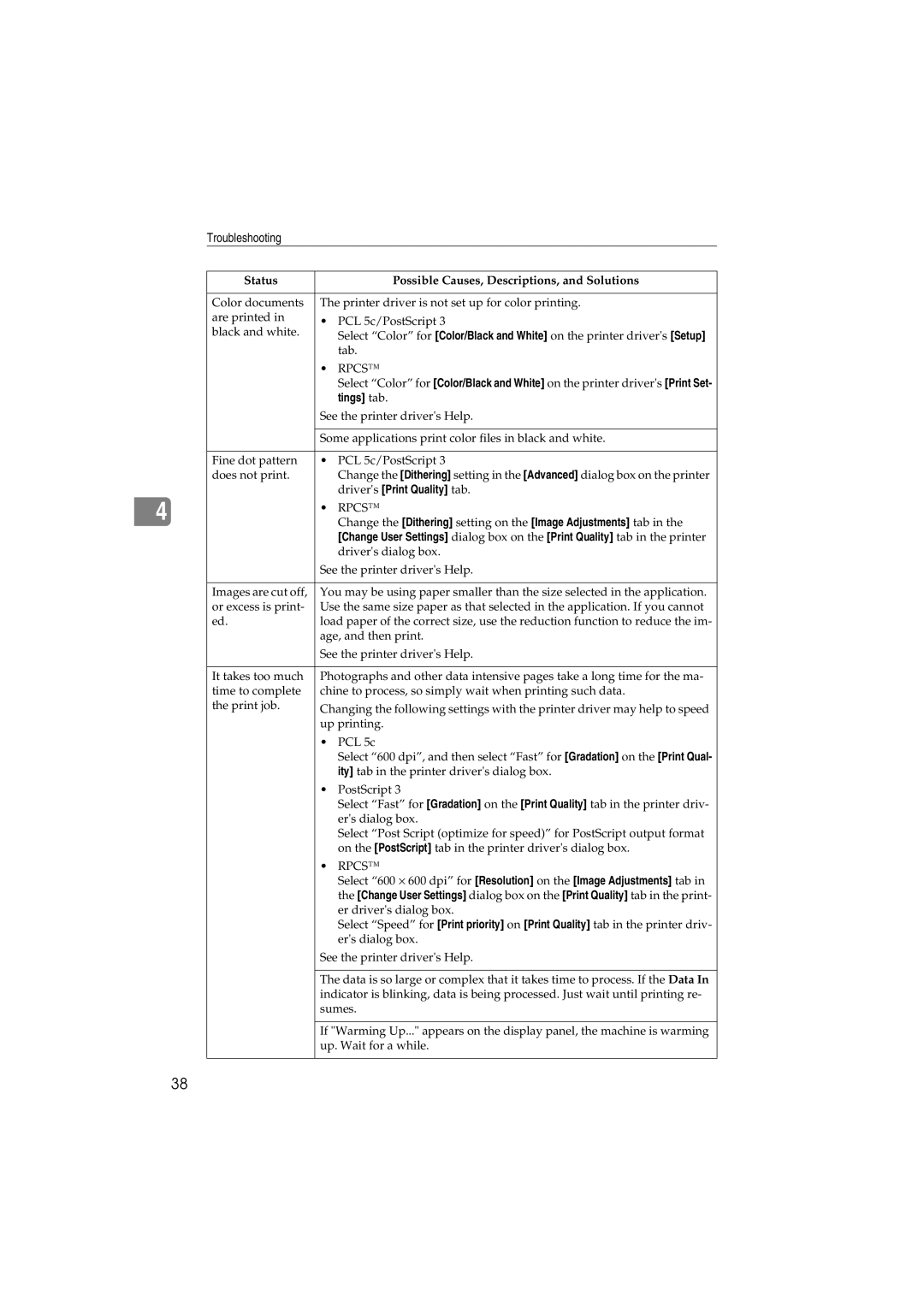Troubleshooting
|
| Status |
| Possible Causes, Descriptions, and Solutions |
|
|
|
| |
|
| Color documents | The printer driver is not set up for color printing. | |
|
| are printed in | • | PCL 5c/PostScript 3 |
|
| black and white. | ||
|
|
| Select “Color” for [Color/Black and White] on the printer driver's [Setup] | |
|
|
|
| tab. |
|
|
| • | RPCS™ |
|
|
|
| Select “Color” for [Color/Black and White] on the printer driver's [Print Set- |
|
|
|
| tings] tab. |
|
|
| See the printer driver's Help. | |
|
|
|
| |
|
|
| Some applications print color files in black and white. | |
|
|
|
|
|
|
| Fine dot pattern | • | PCL 5c/PostScript 3 |
|
| does not print. |
| Change the [Dithering] setting in the [Advanced] dialog box on the printer |
|
|
|
| driver's [Print Quality] tab. |
|
|
|
|
|
4 |
|
| • | RPCS™ |
|
|
| ||
|
|
|
| Change the [Dithering] setting on the [Image Adjustments] tab in the |
|
|
|
| |
|
|
|
| [Change User Settings] dialog box on the [Print Quality] tab in the printer |
|
|
|
| driver's dialog box. |
|
|
| See the printer driver's Help. | |
|
|
|
| |
|
| Images are cut off, | You may be using paper smaller than the size selected in the application. | |
|
| or excess is print- | Use the same size paper as that selected in the application. If you cannot | |
|
| ed. | load paper of the correct size, use the reduction function to reduce the im- | |
|
|
| age, and then print. | |
|
|
| See the printer driver's Help. | |
|
|
|
| |
|
| It takes too much | Photographs and other data intensive pages take a long time for the ma- | |
|
| time to complete | chine to process, so simply wait when printing such data. | |
|
| the print job. | Changing the following settings with the printer driver may help to speed | |
|
|
| ||
|
|
| up printing. | |
|
|
| • | PCL 5c |
|
|
|
| Select “600 dpi”, and then select “Fast” for [Gradation] on the [Print Qual- |
|
|
|
| ity] tab in the printer driver's dialog box. |
|
|
| • | PostScript 3 |
|
|
|
| Select “Fast” for [Gradation] on the [Print Quality] tab in the printer driv- |
|
|
|
| er's dialog box. |
|
|
|
| Select “Post Script (optimize for speed)” for PostScript output format |
|
|
|
| on the [PostScript] tab in the printer driver's dialog box. |
|
|
| • | RPCS™ |
|
|
|
| Select “600 ⋅ 600 dpi” for [Resolution] on the [Image Adjustments] tab in |
|
|
|
| the [Change User Settings] dialog box on the [Print Quality] tab in the print- |
|
|
|
| er driver's dialog box. |
|
|
|
| Select “Speed” for [Print priority] on [Print Quality] tab in the printer driv- |
|
|
|
| er's dialog box. |
|
|
| See the printer driver's Help. | |
|
|
|
| |
|
|
| The data is so large or complex that it takes time to process. If the Data In | |
|
|
| indicator is blinking, data is being processed. Just wait until printing re- | |
|
|
| sumes. | |
|
|
|
| |
|
|
| If "Warming Up..." appears on the display panel, the machine is warming | |
|
|
| up. Wait for a while. | |
|
|
|
|
|
38